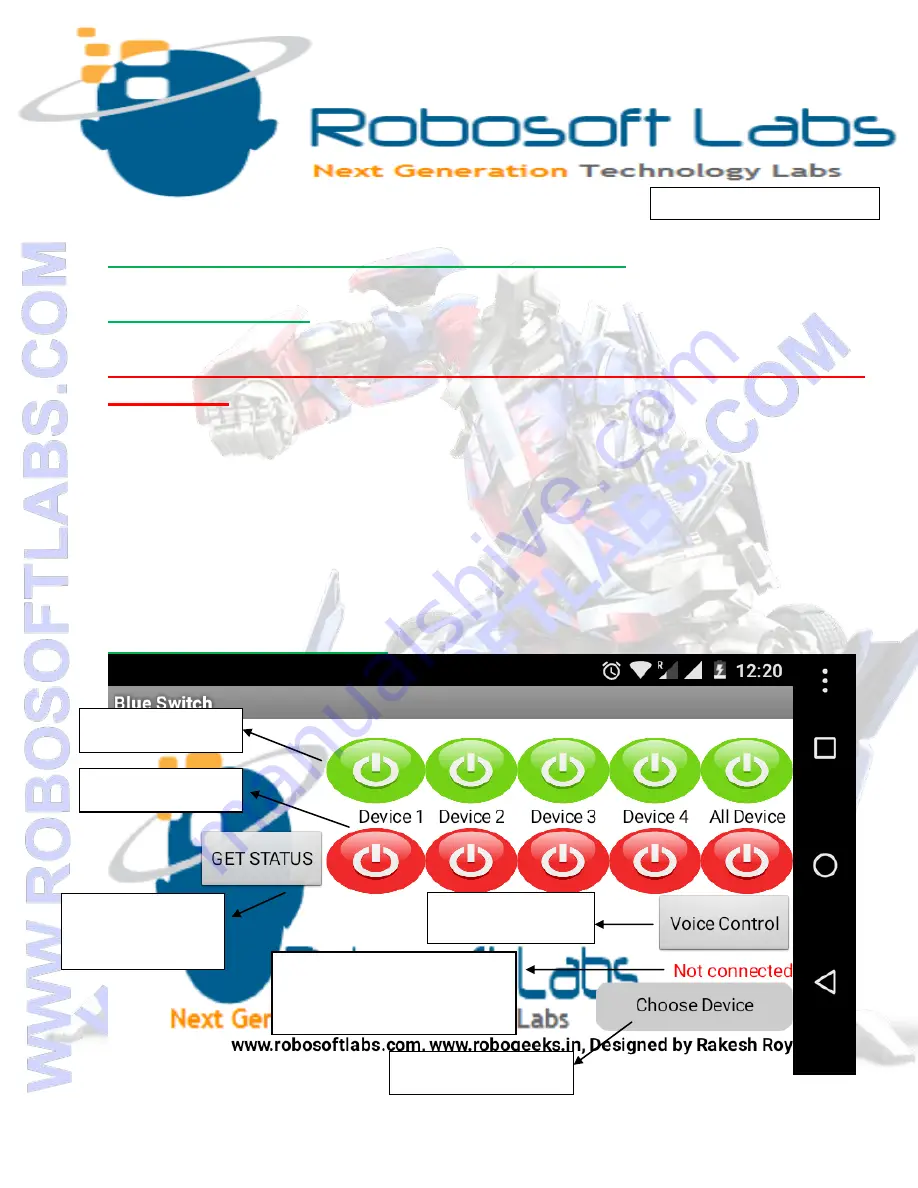
Discovering the new perspective of technical education
Attitude makes the difference
Controlling E-SwitchON Through BLUETOOTH:
FROM ANDROID:
Steps to Pair ANDROID mobile with E-SwitchON: (Required only ONCE
per Mobile)
1)
Open Bluetooth In your ANDROID mobile
2)
Switch Bluetooth ON.
3)
Search For any Device Name “ROBOSOFT LABS”
4)
Click “ROBOSOFT LABS”
5)
Provide pairing password.
6)
“ROBOSOFT LABS” should be listed under paired devices now.
ANDROID APP Overview:
ON BUTTONS
OFF BUTTONS
IN TESTING
CHOOSE DEVICE
CONNECTION STATUS
& REPLAY DISPLAY
Know Your
Device Status











