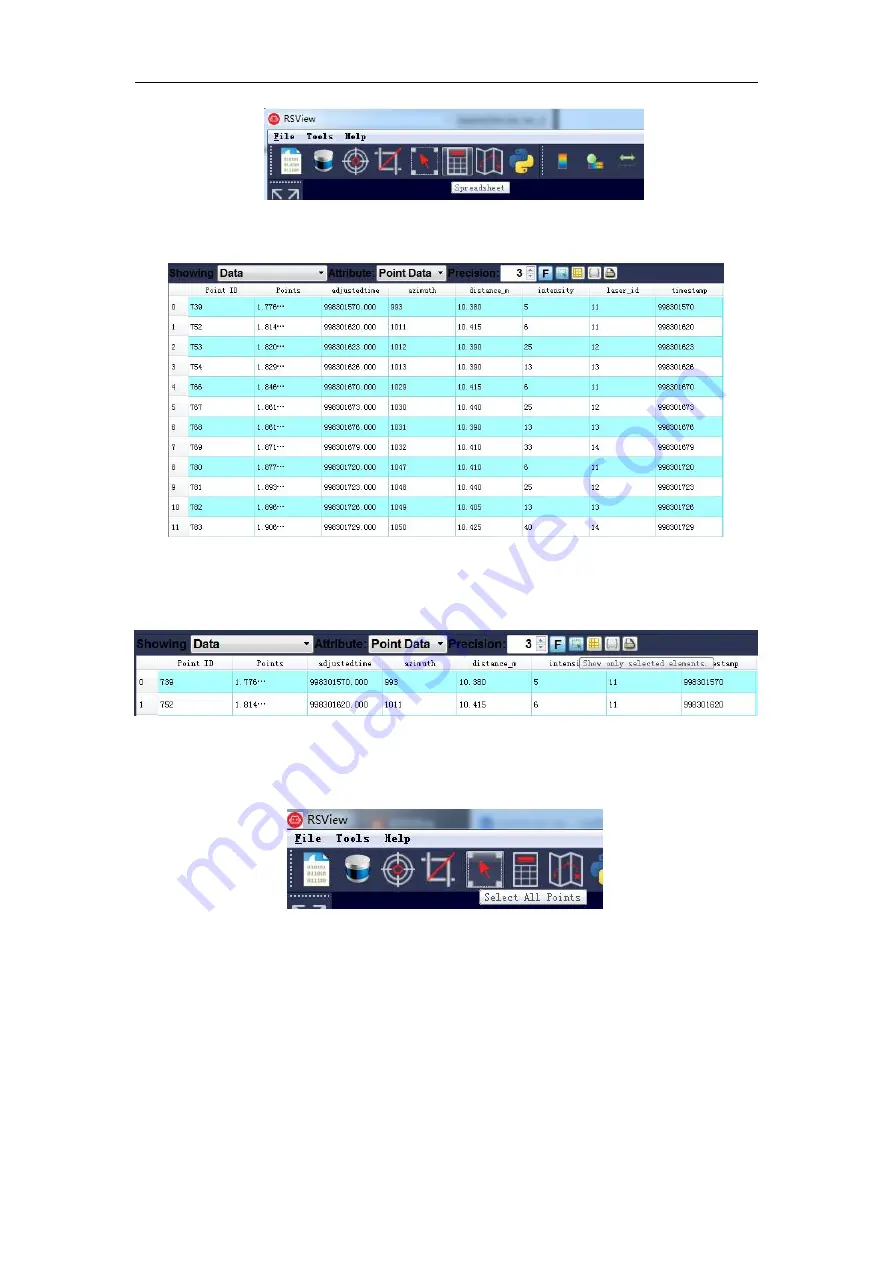
RS-Helios-1610 User Manual
47
Figure C-9 RSView Spreadsheet Tool.
6. You can adjust the width of each column of the table, or sort to get a better view.
Figure C-10 RSView Spreadsheet Display
7. Click
Show only selected elements
in Spreadsheet to get the data corresponding to the
selected points (Figure C-11).
Figure C-11 RSView Show only selected elements Tool
8. Click the
Select All Points
tool, which turns your mouse into a data point selection tool (Figure
C-12).
Figure C-12 RSView Select All Points Tool
9. In the 3D rendered data pane, use your mouse to draw a rectangle to frame some data points.
The data of these points will immediately populate the data table and the selected data points
will turn pink in the data pane (Figure C-13).






















