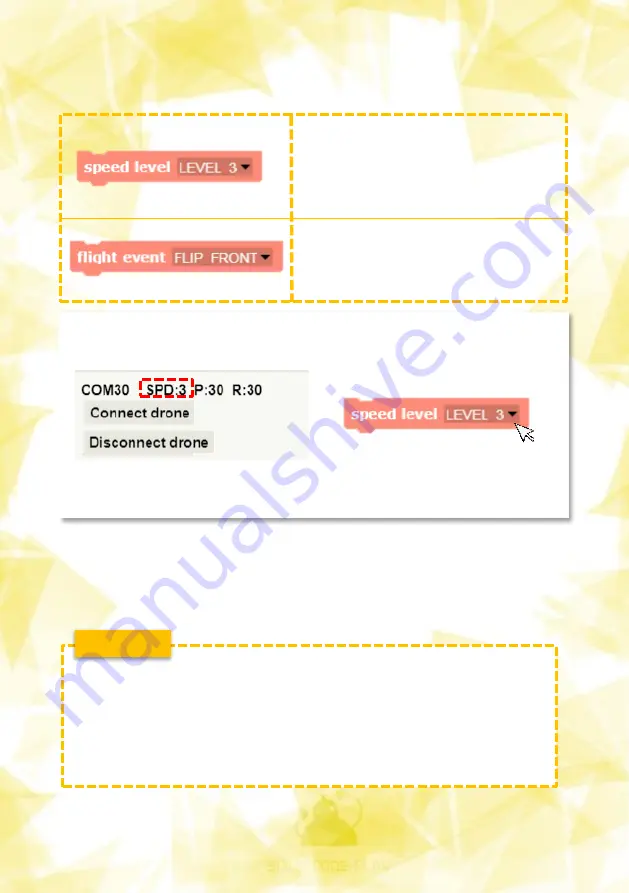
24
4. CoDrone mini-block description
– speed level adjustment and dexterity
Determines the level of drone speed.
- Level 1: Low speed control
- Level 2: Medium Speed Control
- Level3: Maximum speed control.
Demonstrating dexterity (dumbling)
Block (forward / back / right / left)
The speed level values are displayed on the CoDrone Mini
Control Block palette (SPD).
T I P
Equal pitch value for speed level 1 and 3
Even if it's 50 it's a big difference in speed.
If you want to control it at dynamic speed, you need to
set the speed level at 3.
If you want a safe speed, you can control it by 1.













































