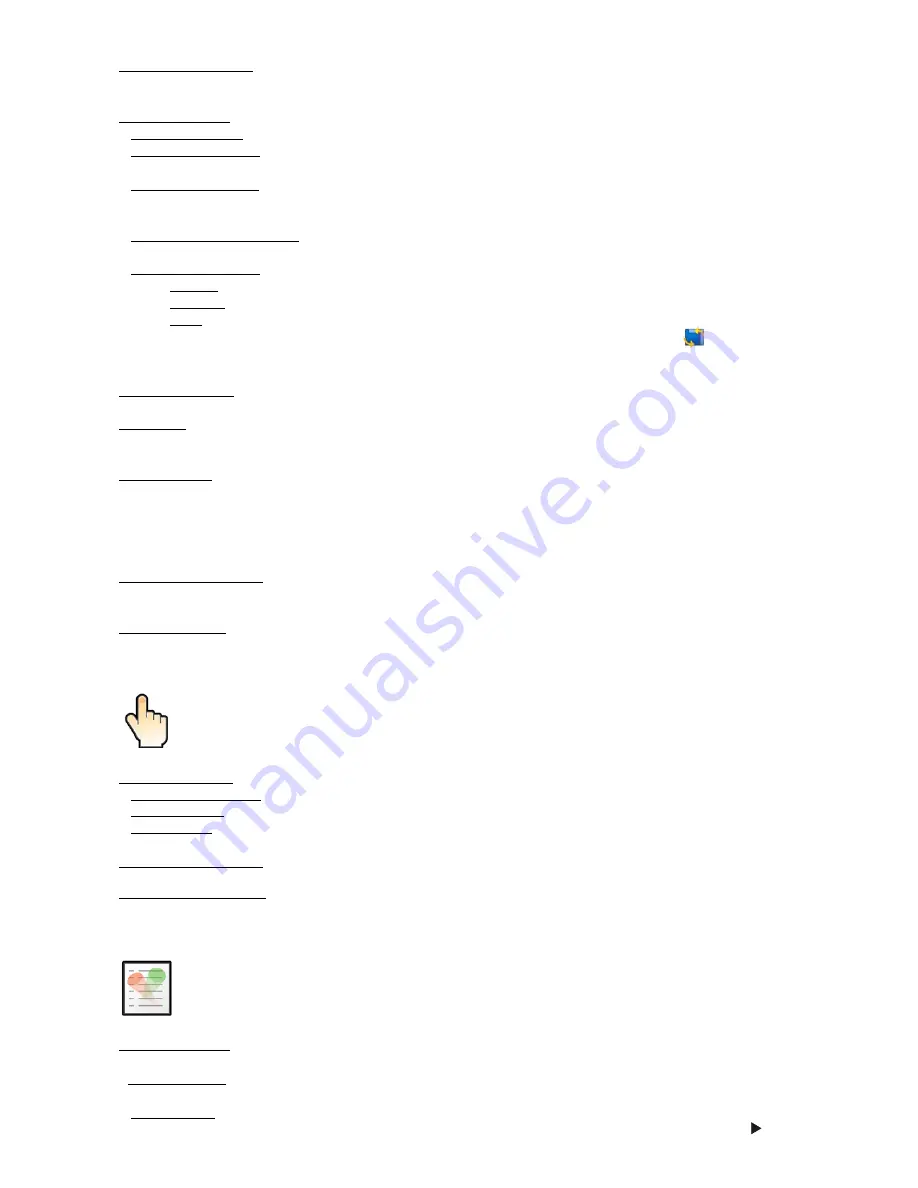
8
Init Effect Positions
- Use the menu to set all effects to the desired positions at which they will stay after
switching the fixture on without DMX signal connected.
Screen Settings
- Use this menu to change the touch screen settings.
Display Intensity
- The item allows to control the intensity of the screen (1-min., 10-max.).
Screen saver Delay
- The item allows you to keep the screen on or to turn it off automatically after 1-10
minutes after last touch (or pressing any button on the control panel).
Touchscreen Lock
- The item allows you to lock the screen after last touch (or pressing any button on the
control panel). The time delay can be set in range of 1-10 minutes.To unlock the screen, press the
[ENTER/Display On] button.
Recalibrate Touchscreen
- The item starts calibration of the touchscreen. Follow the instructions on
the screen.
Display Orientation
- The menu allows to change display orientation.
Normal
- Standard display orientation if the fixture is placed horizontally (e.g. on the ground).
Inverted
- Inverted orientation (needed if the fixture is hanging on the truss).
Auto
- The option activates a gravitation sensor for automatic screen orientation.
Note:
Auto
option is set as default. You change the display orientation by touching the icon
on the display,
an the option set in the "Display Orientation" menu is temporarily overriden.
Temperature unit
- Use the menu item to change temperature unit from °C to °F.
Fan Mode
- Use the menu to set the fixture fans to max. fan power mode ("
High
") or to auto- control mode
("
Auto
").
Theatre mode
- The mode reduces max. pan/tilt and zoom speed in order to provide silent operation of the
fixture:
Pan range 0-450°: 3.4 seconds at max. speed.
Tilt range 0-300°: 2.5 seconds at max. speed.
Zoom min-max: 10 seconds at max speed
Date & Time Settings
- Use this menu to set current date and time for the fixture log system (menu "
View
Logs
"). Set this menu item before first fixture operation.
Default Settings
- The menu item allows to set all fixture parameters to the default (factory) values.
6.4 Tab "Manual Control"
Reset Functions
- The menu allows to reset the fixture either per function modules or all modules together.
Total System Reset
- The item resets all function modules.
Pan/Tilt Reset
- The item resets a pan and tilt movement.
Zoom Reset
- The item resets a zoom module.
Preset Effect Control
- Use the menu to show preset positions of each channel effect.
Manual Effect control
-
Use the menu to control all fixture channels by means of the control panel.
6.5 Tab "Stand-alone"
Test Sequences
-
Use the menu to run a test/demo sequences without an external controller, which will show
you some possibilities of using Robin 600 LEDWash.
Dynamic Mode
- This mode uses all Robin 600 LEDWash functions including pan/tilt movement and therefore
is good for a complete introduction of the fixture.
Static Mode
- This mode is suitable for projections on the wall, ceiling or ground without any pan/tilt move
-
ment. Adjust the pan, tilt and zoomto desired positions an start test sequences by touching the green
icon.
Summary of Contents for Robin 300 LEDWash
Page 1: ... Version1 7 ...
Page 36: ...36 11 Photometric diagrams ...
Page 37: ...37 Specifications are subject to change without notice April 21 2011 ...
Page 38: ...38 ...

























