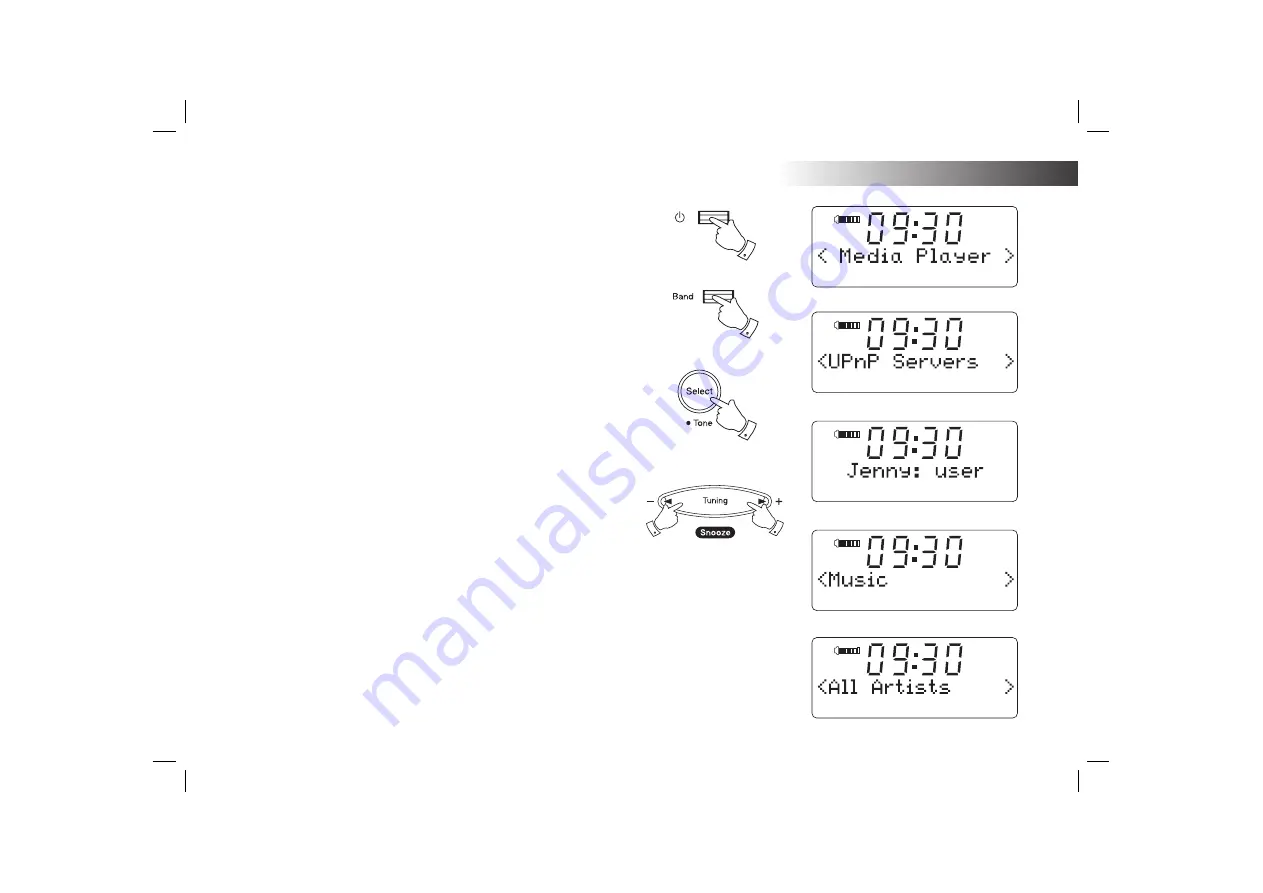
If you need any further advice, please call our Technical Helpline on :-
020 8758 0338 (Mon-Fri)
28
Locating and playing media fi les when using UPnP
Once the UPnP server has been confi gured to share media fi les with your
Internet clock radio, you select the fi les that you wish to play as follows:-
1. Press the
On/Off
button to switch on your clock radio. Then press the
Band
button until 'Media Player' shows on the display.
2. Your clock radio will enter the media player menu.
3. Press
the
Tuning Up
or
Down
buttons until 'UPnP Servers' is displayed,
then press the
Select
button.
4. The clock radio will scan for all available UPnP servers. Note that it
may take a few seconds for the radio to complete its scan, and that
before the scan has completed the radio may display 'Empty'. The
radio will continue to display 'Empty' if no UPnP servers are found.
5. After a successful scan, press
Tuning Up
or
Down
buttons to display
your UPnP server and then press the
Select
button. If the display
shows multiple media types, select 'Music'. (Some UPnP servers can
serve pictures and video content to suitable devices.)
6. The radio will now list the media categories which are made available
by the UPnP server - for example, 'Album', 'Artist' and 'Genre'. Press
the
Tuning Up
or
Down
buttons to display which category you wish
to browse, then press the
Select
button to confi rm your choice.
7. Press
the
Tuning Up
or
Down
buttons to display a category and press
the
Select
button again. For example, you could select 'Music' and
then select 'Albums'.
1
1
3-7
3-7
3-7
Media Player






























