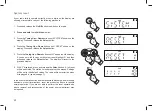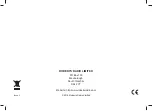34
Guarantee
This product is guaranteed for twenty four months from the date of purchase by the original owner against failure due to faulty workmanship or compo
nent breakdown, subject to the procedure stated below. Should any component or part fail during this guarantee period it will be repaired or replaced
free of charge.
The guarantee does not cover:
1. Damage resulting from incorrect use.
2. Consequential damage.
3. Product with removed or defaced serial numbers.
Procedure:
Any claim under this guarantee should be made through the dealer from whom the product was purchased. It is likely that your Roberts' dealer will be
DEOHWRDWWHQGWRDQ\GHIHFWTXLFNO\DQGHI¿FLHQWO\EXWVKRXOGLWEHQHFHVVDU\WKHGHDOHUZLOOUHWXUQWKHSURGXFWWRWKHFRPSDQ\¶VVHUYLFHGHSDUWPHQW
for attention. In the event that it is not possible to return the product to the Roberts dealer from whom it was purchased, please contact Roberts Radio
using the contact details on the www.robertsradio.com website.
For product repairs falling outside the guarantee period, please refer to the “customer care” tab on the www.robertsradio.com website.
These statements do not affect the statutory rights of a consumer.
Summary of Contents for SPLASH MINI
Page 34: ...33 Notes ...