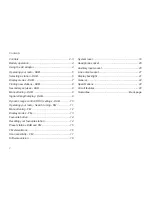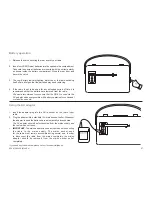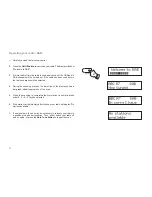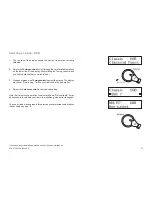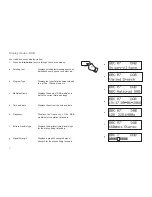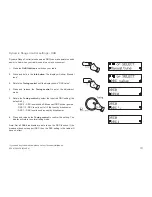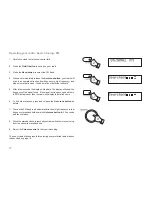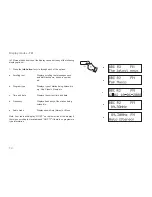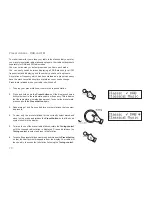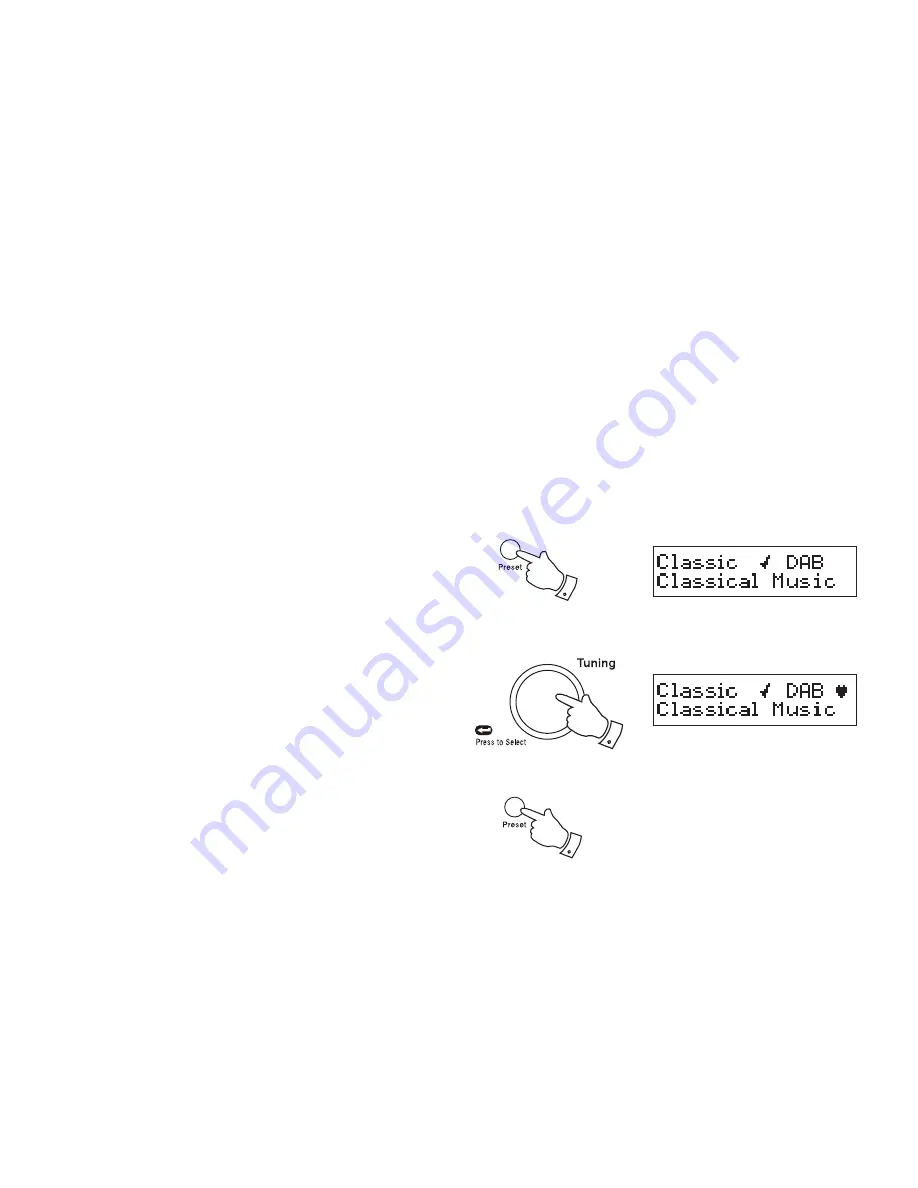
15
Preset stations - DAB and FM
To make it easier for you to tune your radio to the stations that you prefer,
you may store selected radio stations as presets. Your radio holds presets
separately for DAB and FM radio modes.
You may set as many or as few presets as you like in each mode.
You can easily switch between displaying all DAB stations (or all FM
frequencies) and displaying only those that you have set as presets.
Any station or frequency which has been marked as a preset can easily
have the mark cancelled should your preferences or needs change.
Presets are retained when your radio is switched off.
1. To setup your preset stations, tune into the required station.
2. Press and hold down the
Preset button
until the displays shows a
tick symbol next to the radio station name or frequency. This indicates
that the radio station is marked as a preset. To cancel the preset mark,
press and hold the
Preset button
again.
3. Repeat steps 1 and 2 as needed for any other stations that you want
as presets.
4. To view only the preset stations for the currently select waveband
when tuning, press and release the
Preset button
so that the heart
symbol shows in the display.
5. To listen to one of the preset radio stations, rotate the
Tuning control
until the required radio station is displayed. Press and release the
Tuning control
to select and tune to that station.
6. To cancel the preset stations view, press and release the
Preset button
so that the heart symbol disappears from the display. Your radio will
then be able to access the full station list using the
Tuning control
.
2,4
5
6