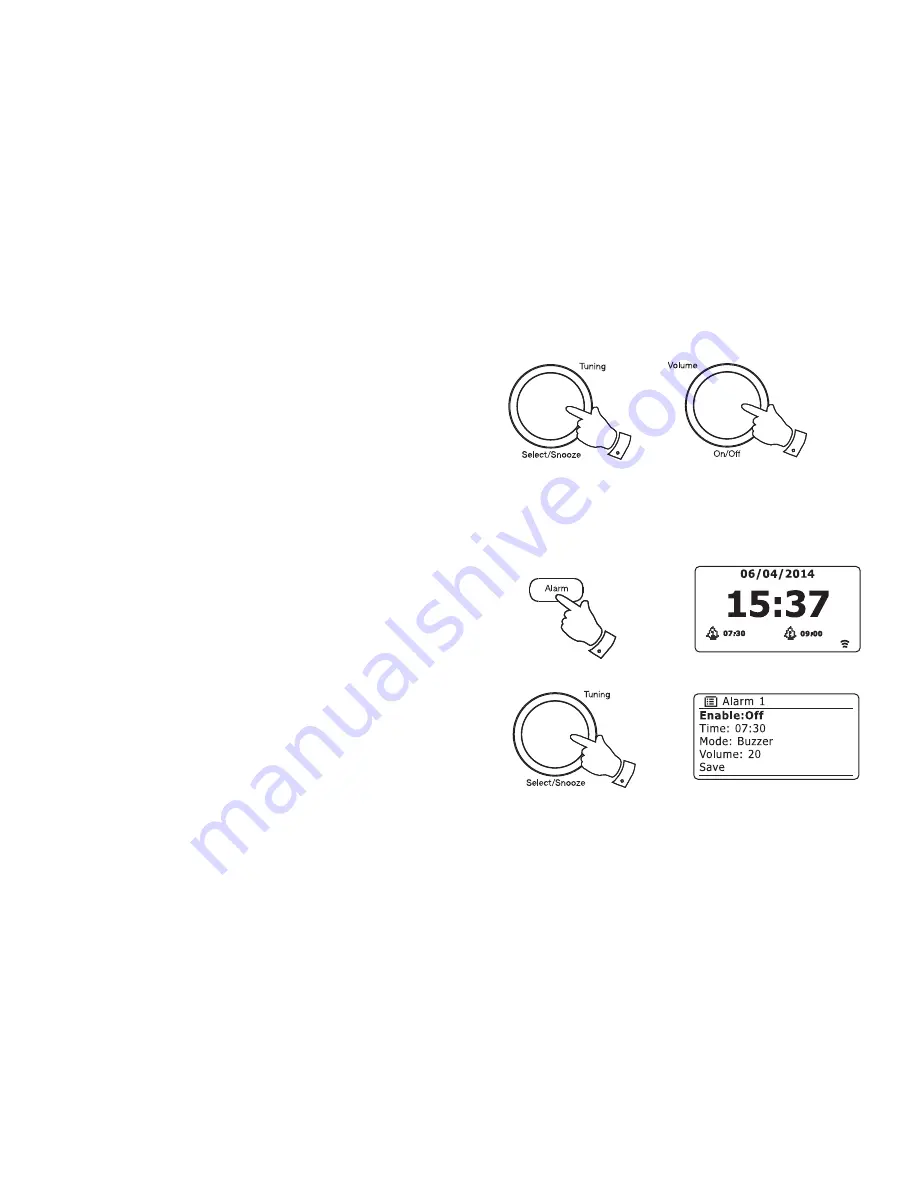
79
Snooze timer
1. The buzzer or radio alarm can be silenced for 5 minutes by pressing the
Tuning/Select/Snooze
control. Should you wish for a longer snooze
duration this can be extended. Pressing the control again while the
radio is snoozed will set the available snooze time to 5, 10, 15 or 30
minutes.
2. While the snooze timer is active the remaining snooze time is shown
next to the
fl
ashing alarm icon on the clock display.
3. In order to cancel the Snooze timer while the alarm is suspended,
press and release the
On/Off
control. The display will brie
fl
y show an
'Alarm Off'
message.
2-5
1
3
1
Disabling alarms
1. To disable an alarm while the radio is in Standby mode or while
switched on press and release the
Alarm
button to cycle through the
alarm on-off options (see page 76, step 1).
2. Alternatively, to disable an alarm enter the alarm setup menu (see
page 76) and rotate the
Tuning/Select
control until the desired alarm
is highlighted on the display. Press the
Tuning/Select
control.
3. Rotate
the
Tuning/Select
control until the
'Enable:'
option is highlighted
on the display. Press the control.
4. Rotate
the
Tuning/Select
control to highlight
'Off'
and press the control.
5. Rotate
the
Tuning/Select
control until the
'Save'
option is highlighted
on the display then press the control to save the new setting.
The chosen alarm will now be disabled.






























