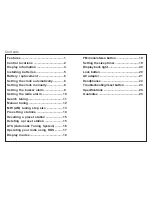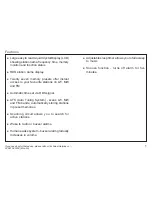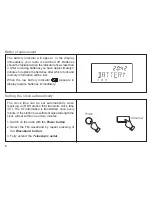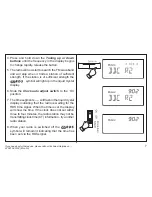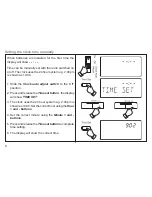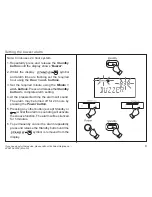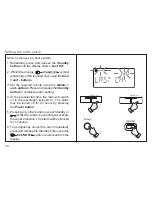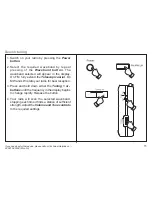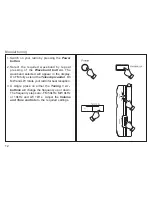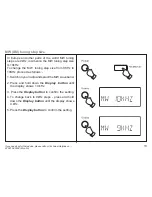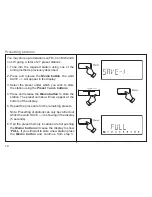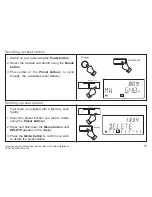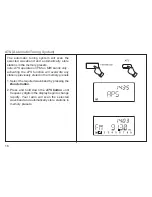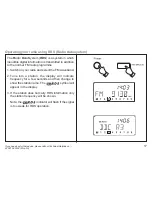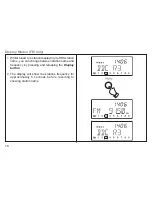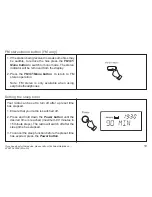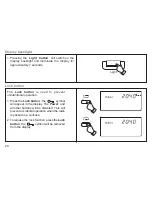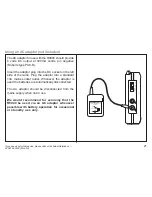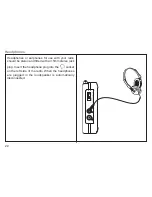If you need any further advice, please call our Technical Helpline on :-
020 8758 0338 (Mon-Fri)
4. Press and hold down the
Tuning up or down
buttons
until the frequency in the display begins
to change rapidly, release the button.
5. The radio will now start to search the FM waveband
and will stop when it finds a station of sufficient
strength. If the station is of sufficient strength the
symbol will light up in the liquid crystal
display.
6. Slide the
Clock auto adjust switch
to the ‘On’
position
.
7. The time segments --:-- will flash in the liquid crystal
display indicating that the radio is waiting for the
RDS time signal. When the time is set the display
will show the time. If the clock does not set within
three to four minutes, the radio station may not be
transmitting clock time (CT) information - try another
radio station.
8. When your radio is switched off the
symbol will remain lit indicating that the time has
been set via the RDS signal.
7