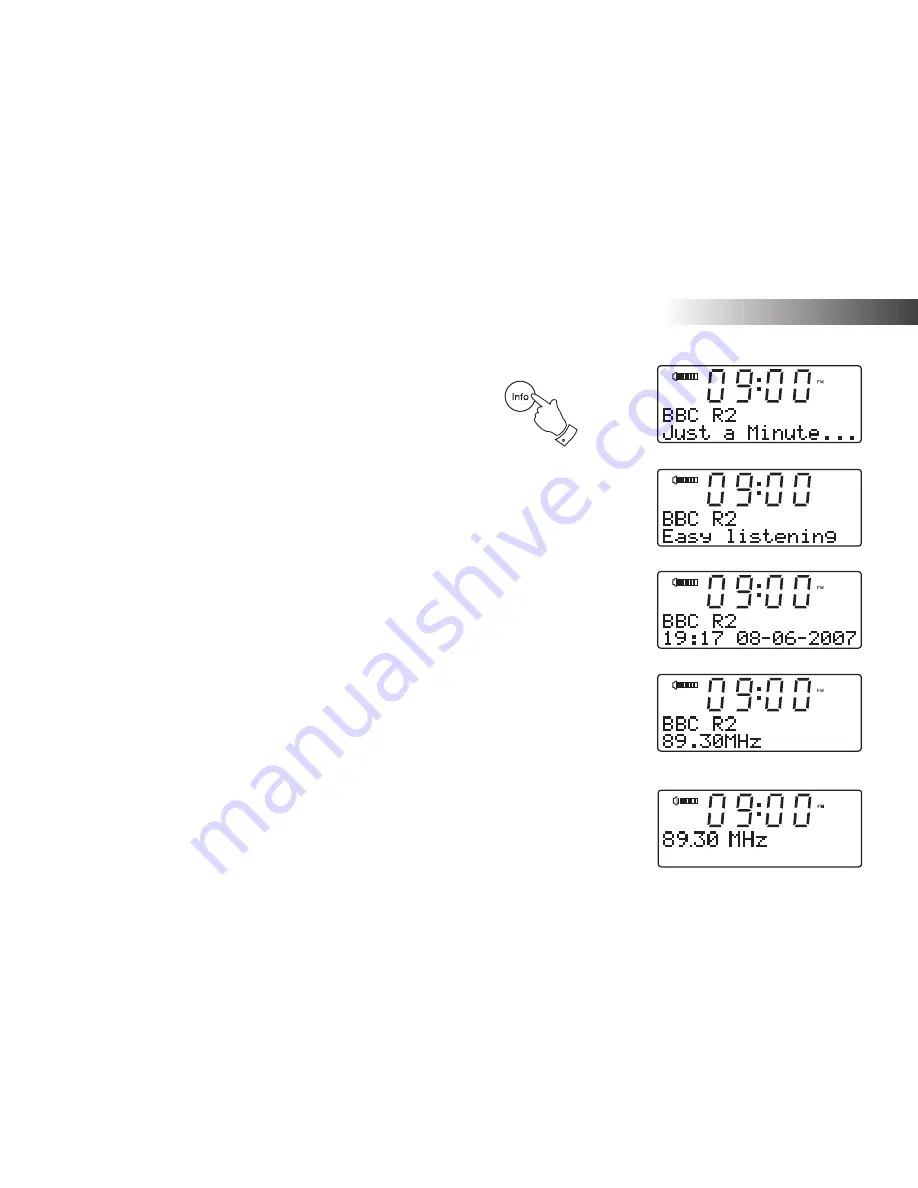
21
FM Radio .
Display modes - FM
Your sound system has four display options for FM radio mode. In addition
to the audio content of the programme, data is broadcast using the Radio
Data System (RDS). RDS is a system in which inaudible digital information
is added to the normal FM radio transmission.
In FM mode the lower line of the text display can be set to any of the
following options. If RDS data is received, the upper line of the text display
is used to show the radio station name as well as a stereo and RDS
indicator ("St" and "RDS")
1. Press the
Info button
to cycle through the various modes.
a. Radio Text
Displays radio text messages such as
news items etc.
b. Programme Type
Displays the type of station being
listened to e.g. Pop, Classic, News, etc.
c. Time and date
Displays the current time and date.
d. Frequency
Displays the frequency of the station
being listened to.
Note: When tuned to the FM band, information display is only available
when the radio is able to receive RDS information from the broadcaster.
2. If there is no RDS data available (or if the signal is too weak) then
the radio will display only the FM frequency and the optional Stereo
indicator.
1
2
b
c
d
a
FM
Summary of Contents for MP-43
Page 50: ...Notes 48...
















































