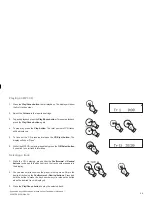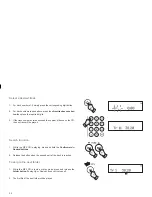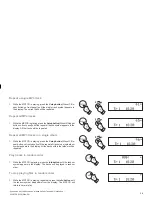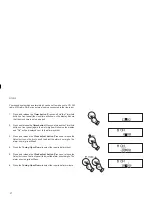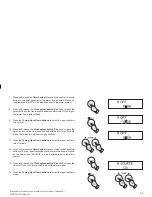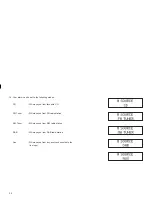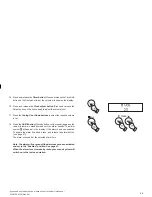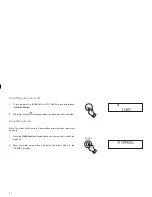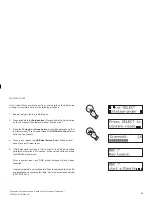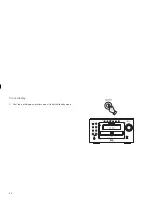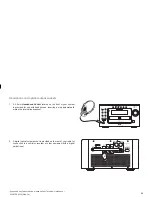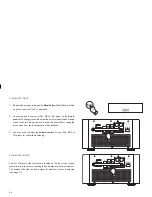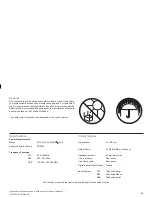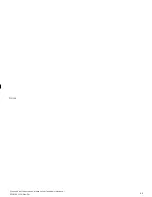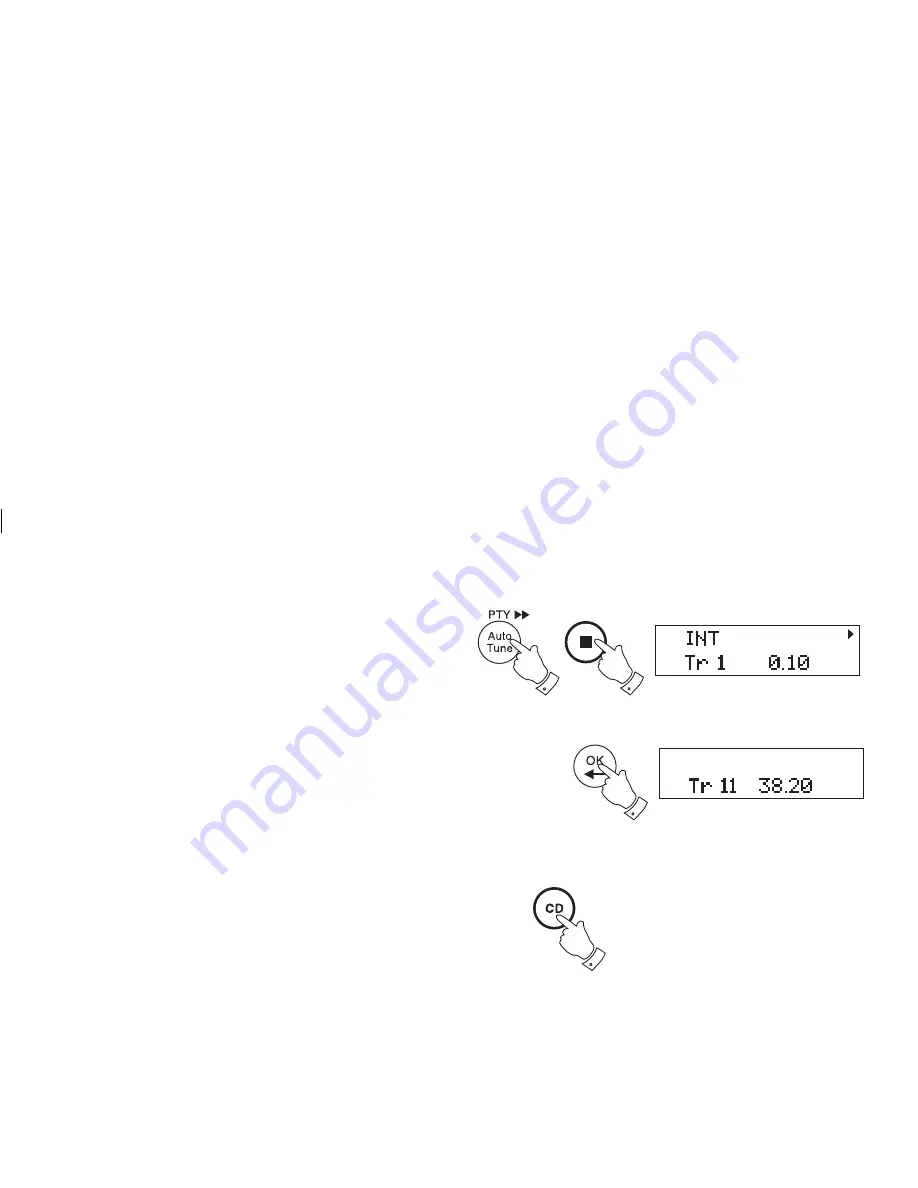
33
MP3 CD Mode
1. To select the CD mode press the
CD button
.
The MP-16 is able to play CD-R and CD-RW discs containing MP3
fi les.
In MP3 mode the terms "album" and "fi le" are very important. "Album"
corresponds to a folder on a PC, "File " to a PC or a CD -DA track. The
device reads MP3 fi les with a maximum of 255 fi les per album. An MP3
CD may not contain more than 512 fi les or albums in total. MP3 fi les must
be created with an audio sample rate of 44.1kHz (this is normal for fi les
created from CD audio content).
When burning CD-R and CD-RWs with audio fi les, various problems may
arise which could lead to interference in playback. This can be caused
by faulty software or hardware settings or by the CD being used. Should
such problems arise, contact the customer services of your CD burner or
software manufacturer or look for relevant information, for example on the
internet. When you are making audio CDs, observe all legal guidelines
and ensure that the copyright of third parties is not infringed.
1
CD Intro play
1. While the CD is in stop mode, press the
Auto-tune/Intro butto
n
once
to play the fi rst 10 seconds of all the tracks on the CD.
2. Press
the
Stop button
to interrupt Intro play.
CD time display
The button marked Remain
OK/Select button
allows different time infor-
mation to be displayed for the CD or track currrently being played. For
each press and release of the
OK/Select button
will cycle through the
following displays, time into current track, total time into CD, time remaining
on current CD track and total time remaining on CD.
1
2
1