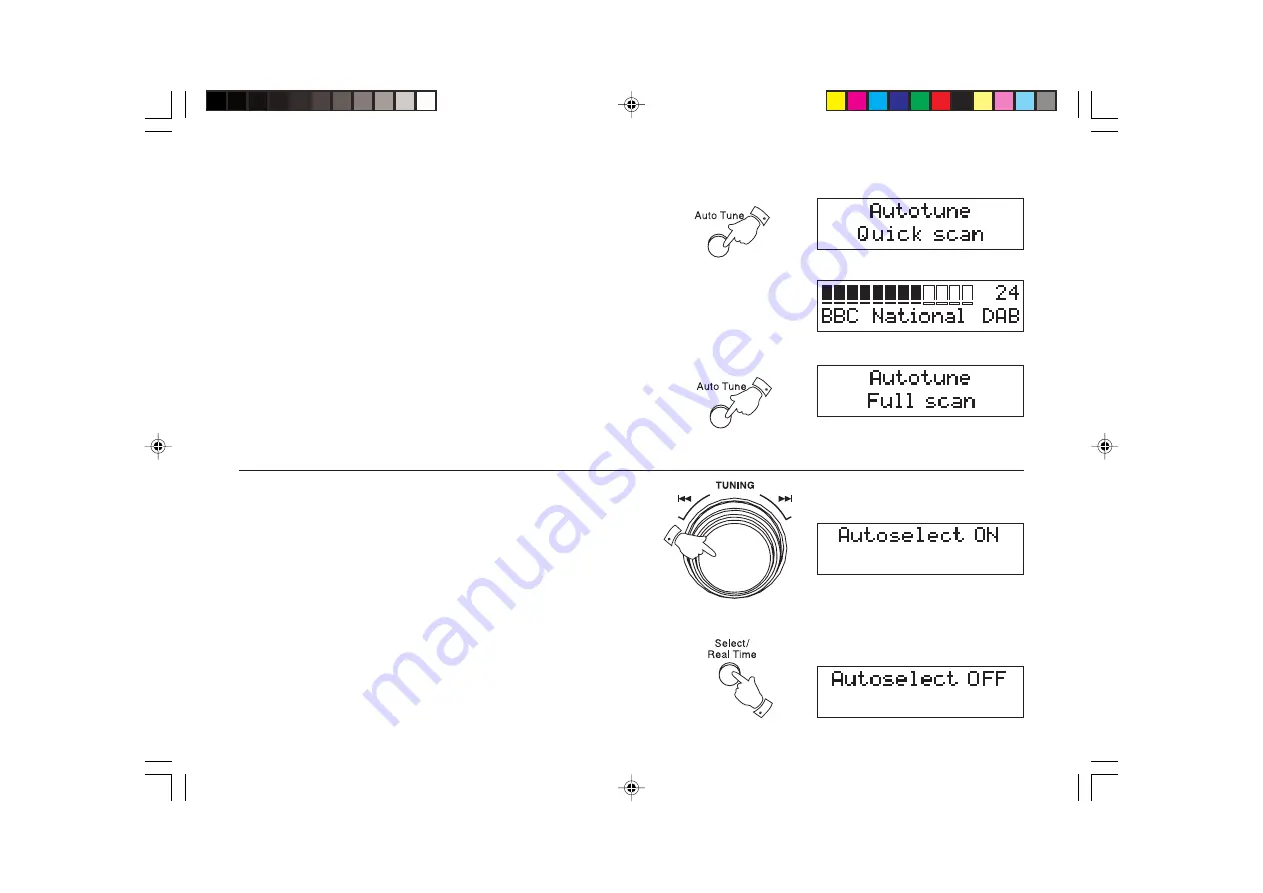
7
Finding new stations - DAB
As time passes new stations may become available. To find new
stations proceed as follows:-
1. Press and release the
Auto Tune button
, the display will show
Autotune Quick scan. Your radio will perform a scan of the UK DAB
frequencies. As new stations are found the station counter on the
right-hand side of the display will increase and stations will be added
to the list.
2. To carry out a full scan of the entire DAB Band III frequencies press
and hold down the
Auto Tune button
for more than 2 seconds and
then release. The display will show Autotune Full scan. As new
stations are found the station counter on the right-hand side of the
display will increase and stations will be added to the list.
Autoselect - DAB
As an alternative to pressing the
Select/real time button
to select a
station your radio can be set so as to automatically select a station.
1. Rotate the
Tuning control
a few clicks in either direction, imme-
diately press and hold down the
Select/real time button
until the
display shows Autoselect ON.
2. Rotate the
Tuning
control
or press the
Up
or
Down buttons
until
the station you require is visible on the display. After a few seconds
your radio will automatically select the station shown on the display.
3. To switch off autoselect rotate the
Tuning control
a few clicks
in either direction, immediately press and hold down the
Select/real
time button
until the display shows Autoselect OFF.
1
2
1
1
RD27 Issue 3.pmd
1/25/2007, 10:00 AM
8








































