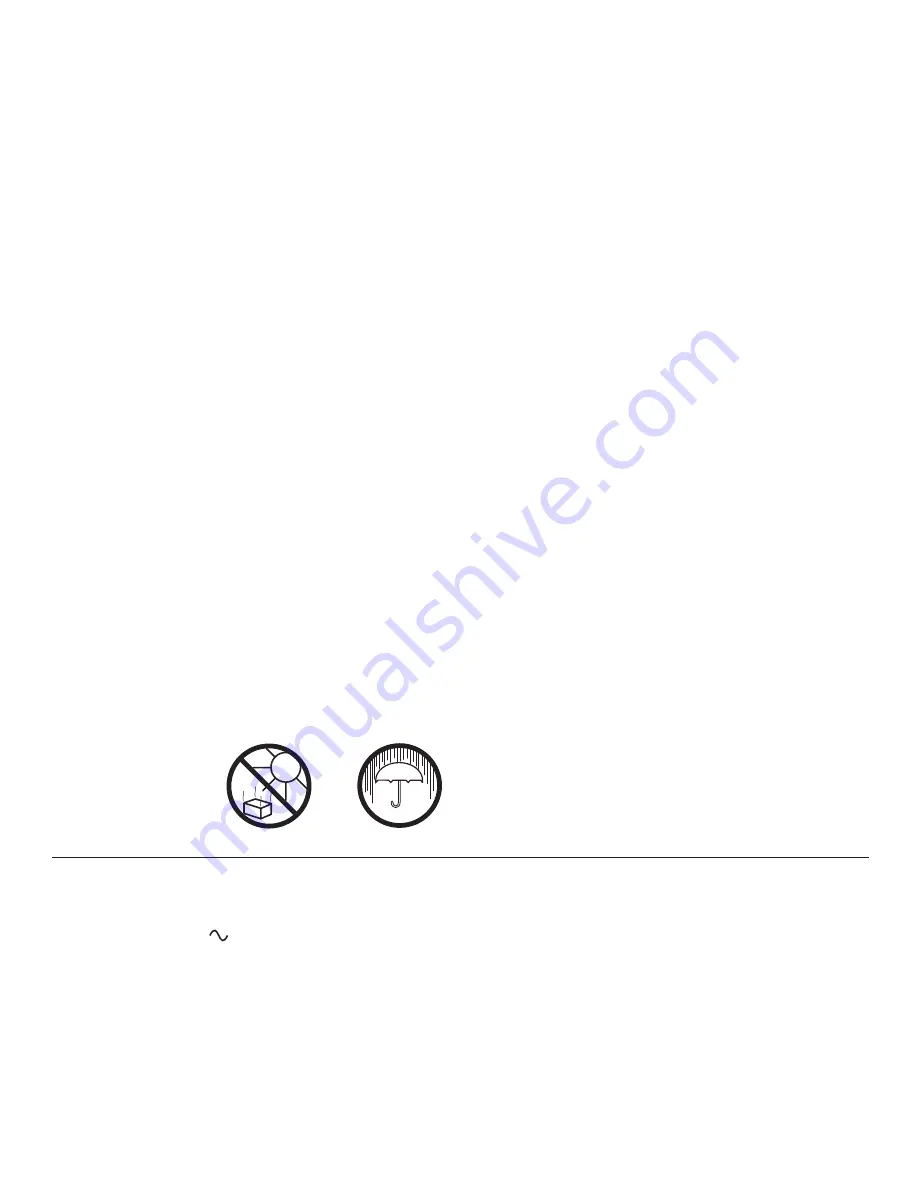
If you need any further advice, please call our Technical Helpline on :-
020 8758 0338 (Mon-Fri)
34
General
Do not allow this radio to be exposed to water, steam or sand. Do not leave
your radio where excessive heat could cause damage such as in a parked
car where the heat from the sun can build up even though the outside
temperature may not seem too high. It is recommended that the DAB band
be used wherever possible as better results in terms of quality and freedom
from interference will usually be obtained than on the FM band.
•
The radio should not be exposed to dripping or splashing and that
no objects fi lled with liquids such as vases, shall be placed on the
radio.
•
It is recommended to operate the product such that there is a minimum
distance (10cm recommended) to adjacent objects in order to ensure
good ventilation.
•
The ventilation of the product should not be restricted by covering it or
its ventilation openings with items such as newspapers, table-cloths,
curtains etc.
•
No naked fl ame sources such as lighted candles should be placed on
the product.
•
It is recommended to avoid using or storing the product at extremes
of temperature. Avoid leaving the unit in cars, on window sills in direct
sunlight etc.
•
The nameplate is located on the underside of your radio.
Specifi cations
Power Requirements
Mains
AC
110 240V 50/60 Hz (switching adaptor)
Batteries
6 x LR20 (D size)
Battery Life
Up to 150 hours of listening for 4 hours
a day at normal volume using alkaline cells.
(See
page
5).
Frequency Coverage
FM
87.5-108MHz
DAB
174.928
-
239.200MHz
Circuit Features
Loudspeaker
2 x 79mm
Output Power
3W
Headphone socket
3.5mm dia. Stereo
Auxiliary input socket
3.5mm dia. Stereo
Aerial System
FM
Telescopic aerial
DAB
Telescopic
aerial
The Company reserves the right to amend the specifi cation without notice.


































