Reviews:
No comments
Related manuals for ecologic 16

WT-5120
Brand: La Crosse Technology Pages: 11

VA1
Brand: La Crosse Technology Pages: 18
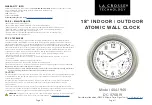
404-1946
Brand: La Crosse Technology Pages: 2
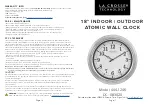
404-1246
Brand: La Crosse Technology Pages: 2
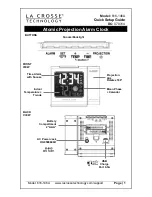
616-146A
Brand: La Crosse Technology Pages: 6

WS-8117U-IT
Brand: La Crosse Technology Pages: 3
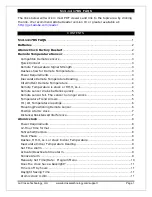
513-1417BS
Brand: La Crosse Technology Pages: 12

513-149V2
Brand: La Crosse Technology Pages: 10
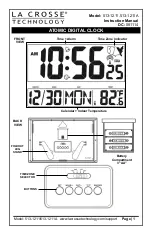
513-1211
Brand: La Crosse Technology Pages: 4
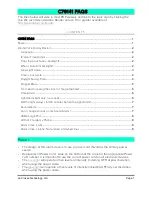
Soluna C79141
Brand: La Crosse Technology Pages: 8

RCR-22
Brand: Sangean Pages: 78

DCR 45
Brand: Daewoo Pages: 23

DCR-300
Brand: Daewoo Pages: 42

OneVue Smart-Comm
Brand: Primex Pages: 17

WS-DP02
Brand: Ambient Weather Pages: 10

EQW 7800
Brand: Eurochron Pages: 4

Ci200
Brand: capello Pages: 16

RSV135
Brand: Johnson Pages: 12

















