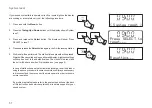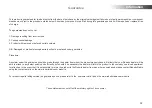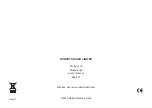59
DAB/DAB+ ( Band III ) : 5A - 13F
Aerial removal
The
fi
tted telescopic aerial is suitable for most applications. A wire aerial
is provided as an alternative, and the telescopic aerial may be removed
to allow this to be
fi
tted, or to allow connection to an external aerial using
a coaxial cable.
First remove the two small screws holding the antenna connector cover
in place using a small cross-head screw driver. Then using the supplied
spanner, remove the telescopic aerial by rotating in an anti-clockwise
direction when viewed from the rear of the product.
The wire aerial simply pushes on to the exposed F-type connector.
USB socket for smart-phone charging
In addition to playing and recording audio
fi
les, the USB socket on the rear
panel of your sound system can be used for charging your smart-phone
or tablet, It is intended to be used with the USB compatible charging lead
that is generally supplied with such devices.
Note that the maximum charging current available is limited to 1 Amp. In
addition, many devices use proprietary schemes to identify their chargers.
This means that charging from the sound system may take longer than
with the charger supplied by your device manufacturer. If your device fails
to charge for this reason, it is not considered a fault of the sound system.
USB socket for software upgrades
In the event that any software update is made available for your sound
system, information on how to update your sound system will be made
available via our website at
http://www.robertsradio.com
Charge outlet
Upgrade socket