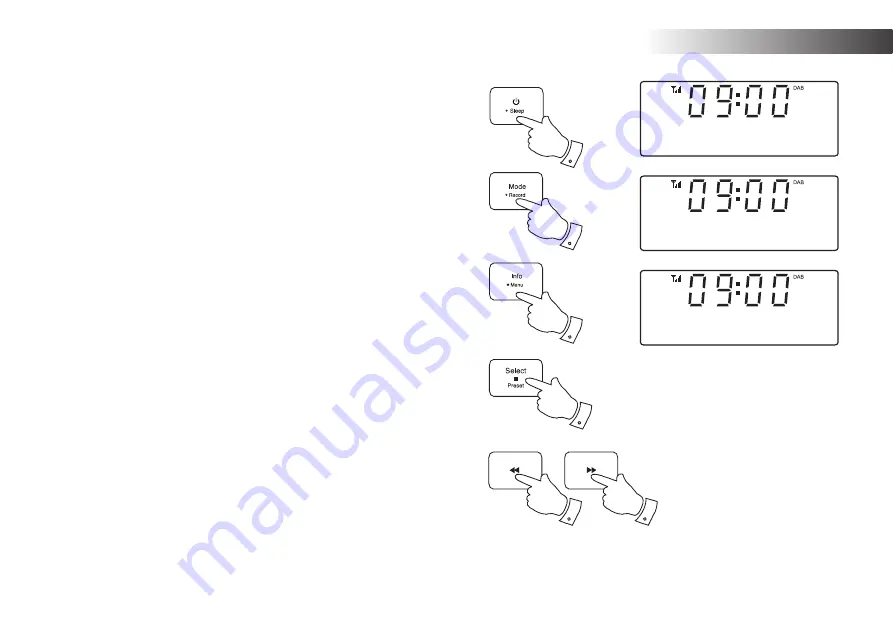
24
FM Radio
Language function - DAB and FM
If required, your sound system's radio functions can be con
fi
gured to a
different language.
1. Press and release the
On / Standby
button to switch on your sound
system.
2. If needed, press and release the
Mode
button to select the DAB or
FM band.
3. Press and hold the
Menu
button. 'DAB or FM Menu' will appear on
the display. Press and release the
Select
button to enter the menu.
4. Press
the
Tuning Up
or
Down
buttons
until
'Language'
shows on the
display. Press and release the
Select
button to enter the language
adjustment menu.
5. Press
the
Tuning Up
or
Down
buttons until your desired language
appears on the display. The current language setting will be marked
with an asterisk.
6. Press and release the
Select
button to con
fi
rm your choice. The display
will change to the chosen language when using DAB or FM mode.
1
2
3
4,5
4,5
3-6
DAB Menu
<
>
DAB
Language
<
>
Language
English
<
>
*






























