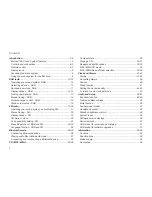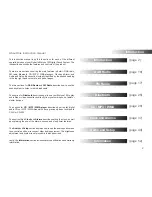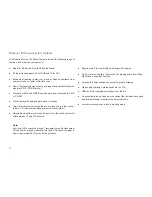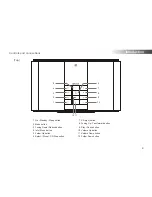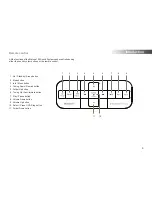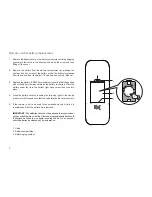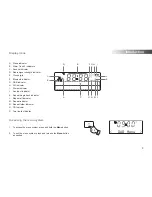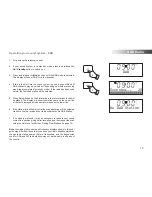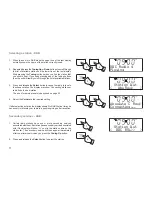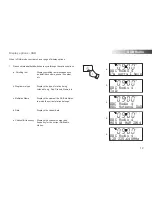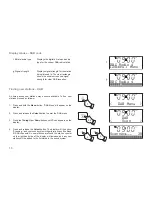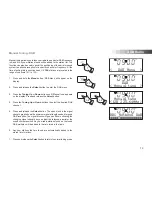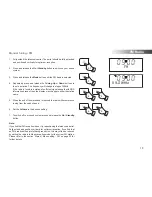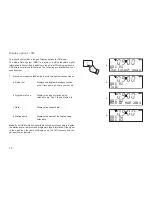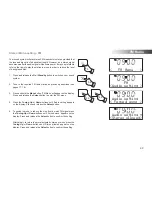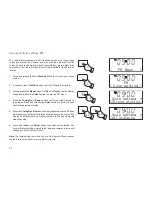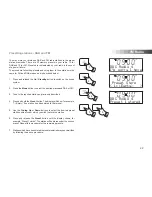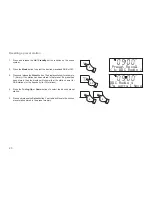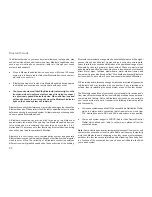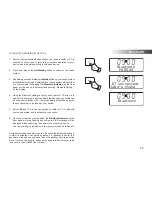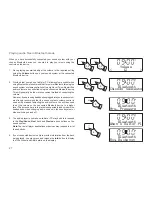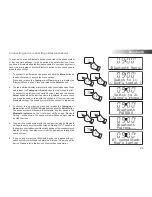14
DAB Radio
Manual Tuning - DAB
Manual tuning allows you to tune your radio to a particular DAB frequency
in Band III. Any new stations found will be added to the station list. This
function can also be used to assist the positioning of the aerial or sound
system to optimise reception for a speci
fi
c channel or frequency. At the
time of writing this instruction book, UK DAB stations are located in the
range of channels 10C to 12D.
1. Press and hold the
Menu
button. 'DAB Menu' will appear on the
display.
2. Press and release the
Select
button to enter the DAB menu.
3. Press
the
Tuning Up
or
Down
buttons until 'Manual tune' appears
on the display. Press and release the
Select
button.
4. Press
the
Tuning Up
or
Down
buttons to select the desired DAB
channel.
5. Press and release the
Select
button. The open block in the signal
strength graph shows the minimum signal strength needed for good
DAB reception. The signal blocks will go up and down showing the
changing signal strength as you adjust the telescopic aerial or the
sound system position. Any new radio stations found on the tuned
DAB multiplex will be added to the list stored in the radio.
6. Any new stations that are found are automatically added to the
stored list of stations.
7. Press and release the
Select
button to return to normal tuning mode.
3,4
3,4
2-7
1
DAB Menu
<
>
DAB
Manual tune
<
>
Manual tune
12B 225.64MHz
<
>
BBC National DAB