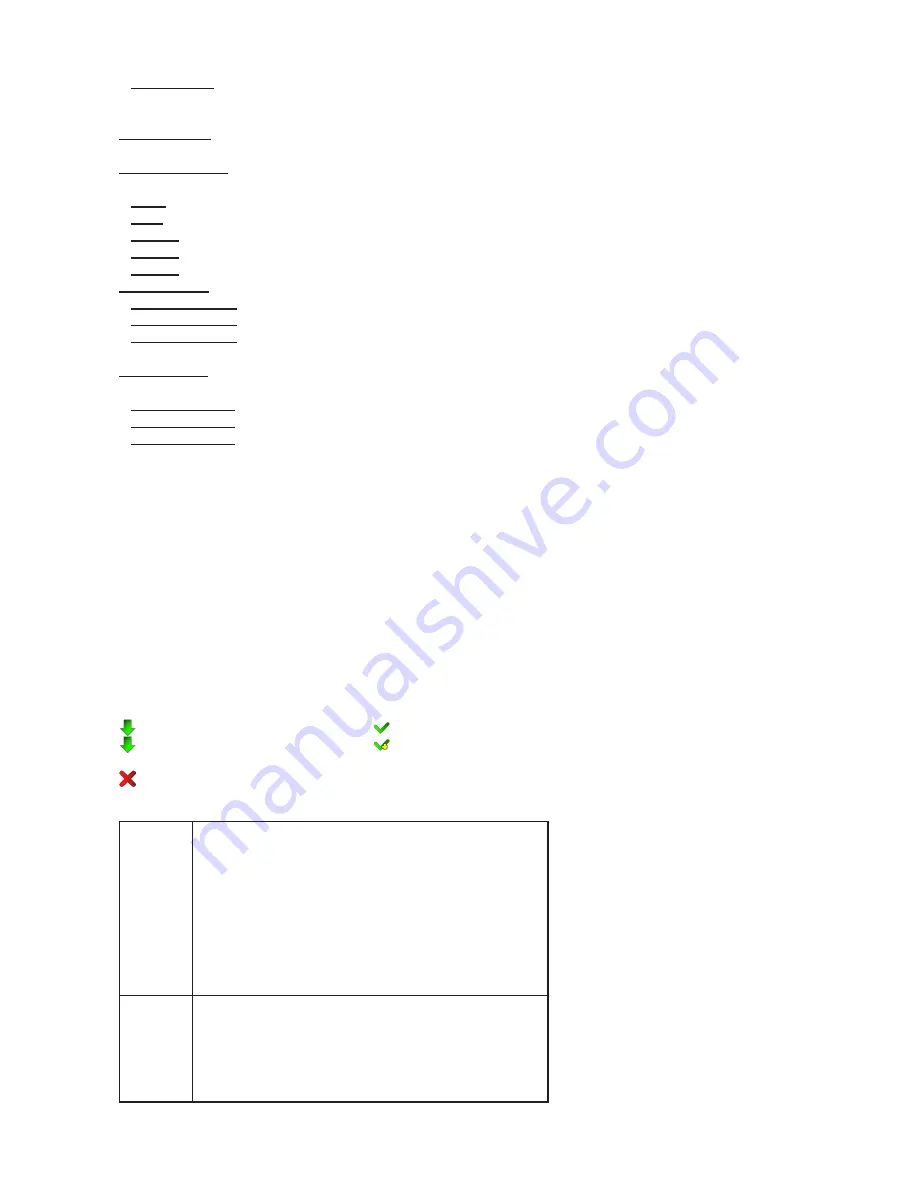
28
therefore is good for a complete introduction of the fixture.
Static Mode
- This option is suitable for projections on the wall, ceiling or ground without
a pan/tilt movement. Adjust the "Pan", "Tilt", "Zoom" and "Focus" to desired positions and select option "Run":
Music Trigger
- Use the item to activate the sound control of the running program via the built-in microphone.
Preset Playback
- This menu allows you to select the program which will be played in a loop after switching
the fixture on (the option is commonly used in a stand-alone operation without an external controller).
None
- The option disables “Presetting playback” function.
Test
- The option starts the test sequences.
Prog. 1
- The option starts user program No. 1.
Prog. 2
- The option starts user program No. 2.
Prog. 3
- The option starts user program No. 3.
Play program
- Use the menu to run desired program in a loop.
Play Program 1
- The option starts user program No.1.
Play Program 2
- The option starts user program No. 2.
Play Program 3
- The option starts user program No. 3.
Edit Program
- Use the menu to create or to edit desired program. The Robin MegaPointe offers 3 free pro
-
grams, each up to 100 steps.
Edit Program 1
- The option allows to edit user program No.1.
Edit Program 2
- The option allows to edit user program No.2.
Edit Program 3
- The option allows to edit user program No.3
To edit program:
1. Touch the item which you want to edit (“Edit Program 1” - “Edit Program 3”).
2. Touch the item "Edit Program Steps".
3. Touch the item "Step 1".
4 From the list of effects touch desired effect and set its value. Browse throw the list by touching the [up arrow]
and [down arrow] and set all desired effects.
An item "Step Time" (value of 0-25.5 sec.) is the time during which effects last in the current step
5. Save adjusted effects to the current step by touching the [confirm] or save and copy them to the following
step by touching the [copy]. By touching the text box "Preview" next to the current program step you
can view created scene.
6. Repeat the steps 4 and 5 for next program steps.
7. After editing desired program steps, adjust the length of the program by touching the text boxes "Start Step"
and "End Step".
Meaning of the icons used in the "Edit Program" menu:
- moves down on the next page
- saves adjusted values and leaves menu
- moves up on the previous page
- saves values to the current step and copy them to the
following prog. step
- leaves menu without saving values
There is a chart describing behaviour of items "Pan/Tilt Macro" and "P./T. Macro Speed".
DMX
0 - 9
10 - 31
32 - 63
64 - 95
96 - 127
128 - 159
160 - 191
192 - 223
224 - 255
Pan/Tilt Macro
Disabled pan/tilt macro
Reserved
Figure of circle (from small to large)
Figure of horizontal eight (from small to large)
Figure of vertical eight (from small to large)
Figure of rectangle (from small to large)
Figure of triangle (from small to large)
Figure of star (from small to large)
Figure of cross (from small to large)
0
1 - 127
128 - 129
130 - 255
Pan/Tilt Macro Speed
No macro generation
Macro generation from fast to slow-forwards
No macro generation
Macro generation from slow to fast-backwards
Summary of Contents for ROBIN MegaPointe
Page 1: ...1 Version 1 6 ...
Page 35: ...35 Positions of fans ...
Page 40: ...40 Dimensions mm ...
Page 43: ...43 12 Photometric diagrams Lamp in Standard Mode ...
Page 44: ...44 ...
Page 45: ...45 ...
Page 46: ...46 ...






























