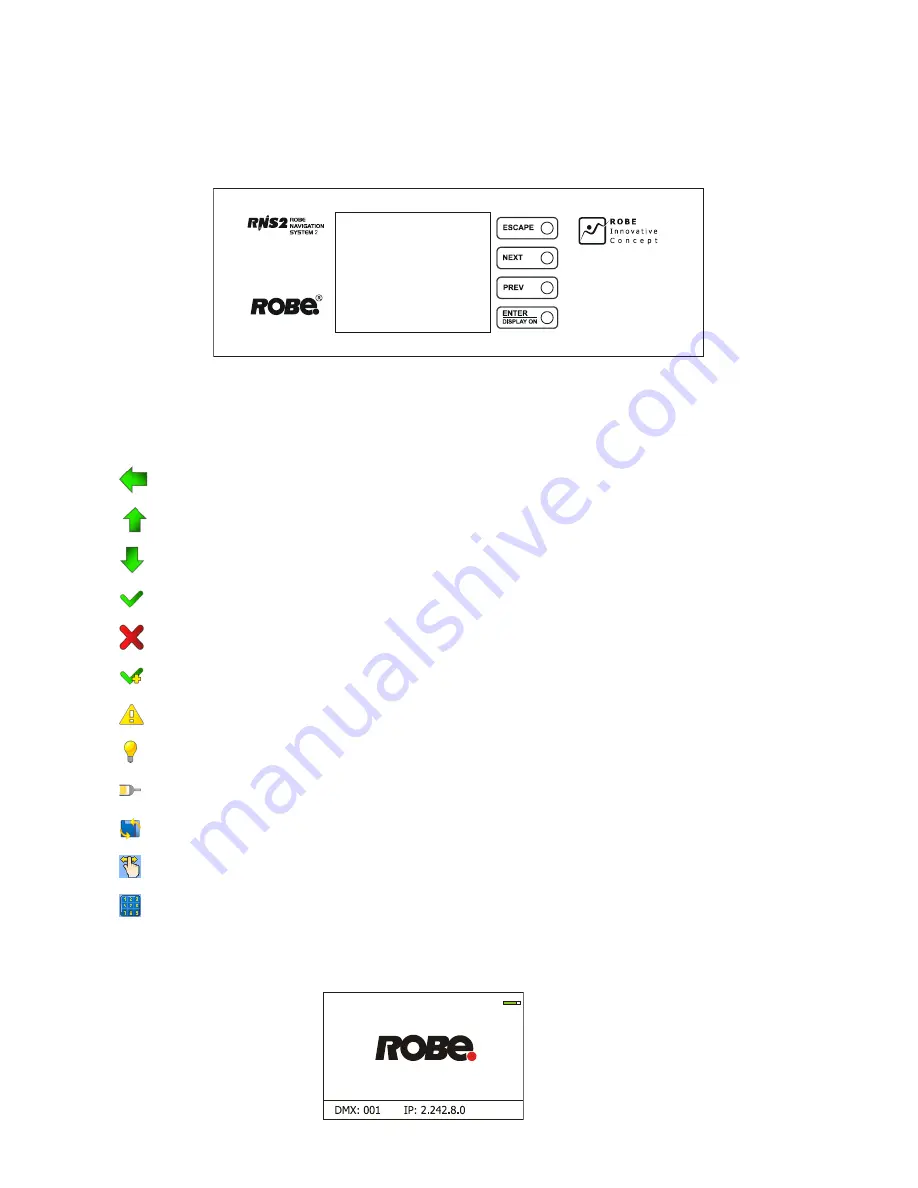
22
6. Control menu
The Robin MegaPointe is equipped with the QVGA Robe touch screen with battery backup which
allows to set the fixture´s behaviour according to your needs, obtain information on its operation, test its various
parts and program it, if it has to be used in a stand-alone mode.
The fixture´s menu can be controlled either by the control buttons or directly by touching the icon.
Control buttons on the front panel
[ESCAPE] button used to leave the menu without saving changes.
[NEXT] , [PREV] buttons for moving between menu items and symbols, adjusting values.
[ENTER/Display On] button used to enter the selected menu (menu item) and to confirm adjusted value.
If the fixture is disconnected from mains, the button switches the touch screen on.
Icons used in the touch screen menu:
-
[back arrow] used to move back to the previous screen (menu).
-
[up arrow] used to move up on the previous page.
-
[down arrow] used to move down on the next page.
-
[confirm] used to save adjusted values, to leave menu or to perform desired action.
-
[cancel] used to leave menu item without saving changes.
-
[copy] used to save adjusted values and copy them to the next prog. step.
-
[warning icon] used to indicate some error which has occurred in the fixture.
-
[lamp menu] used to switch on/off the lamp and to set lamp functions.
-
[Ethernet] used to indicate Ethernet connected.
-
[display turn] used to turn the display by 180°.
-
[slider control] used to recall slider system for setting desired value.
-
[keyboard control] used to recall keyboard system for setting desired value.
The menu page displays icons for each function that you can perform from the touch screen.
After switching the fixture on, the touch screen shows the screen with the ROBE logo:
Summary of Contents for ROBIN MegaPointe
Page 1: ...1 Version 1 6 ...
Page 35: ...35 Positions of fans ...
Page 40: ...40 Dimensions mm ...
Page 43: ...43 12 Photometric diagrams Lamp in Standard Mode ...
Page 44: ...44 ...
Page 45: ...45 ...
Page 46: ...46 ...
















































