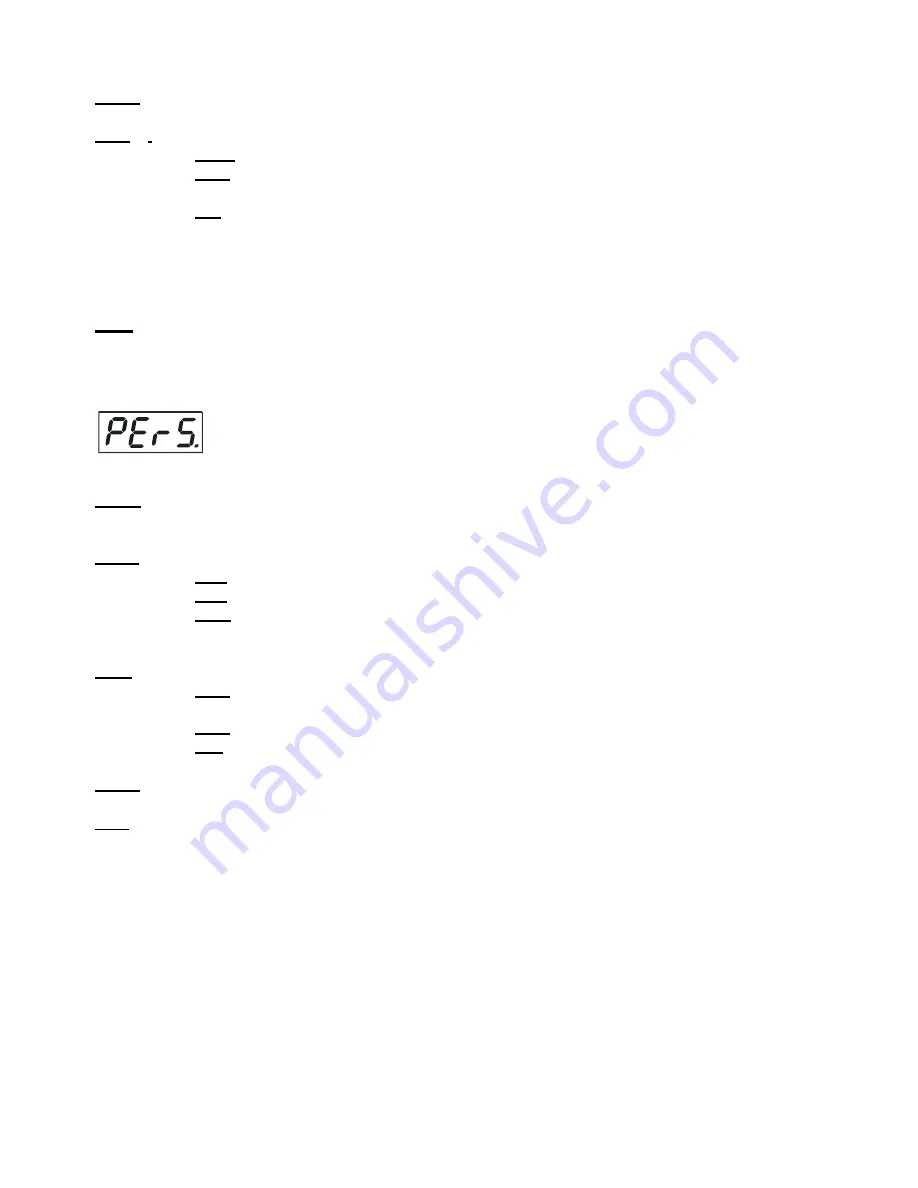
CitySkape 48 (RGBW)
16
DM.In.
---
DMX values
. Select this function to read DMX values of each channel received by the fixture.
tEMP
---
Fixture Temperatures.
Select this menu to read the temperatures of the fixture:
Cur.t.
--- the current temperature of the fixture inside.
Hi.tE.
- the menu item shows the max. temperatures of the fixture inside since
the CitySkape 48has been fabricated.
rSEt
--- the menu item shows the maximum temperatures of the fixture inside since the counter
was last reset. In order to reset this counter to 0 you have to press and hold the UP and DOWN
buttons and at the same time press the ENTER button.
Note: The ambient temperature should not exceed 40°C.
The temperatures can be displayed in either °C or °F units - see option “tEM.U“ in the menu “Pers“.
VErS.
---
Software Versions.
Select this function to read the software version of the fixture processor.
6.3 Personality
Use this menu to modify the CitySkape 48operating behaviour.
DM.Pr.
---
DMX preset
. Select this menu item to set a desired DMX mode. Please refer to the chapter "DMX
protocol" for detail description of each DMX mode.
dMH.I.
---
DMX input
. Select this menu item to select desired DMX input:
dMH
--- Wire DMX.
rAd.I
--- Wireless DMX
rAd.o
--- Wireless DMX –> wire DMX. The fixture receives wireless DMX signal and sends it to its
DMX output connector. Next fixtures can be connected to the fixture by DMX cable.
DiSP.
---
Display adjusting
. This function allows you to change the display settings.
d.On
--- this function allows you to keep the display on or to turn off automatically 2 minutes
after last pressing any button on the control panel.
d.Int.
--- select this function to adjust the display intensity (30-min.,100-max.).
turn
--- select this function to turn the display by 180°.
tEM.U.
---
Temperature Unit.
Use this menu in order to display the fixture temperatures in desired units: °C or °F.
bALA --- Balance
Use this menu item to enable (On) or disable (Off) the white balance which is set in the “White
colour balance“ menu below. I f this function is set off, the CitySkape 48 will use maximum values (255) of
saturation for red, green and blue colour. This function has to be set on before adjusting a white balance.
C.bAL.
---
White Colour Balance.
The menu gives access to the setting of the white balance.
To set white colour balance.
1.
Use a DMX controller or the “ Man.C.“ menu to set all LEDs on max. saturation.
2.
Use the UP/DOWN buttons to find the “ Pers.“ menu.
3.
Press the ENTER button.
4.
Use the UP/DOWN buttons to select the “C.bAL“menu.
5.
Press the ENTER button and the “rEd“ item will appear on the display.
6.
Press the ENTER button and use the UP/DOWN buttons to set new max. value for the red LEDs.
7.
Press the ENTER button to confirm the choice.
8.
Use the UP/DOWN buttons to select next colour, the “GrEn“.
9.
Repeat steps 6-7 for this channel.
10.
Use the UP/DOWN buttons to select the last colour, the „bLuE“ and repeat steps 6-7 for this colour.
Summary of Contents for CitySkape 48
Page 1: ...Version 1 8 ...
Page 26: ...CitySkape 48 RGBW 26 ...

























