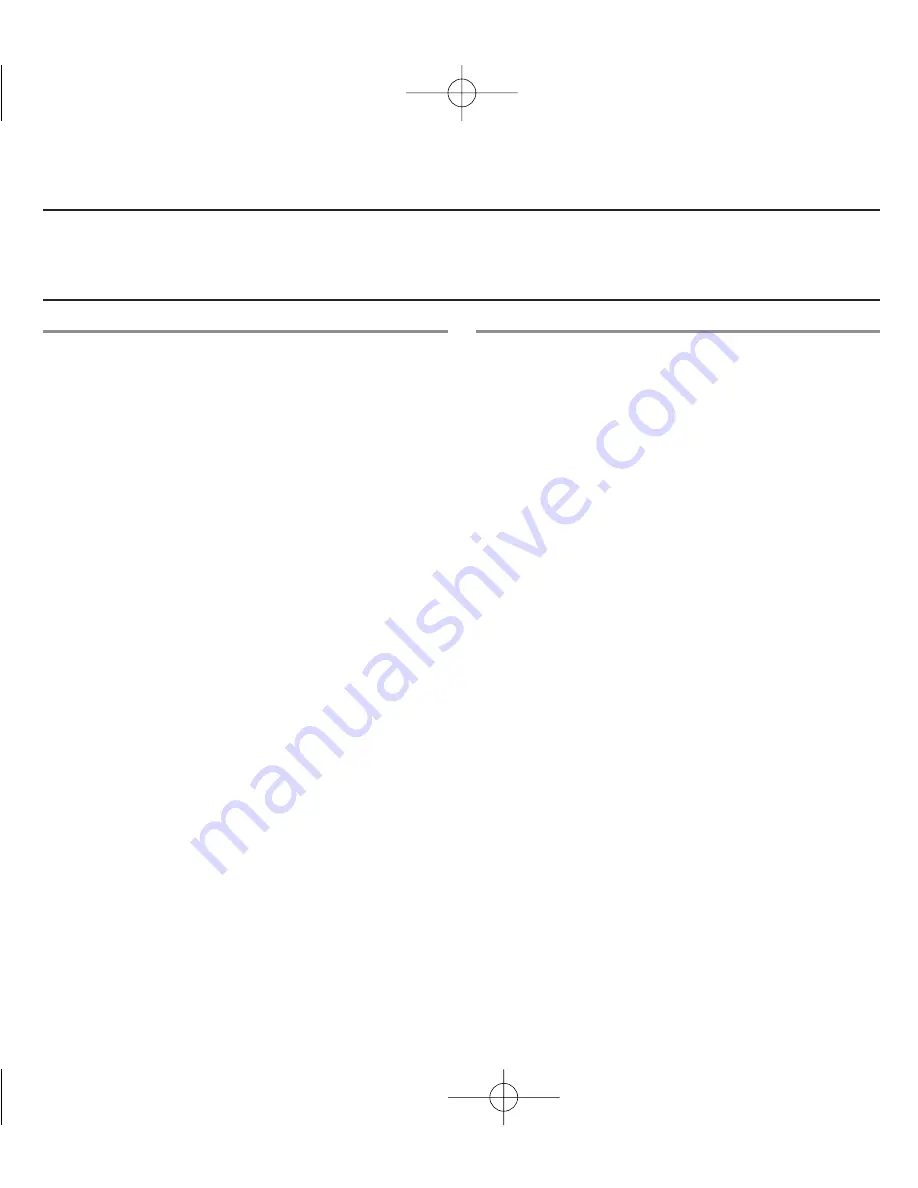
IMPORTANT: MAKE SURE YOUR UNIT IS FULLY CHARGED
BEFORE ATTEMPTING THIS UPGRADE!
Via SD MEMORY Card:
1. Turn the unit OFF.
2. Eject SD Memory card: Press edge in
briefly, then release. Card will eject.
3. Insert SD Memory into your computer’s
SD Card slot.
4. Copy downloaded file “update.bin” to
SD Memory.
5. When copy is completed,
• Eject SD Memory from reader/writer
• Insert SD back into vmax361 unit SD
Memory slot.
6. Turn unit ON. At the Upgrade prompt
screen, choose “YES” to install the new
upgrade.
7. When update completes, turn the unit
OFF, then On again.
Via USB CABLE:
1. Turn the unit OFF.
2. Plug the small tip of USB cable into USB
jack at the bottom side of the vmax361.
3. Plug the large tip of the USB cable into
the USB jack of your computer.
4. Turn the unit ON.
• Note: Your computer system will
automatically detect and install the
appropriate drivers for
communicating with your GPS unit.
• When detection and recognition are
complete, it will assign your
vmax361 a Drive letter (i.e.
Removable Media (F:))
5. From your computer desktop, double-
click “My Computer” to view the list of
storage devices your system.
6. Find the icon labeled “Removable Disk”
and double-click to open it.
7. Open the folder containing the
downloaded update file: “update.bin”
8. Next, Drag ‘n Drop “update.bin” from
current folder to “Removable Disk”
• 21 •
ROADMAX vmax361
Owner’s Manual v1.1
UPGRADING YOUR vmax361
om - roadmax vmax361 - 5x5 version.qxp 9/25/2006 3:33 PM Page 21























