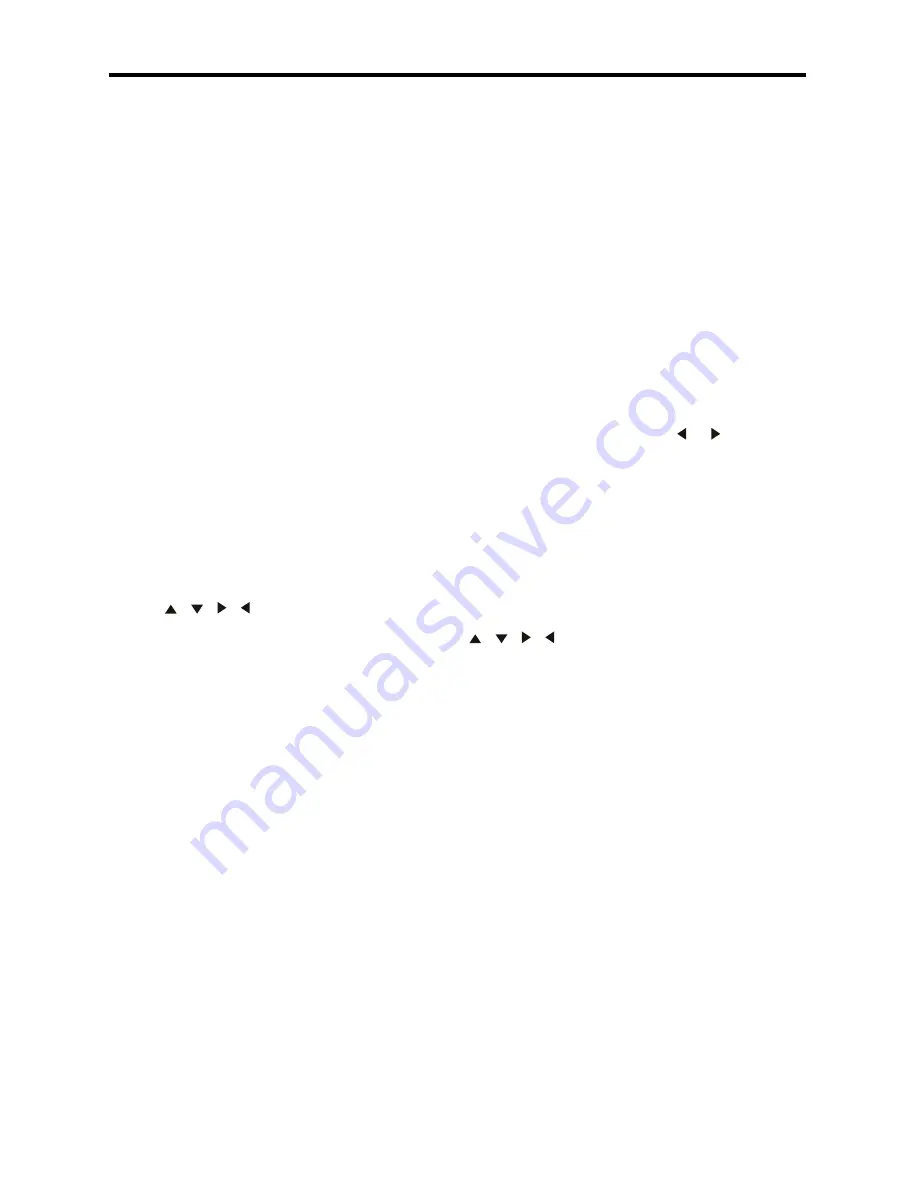
18
Operation
REPEAT A-B FUNCTION
1. Press A-B button on the remote at the
starting point of the section you want to
repeat (point A).
. Press A-B button again at the ending
point of the section you want to repeat
(point B). Section A-B repeating starts.
3. Press A-B button again to cancel the
A-B repeat function.
RANDOM
Press the RDM button on remote to play all
song tracks in random order.
Press again to cancel.
Note: Only for audio files.
Intro playback
Press the INT button on remote to play the
beginning of every track for 10 seconds in
sequence. Press again to cancel INT play.
Note: This function is only for audio files.
PROGRAMMING THE PLAYBACK
1. Press PROG button on the remote to
start programming.
. Use / / / buttons to select the
program position and use digit 0-9 buttons
to select the desired track.
3. Press PLAY/ PAUSE button to program
play, or move the cursor to select PLAY
and press ENTER to play.
4. Move the cursor to CLEAR on program
menu, press ENTER to delete the pro-
grammed list.
5. Press PROG again to cancel program
play.
SELECTING AUDIO MODES (ONLY FOR
MP4 FILES)
Press AUDIO button on the remote repeat-
edly to select the audio language.
Press AUDIO button on the remote repeat-
edly to select the following modes:
L R STEREO (Channel left > Channel right
> Stereo).
Note: Multi-languages should be available
in the audio of MP4 files.
CHANGING THE SUBTITLE LANGUAGE
(ONLY FOR VIDEO FILES)
Press SUBTITLE button on the remote to
select the preferred language for sub-title.
Note: Multi-languages should be available
in the sub-title of Video files.
ZOOM (only for VIDEO files)
Press ZOOM button and hold for sec-
onds on remote to activate zoom func-
tion in the following sequences: ZOOM
=> ZOOM 3 =>ZOOM 4 => ZOOM
1/=>ZOOM 1/3=>ZOOM 1/4=>ZOOM
OFF.
ROTATE PICTURE
(only for picture files)
In picture mode, press the or buttons
to rotate picture 90 degrees.
CHANGING PICTURE DISPLAY (only for
picture files)
In picture mode, press PTY button to
change the way pictures are displayed.
SYETEM MENU
In USB/ SD card mode, press SETUP but-
ton on remote to show system menu. Press
/ / / buttons to set system data,
press this button again to save input data
and exit the system menu.























