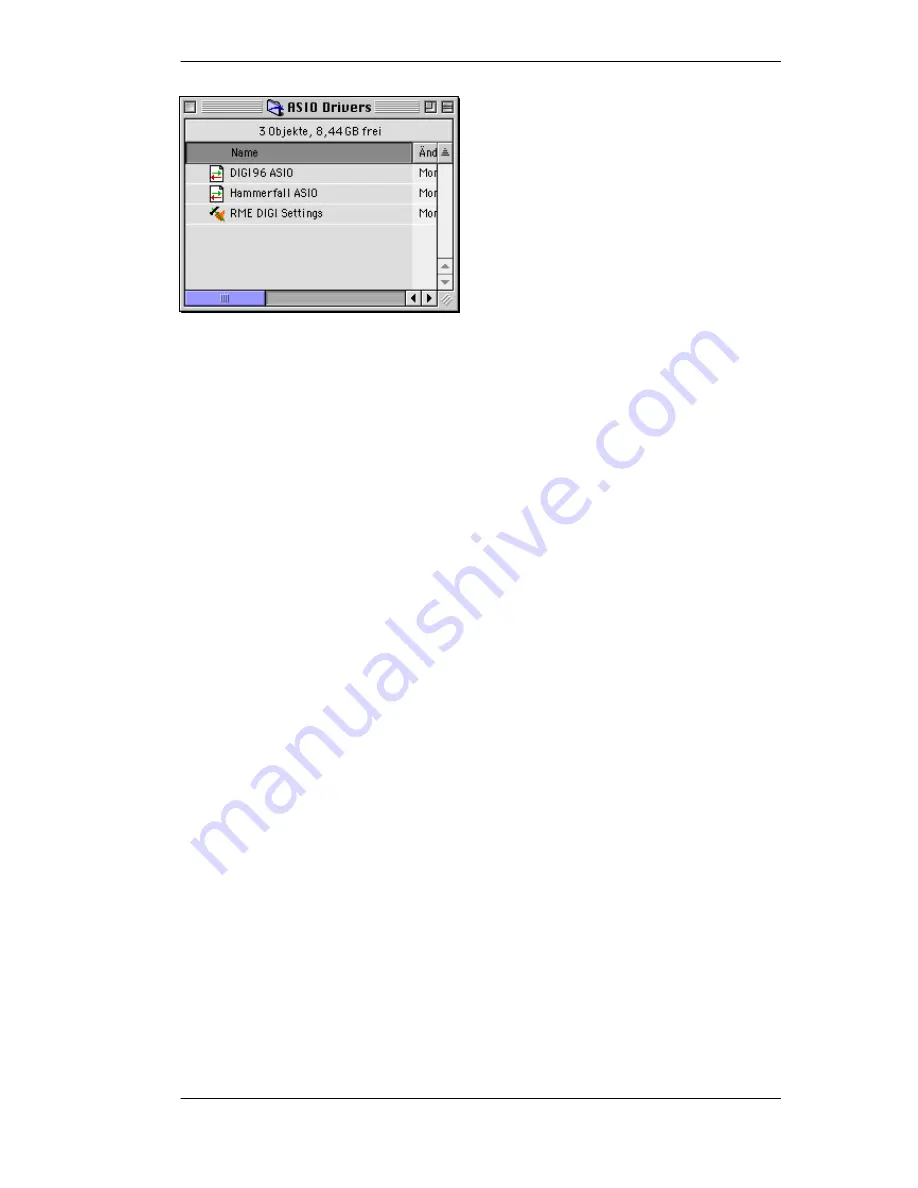
DIGI9652
User’s Guide
© RME
6
Copy the new files
RME DIGI Settings
and
Hammerfall ASIO
into all 'ASIO Drivers' folders
found on your computer. As every ASIO software
has its own ASIO Drivers folder the files have to
be copied several times. The picture to the left
shows an example after installation of
Hammerfall and DIGI96.
Configuration of the Hammerfall is done through the Settings dialog, which can be called from
within any ASIO compatible software (for example Audio/System/ASIO Control Panel). To be
able to call up the Settings dialog at any time we recommend to create an Alias on the desktop.
To create an Alias select 'RME DIGI Settings' with the mouse cursor, press and hold the Apple
and Alt keys on your keyboard, and drag 'RME DIGI Settings' to the desired location. With this
all RME cards in the system can be configured easily even without starting an ASIO software.
To finish installation reboot the computer.
Linux/Unix
An ALSA driver for Linux/Unix and further information on ALSA is available at
http://www.alsa-project.org





















