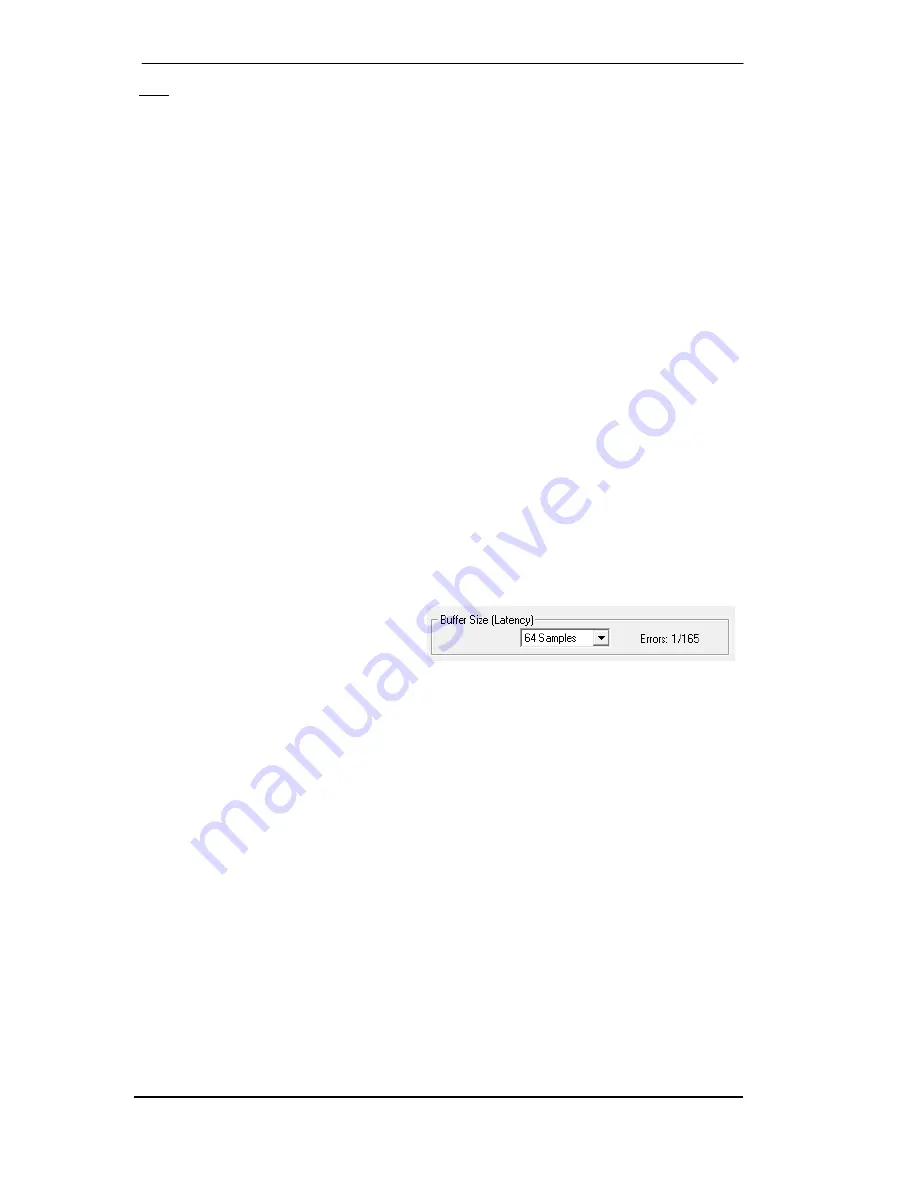
78
User's Guide Babyface Pro
© RME
Note: Cubase and Nuendo display the latency values signalled from the driver separately for
record and playback. The values do not exactly equal the buffer size (for example 3 ms at 128
samples), instead a higher value is shown, including the time needed for the AD/DA-conversion.
Playback shows an even higher value – see Safety Buffer.
Safety Buffer
An additional small Safety Buffer on the playback side has proven to be very efficient and use-
ful. The Babyface Pro uses a fixed additional buffer of 32 samples, which is added to the cur-
rent buffer size. The main advantage is the ability to use lowest latency at highest CPU loads.
Furthermore, the fixed buffer does not add to the latency jitter (see Tech Info), the subjective
timing is extraordinary.
Core Audio's Safety Offset
Under OS X, every audio interface has to use a so called
Safety Offset
on record and playback,
otherwise Core Audio won't operate click-free. The Babyface Pro uses a Safety Offset of 16
samples. This offset is signalled to the system, and the software can calculate and display the
total latency of buffer size plus AD/DA offset plus 2 x Safety Offset plus Safety Buffer for the
current sample rate.
26.3 USB Audio
USB audio is in several ways different from PCI based audio interfaces. A Babyface Pro can
achieve a performance similar to a PCI or PCI Express card when used with an optimal PC.
Low CPU load and click-free operation even at 48 samples buffer size are indeed possible on
current computers. However, using older computers a simple stereo playback will begin to
cause a CPU load of more than 30%.
A computer blocked for a short time – no matter if ASIO or WDM – will lose one or more data
packets. Such problems can only be solved by increasing the buffer size (and with this the la-
tency).
The Babyface Pro features a unique data
checking, detecting errors during
transmission via USB and displaying them
in the Settings dialog.
Additionally the Babyface Pro provides a special mechanism to continue recording and play-
back in case of drop-outs, and to correct the sample position in real-time.
Like any audio interface the Babyface Pro should have a data transmission to the computer as
undisturbed as possible. The easiest way to guarantee this is to connect it to its own bus, which
should be no big problem as most USB 2.0 interfaces are a double bus design. A check in the
Device Manager can be done as follows:
¾
Connect the Babyface Pro to a USB port
¾
Start the Device Manager, View set to Devices by Connection
¾
Select ACPI x86-based PC, Microsoft ACPI-Compliant System, expand PCI Bus
This branch normally includes two entries of a
USB2 Enhanced Host Controller
. A USB Root
Hub can be seen, which then connects all USB devices, including the Babyface Pro. By recon-
necting to a different port this view immediately shows at which of the two controllers the Baby-
face Pro is connected. With multiple devices it can also be checked if they are connected to the
same controller.
Furthermore this information can be used to operate an external USB drive without disturbing
the Babyface Pro, by simply connecting the drive to the other controller.
Summary of Contents for Babyface Pro
Page 5: ...User s Guide Babyface Pro RME 5 User s Guide Babyface Pro General...
Page 11: ...User s Guide Babyface Pro RME 11 User s Guide Babyface Pro Installation and Operation Windows...
Page 28: ...28 User s Guide Babyface Pro RME...
Page 29: ...User s Guide Babyface Pro RME 29 User s Guide Babyface Pro Installation and Operation Mac OS X...
Page 38: ...38 User s Guide Babyface Pro RME...
Page 39: ...User s Guide Babyface Pro RME 39 User s Guide Babyface Pro TotalMix FX...
Page 41: ...User s Guide Babyface Pro RME 41...
Page 73: ...User s Guide Babyface Pro RME 73 User s Guide Babyface Pro Technical Reference...
Page 81: ...User s Guide Babyface Pro RME 81 27 Diagrams 27 1 Block Diagram Babyface Pro...
Page 91: ...User s Guide Babyface Pro RME 91 User s Guide Babyface Pro Miscellaneous...
















































