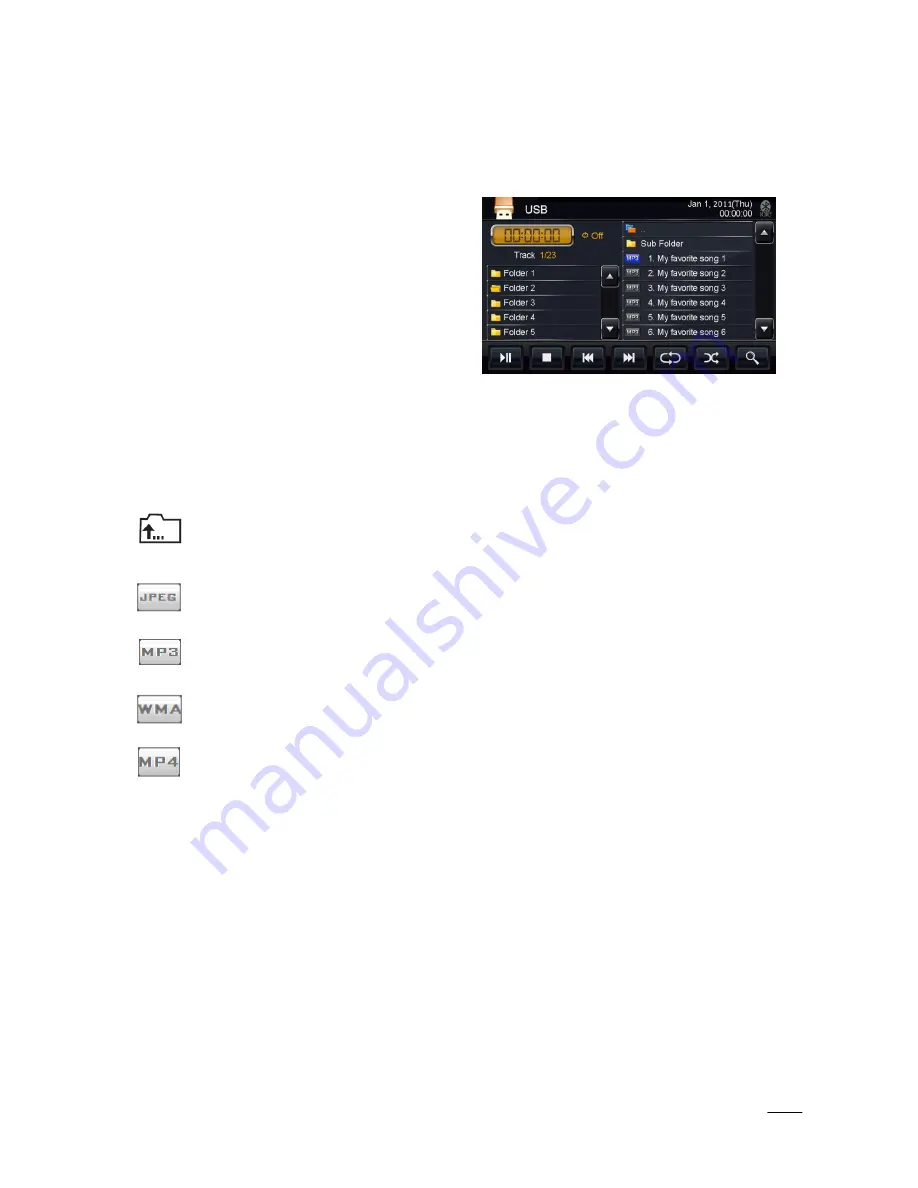
14
6
USB - MP3/WMA/MP4 Player Operation
USB mode can be selected from the Main Menu by pressing the
USB
icon on the LCD display. The USB mode
can be left at any time by pressing the USB icon at the top left of the USB screen. To access and use the USB
feature please connect your USB compatible device (USB stick, HD, etc.) first to the USB cable provided.
The MP3/WMA/MP4 files can be accessed from USB
memory or from a CD/DVD disc.
The functions of play, pause, stop, track selection, fast
forward, fast reverse, repeat play, random play, etc. are
the same for MP3/WMA/MP4 and CD operation. Please
see the CD player operation section for information
about these functions (page 13). When a CD/DVD is
inserted, the playback will start automatically. When a
USB memory device is connected, the playback has to be
manually started by selecting the appropriate mode in
the Main Menu.
In the MP3/WMA mode the following additional functionalities are available:
Track list: The track list supports the possibility to browse through all the available data and folders. Press stop
first and the arrows next to the track list will become available to browse through the data.
This is the icon for a folder. When a folder is selected, the track list will show the content of the
selected folder. In the top of the track list the folder icon can be used to leave the current folder
and return to the root.
This is the icon for a JPEG image. The Infotainment Center also has the ability to show JPEG images
(please see safety instructions). When a JPEG is selected, a slideshow will automatically be created of
all the available images within a folder.
This is the icon for a MP3 file. When a file is selected from the track list, the playback of this file will
be started automatically.
This is the icon for a WMA file. When a file is selected from the track list, the playback of this file will
be started automatically.
This is the icon for Movie files. When a movie file is selected, the playback will start automatically
(please see safety instructions).
Note: If a file cannot be found by the Infotainment Center, please make sure that the extensions of your files
are correct. For images, the only accepted format is JPEG. For music files, both MP3 and WMA files are
compatible. The Infotainment Center does support the playback of MP4 movie files (with AVI extension). The
compatibility and performance of the playback is highly dependent on the specifications of the source file.
Summary of Contents for XSG2NA-X
Page 32: ...32...















































