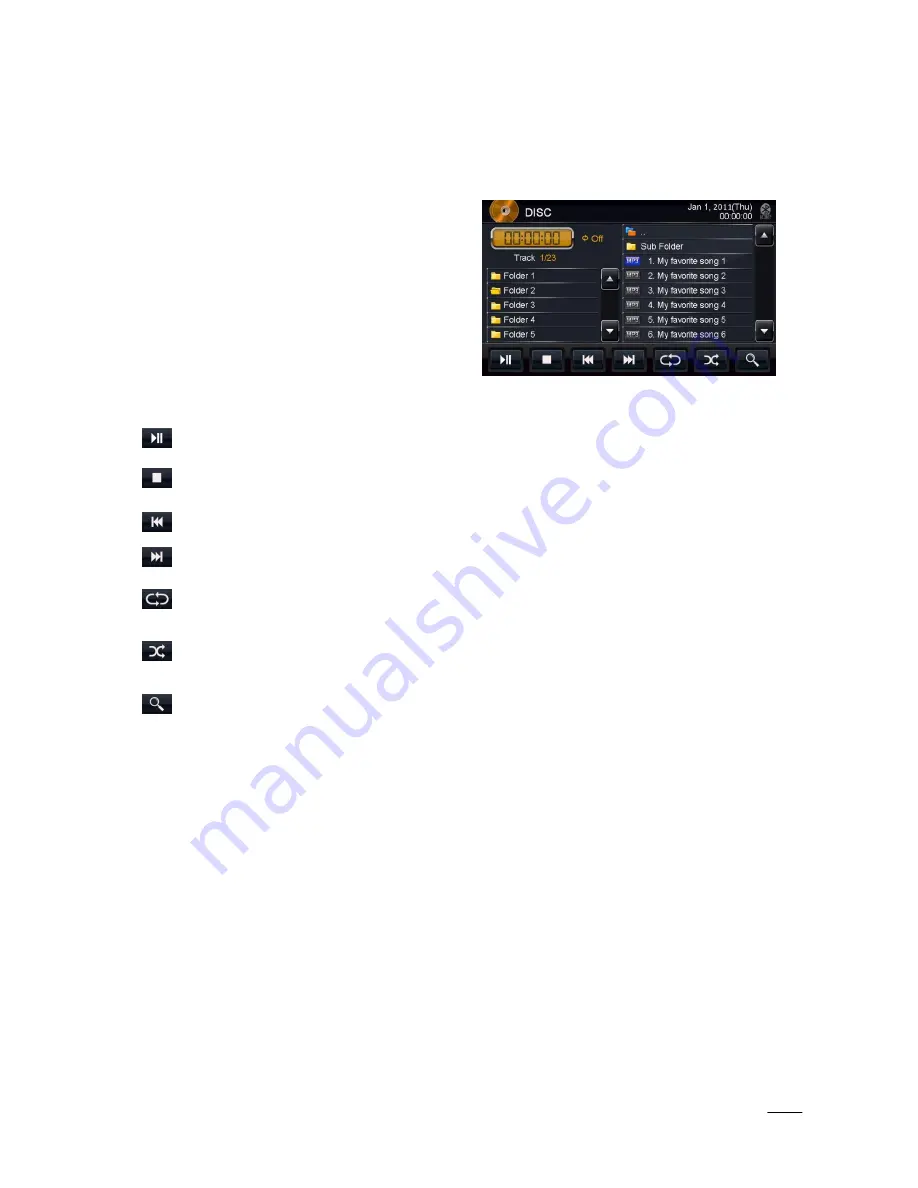
13
5
CD Player Operation
CD/DVD mode can be selected from the Main Menu by pressing the
DVD
icon on the LCD display. The CD/DVD
mode can be left at any time by pressing the Disc icon at the top left of the CD/DVD screen.
Disc Insert/Eject
1.
Press the EJECT button below the LCD display to get
access to the CD/DVD player behind the LCD
display.
2.
Place the CD (label side up) into the CD/DVD slot.
Push the disc in gently until the loader inserts the
disc itself.
3.
After inserting the disc, playback will start
automatically and the CD mode’s playback is shown
on the display.
Functions
This button can be used to pause or start playing a track from the CD.
This button is used to stop playback. Press it once to pre-stop (resume when play is pressed again) and
press twice to stop completely.
Press once to skip to previous track. Press and hold to reverse within a track.
Press once to skip to next track. Press and hold to fast forward within a track.
This button can be used to set how the CD player should play back the available tracks. The available
options are RPT ALL (normal playback), RPT 1 (repeat one track) or RPT OFF.
This is the random option that will allow random playback of the available tracks. Press this button
once to enable random playback, press again to return to normal playback.
Pressing the magnifying glass will bring up a keypad where the user can directly enter the track number
to listen to.
The track list displayed on the right side can be used to navigate through the available tracks on the CD. By
using the arrows next to the list, you can scroll through all the tracks on the CD. By pressing a track on the LCD
screen, playback of the selected track will start.
Summary of Contents for XSG2NA-X
Page 32: ...32...




























