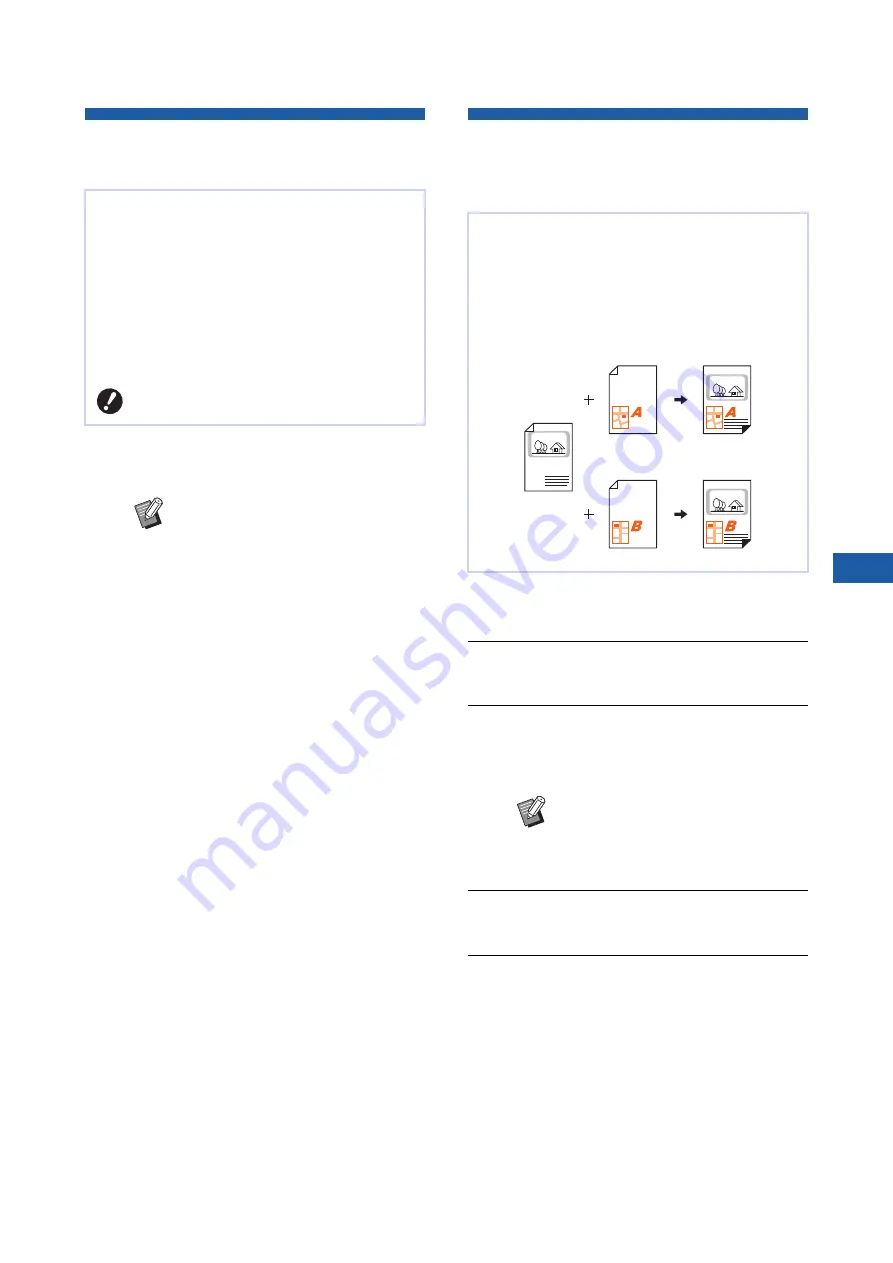
Chapter 4 Functions for Printing
101
4
Making a Master Again Automati-
cally [Auto Page Renewal]
1
Touch [Auto Page Renewal] in the
[Functions] tab screen.
Replacing One of the Pages
[OneSide MasterMake] (Dual-Color
Mode)
1
Perform dual-color printing.
35 “Printing of Paper Originals”)
2
Touch [OneSide MasterMake] in
the [Functions] tab screen.
3
Touch the button for the print
drum (cylinder) on which the origi-
nal is replaced.
4
Place the replacement original.
5
Set the master making conditions.
Set the master making conditions for the
replacement original as necessary. If no partic-
ular change is made, the same conditions are
applied as for printing in step 1.
(
52 “Functions for Master Making”)
When printing a large amount of sheets, such as
thousands of sheets, the master may be deterio-
rated during the printing process.
If [Auto Page Renewal] is turned on, the master is
made again automatically each time a specified
number of sheets has been printed. Therefore, the
printing process can be continued.
As the master is replaced with a new one before it is
deteriorated, the print quality can be maintained at a
constant level.
B
It is necessary to select [ON] for [Auto
Page Renewal] (
B
[Auto Page Renewal] turns off in the
following cases.
C
When [Program] is turned on.
C
When the [RESET] key has been
pressed.
C
When the master making basic
screen for the next original data is
displayed.
B
The [Rotate] setting that is specified
in the [Renew Page] screen
(
Page Renewal].
During dual-color printing, you can replace the orig-
inal and remake a master for only one of the print
drums (cylinders).
For example, this operation is useful for creating
leaflets that have the same product introduction
section with different store information.
B
When an A4 / Letter drum is
installed as print drum (cylinder) 1,
[A4
n
] is displayed on the side of
the
k
button.
Print drum
(cylinder) 1
Print drum
(cylinder) 2
Print drum
(cylinder) 2
Final
Final
Summary of Contents for MH 9350
Page 21: ...Chapter 1 19 1 About This Machine ...
Page 31: ...29 2 Chapter 2 Basic Operations ...
Page 53: ...51 3 Chapter 3 Functions for Master Making ...
Page 97: ...95 4 Chapter 4 Functions for Printing ...
Page 109: ...107 5 Chapter 5 Useful Functions ...
Page 130: ...Chapter 5 Useful Functions 128 ...
Page 131: ...129 6 Chapter 6 Functions for Scanning ...
Page 137: ...135 7 Chapter 7 Setting the Operation Conditions ...
Page 159: ...157 8 Chapter 8 RISO Console ...
Page 165: ...163 9 Chapter 9 Replacing Consumables ...
Page 177: ...175 10 Chapter 10 Maintenance ...
Page 181: ...179 11 Chapter 11 Troubleshooting ...
Page 205: ...203 12 Chapter 12 Appendix ...
Page 215: ...Chapter 12 Appendix 213 12 V View edit 48 W WAKE UP key 23 Z Zoom 71 ...

































