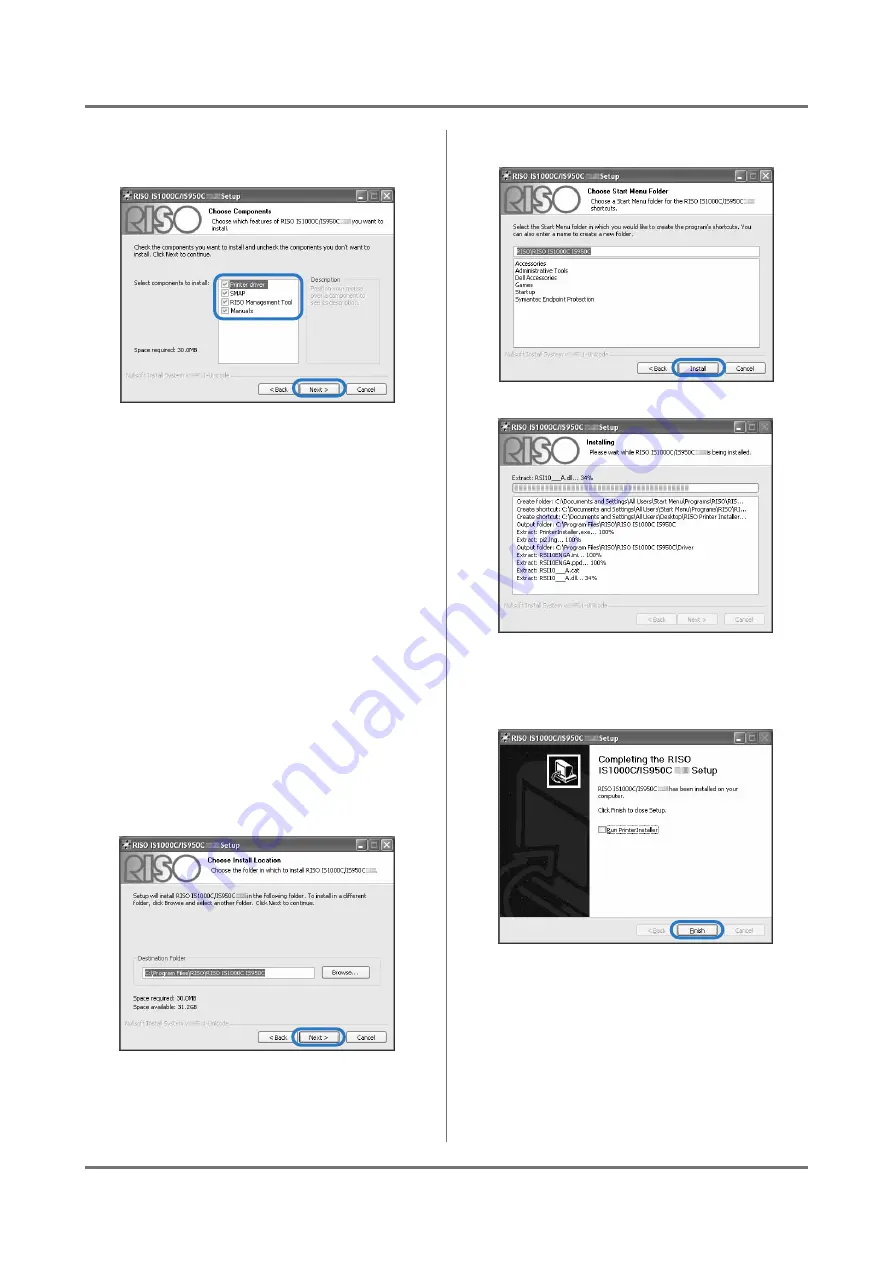
Setup and Installation of the ComColorExpress IS1000C / IS950C
Installing on Windows
26
5
Select the components you want to
install, and click the [Next] button.
• Printer driver
This is the printer driver installer for the IS1000C /
IS950C. Run this when installing the printer driver.
• SMAP
This software enables you to drag and drop files
into the output destination queue and directly
execute printing.
Place a checkmark in
[SMAP]
if you want to
use the SMAP.
• RISO Management Tool
This software enables you to set the IP address
for the IS1000C / IS950C, and also enables you
to perform the monitoring and wake-up
processes for the IS1000C / IS950C. Place a
checkmark in
[RISO Management Tool]
if you
want to use the RISO Management Tool.
Confirm the IP address with your network
administrator.
• Manuals
These are manuals for the IS1000C / IS950C.
6
Confirm the destination for installa-
tion, and click the [Next] button.
Note:
• If you want to change the destination folder for
installation, click the
[Browse]
button and
specify a folder.
7
Click the [Install] button.
Installation begins.
8
Complete the installation.
When the dialog box below is displayed, click the
[Finish]
button, and complete the installation.
Note:
• If there is a checkmark in
[Run PrinterIn-
staller]
, the Printer Installer will start.
If network settings for the IS1000C / IS950C
have not been completed, remove the check-
mark from
[Run PrinterInstaller]
, and finish to
close the installer. Then, set the IP address for
the IS1000C / IS950C using the RISO Manage-
ment Tool before installing the printer driver.
“Communication settings”
Summary of Contents for ComColorExpress IS1000C
Page 1: ......
Page 2: ......
Page 5: ...3...
Page 9: ...Icons Used in This Manual 7...
Page 47: ...Appendix Font list 45 Font list...
Page 48: ...Appendix Font list 46...
Page 49: ...Appendix Font list 47...
Page 50: ...Appendix Font list 48...
Page 51: ...Appendix Font list 49...
Page 52: ...Appendix Font list 50...
Page 53: ...Appendix Font list 51...
Page 65: ......
Page 66: ......






























