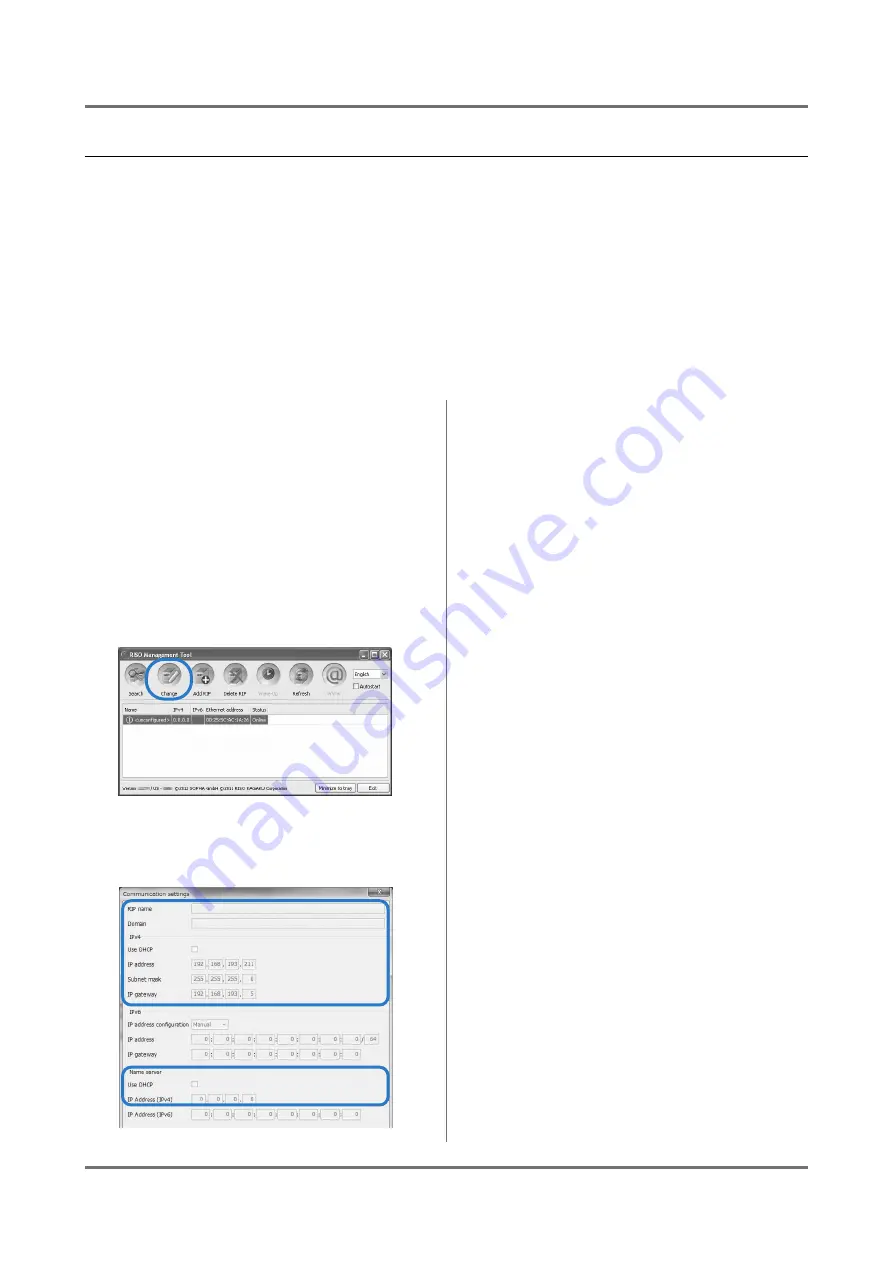
Setup and Installation of the ComColorExpress IS1000C / IS950C
Installing on Windows
27
Communication settings
Start the RISO Management Tool to set the IP address for the ComColorExpress IS1000C / IS950C.
Note:
• Here, the explanation will use a Windows XP screen.
• Confirm the IP address for the IS1000C / IS950C and network settings with your network administrator.
• You can configure network settings via the operation panel on the printer. For details, refer to “Ext. Controller Set-
ting” in the printer’s “Administrator Guide”.
Important!:
• Before performing the following operations, be sure that the IS1000C / IS950C is connected to the computer.
Confirm that the computer and the IS1000C / IS950C are connected to the same network segment.
1
Select [Start]-[All Programs]-[RISO]-
[RISO IS1000C IS950C]-[RISO Man-
agement Tool].
For Windows 8 / Windows 8.1, open the “Apps”
screen and click
[RISO Management Tool]
in the
“RISO IS1000C/IS950C” group.
Start the RISO Management Tool, and the IS1000C /
IS950C with an IP address of 0.0.0.0 (for IPv4) or
0:0:0:0:0:0:0:0 (for IPv6) is displayed in the list.
2
Select the controller, and click
[Change].
3
Configure the IS1000C / IS950C
Communication settings.
For IPv4
• RIP name
Enter the controller name using only alphanumeric
characters and hyphens within 15 characters.
Note:
• Enter an alphabetic character as the first digit
in the name.
• Enter an alphabetic character or numeric
character as the last digit in the name.
• Domain
Enter the domain name of the network to which
the printer is connected.
• Use DHCP
If a DHCP server is in operation in the network,
the controller can acquire an IP address
through the DHCP server by placing a check-
mark in
[Use DHCP]
.
If you are using a fixed IP address, remove the
checkmark, and set the IP address manually.
Important!:
• The following IP addresses may be already be
used for the printer port. Do not enter an
address that is used for the printer port setting.
IP address A: 10.255.255.251
IP address B: 172.16.255.251
IP address C: 192.168.255.251
For printer port settings, refer to the separate
manual, “Utility Guide”.
• Subnet mask
Enter the subnet mask of the network to which
the controller is connected.
• IP gateway
Enter the gateway address of the network to
which the controller is connected.
• Name server
If you are using a DNS server to connect to the
network, enter the IP address of the DNS server.
• IP Address (IPv4)
If you are not using a DHCP server, enter the IP
address being assigned to the controller.
Summary of Contents for ComColorExpress IS1000C
Page 1: ......
Page 2: ......
Page 5: ...3...
Page 9: ...Icons Used in This Manual 7...
Page 47: ...Appendix Font list 45 Font list...
Page 48: ...Appendix Font list 46...
Page 49: ...Appendix Font list 47...
Page 50: ...Appendix Font list 48...
Page 51: ...Appendix Font list 49...
Page 52: ...Appendix Font list 50...
Page 53: ...Appendix Font list 51...
Page 65: ......
Page 66: ......






























