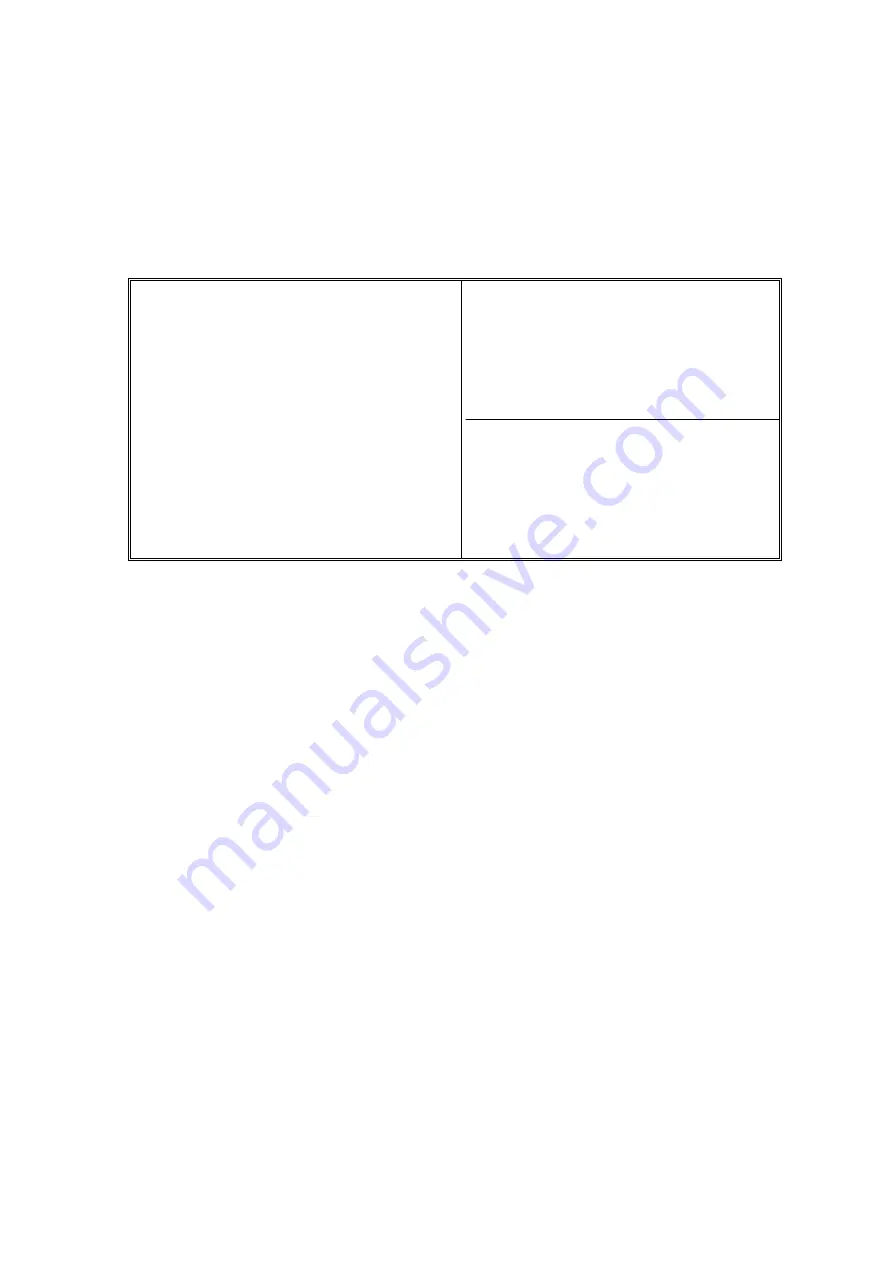
Run the BIOS Features Setup as follows:
1. Choose "BIOS FEATURES SETUP" from the Main Menu and a screen with
a list of items appears.
ROM PCI/ISA BIOS
BIOS FEATURES SETUP
AWARD SOFTWARE, INC.
Virus Warning
CPU Internal Cache
External Cache
Quick Power On Self Test
Boot Sequence
Swap Floppy Drive
Boot Up Floppy Seek
Boot Up Numlock Status
Memory Parity Check
Typematic Rate Setting
Typematic Rate (Chars/Sec)
Typematic Delay (Msec)
Security Option
PCI/VGA Palette Snoop
OS Select For DRAM > 64MB
Report No FDD For WIN 95
: Disabled
: Enabled
: Enabled
: Enabled
: A,C,SCSI
: Disabled
: Enabled
: On
: On
: Disabled
: 6
: 250
: Setup
: Disabled
: Non-OS2
: Yes
Video BIOS Shadow : Enabled
C8000-CBFFF Shadow : Disabled
CC000-CFFFF Shadow : Disabled
D0000-D3FFF Shadow : Disabled
D4000-D7FFF Shadow : Disabled
D8000-DBFFF Shadow : Disabled
DC000-DFFFF Shadow : Disabled
Cyrix 6x86 / MII CPUID : Enabled
ESC: Quit
↑
↓
→
←
: Select Item
F1 : Help PU/PD/+/- : Modify
F5 : Old Values (Shift) F2 : Color
F6 : Load BIOS Defaults
F7 : Load Setup Defaults
2. Use the arrow keys to move between options and modify the selected
options by using PgUp/PgDn or +/- keys. An explanation of the <F> keys
follows:
<F1>: "Help" gives options available for each item.
Shift<F2>: Change color.
<F5>: Get the previous values. These values are the values with which
the user started the current session.
<F6>: Load all options with the BIOS default values.
<F7>: Load all options with the Setup default values.
A short description of screen options follows:
________________________________________________________________
3-3
【
3
】
_________________________________
Virus Warning
Enabled:
Cache
Activates automatically when the system boots up
causing a warning message to appear if there is
anything attempting to access the boot sector or hard
disk partition table.
Disabled:
No warning message will appear when there is something
attempting to access the boot sector or hard disk partition






























