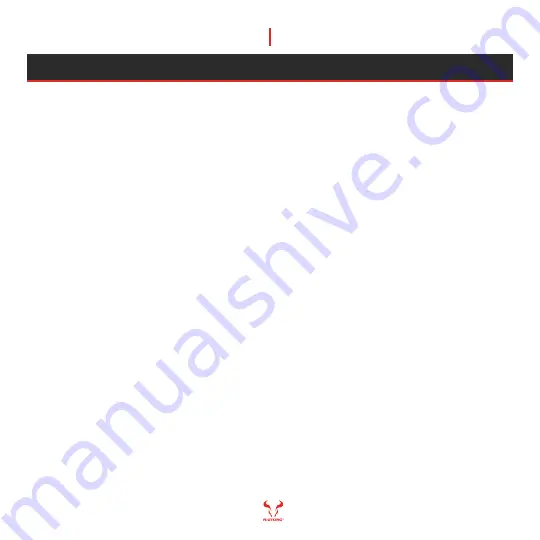
Chapter 3
21
TROUBLESHOOTING YOUR NEW BIFROST 240
BIFROST 240
LIQUID COOLING
Air flow options to configure the liquid cooling system: there two options, push and pull
and they work as follows:
1. Airflow push: the air is pushed through the radiator and out of the case.
2. Airflow pull: the air is pulled through the radiator and into the case.
Cooling Block noise: you may experience the pump noise when installing cooler first time
or after relocating system, to solve this may try to:
1. Position at least a portion of the radiator higher than the pump.
2. Install the radiator with the tubes facing down when installing
at the rear or front panel of a case.
3. Uninstall and gently shake the radiator to help move the air bubbles.
Re-installation and pre-applied thermal paste: When re-installation the cooling block you
will need to clean off the pre-applied thermal paste (from both the cooling block and the CPU)
and apply an aftermarket paste.
Summary of Contents for Bifrost 240
Page 1: ...LIQUID COOLING BIFROST 240...
Page 4: ...Before You Begin 1 www riotoro com watercooling...
Page 9: ...Ready Setup Go 2 www riotoro com watercooling...
Page 18: ...Everything Else 3...
Page 27: ...www riotoro com...






































