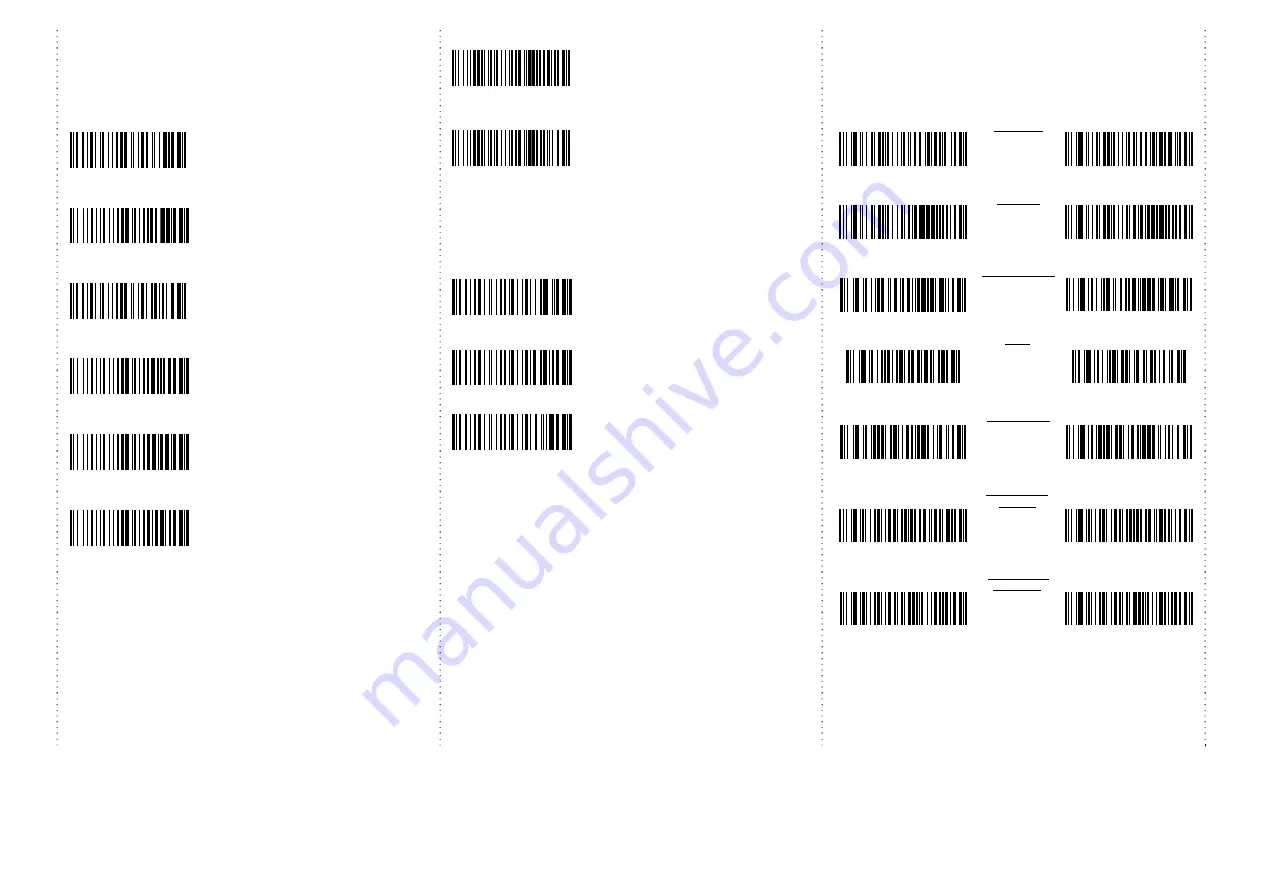
5
Transmission Speed
Transmission speed is dependent on your device. In order not
to lose data, please choose the correct speed. Middle-speed is
the Default.
High-speed transmission
(for HID, SPP)
Middle-speed transmission
(for HID only,
HID Default
)
Slow-speed transmission
(for HID/SPP,
SPP Default
)
Ultra Slow-speed
1
transmission
(for HID only)
Ultra Slow-speed
2
transmission
(for HID only)
Ultra Slow-speed
3
transmission
(for HID only)
Power-saving Mode
Power-saving mode OFF
Power-saving mode ON
(Default)
:
Enter power-saving mode after one
minute inactivity. This function
conserves battery power. When you
press the "SCAN/Power ON" button, it
will wake up and begin to scan.
*
When charging, the scanner will not enter power-saving mode
automatically.
Battery information
When you scan this setting
code, scanner will output the battery
information to device.
Output battery information
automatically –
Enable
Will send data to device
every 30 seconds.
Output battery information
automatically –
Disable
.
The output format of battery information is as below:
For example: %^4^%
%^NUMBER^% Number is from 0~4.
4 means 80%~100%
3 means 55%~80%
2 means 30%~55%
1 means 10%~30%
0 means under 10% --
When output reads “0”, it means low
battery power and device should be charged immediately.
1D Symbologies – 1
ENABLE
CODABAR
DISABLE
ENABLE
CODE 39
DISABLE
ENABLE
Interleaved 25
DISABLE
ENABLE
ISSN
DISABLE
ENABLE
GS1 DataBar
DISABLE
ENABLE
GS1 Databar
Limited
DISABLE
ENABLE
GS1 Databar
Expanded
DISABLE





















