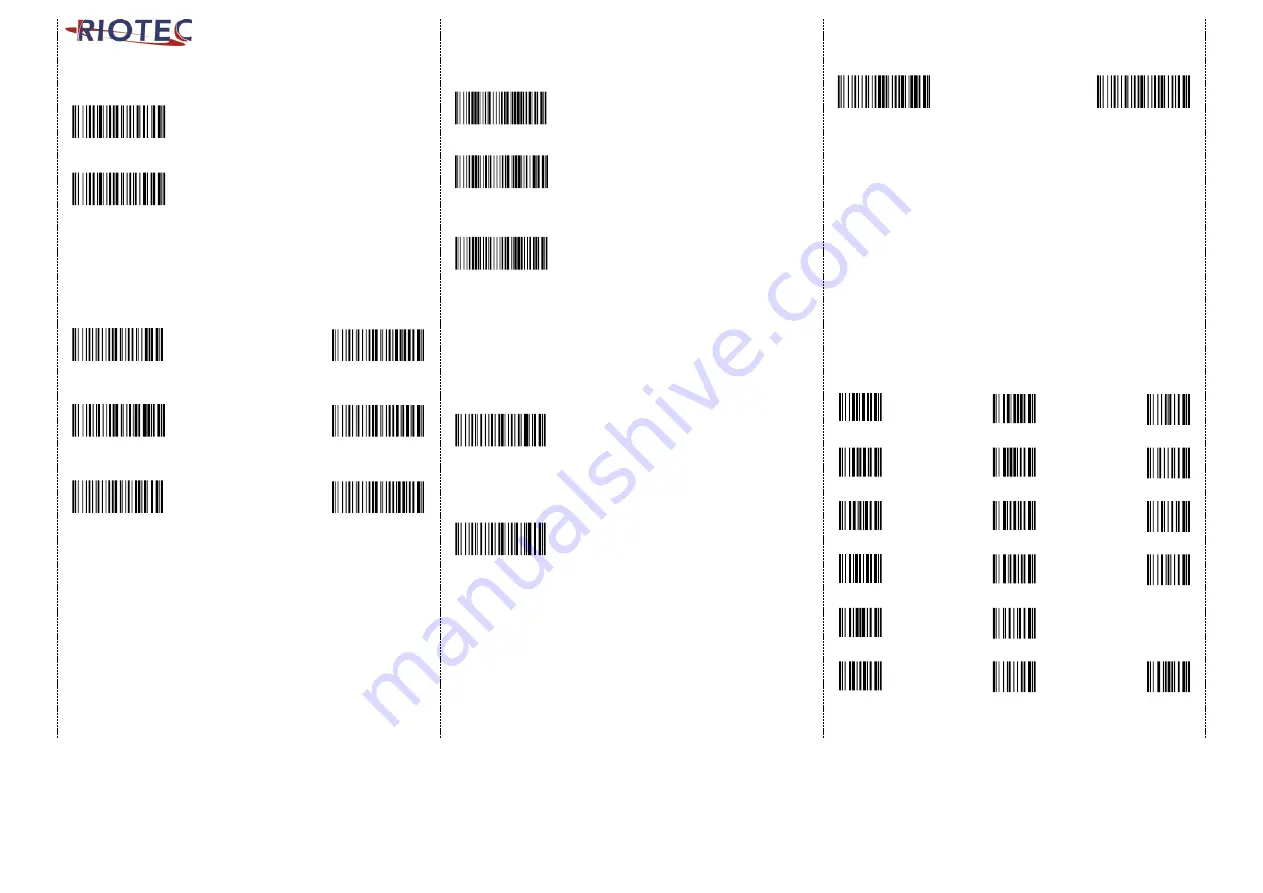
2
Trigger Mode
Demo
%R%T%E
Trigger always
(Trigger available at any time)
Demo
%R%T%D
Trigger standard (Default)
(Trigger available, after data sent to the
device)
Transmission Speed
Transmission speed is dependent on your device. In order not to lose
data, please choose the correct speed. Middle-speed is the Default.
Demo
%B%T%H
Demo
.
High-speed
Ultra Slow-speed
Transmission
1 transmission
Demo
.
Demo
.
Middle-speed
Ultra Slow-speed
Transmission
(Default)
2 transmission
Demo
%B%T%L
Demo
.
Slow-speed
Ultra Slow-speed
Transmission
3 transmission
Power-saving Mode
Demo
%P%D%T00
Power-saving mode OFF
Demo
%P%D%T03
Power-saving mode ON (Default):
Enter power-saving mode after 3-minute inactivity.
This function converses battery power. When you
press "SCAN/Power ON" button, it will wake up and
begin to scan.
Demo
%P%D%T10
Power-saving mode ON:
Enter power-saving mode after 10-minute
inactivity. This function converses battery power.
When you press "SCAN/Power ON" button, it will
wake up and begin to scan.
*When charging, the scanner will not enter power-saving mode
automatically
Bluetooth Auto-connection
Demo
%A%L%E
Bluetooth Auto-connection ON:
When out of range, it will keep trying to
connect to device, scanner will not enter
power-saving mode.
Demo
%A%L%D
Bluetooth Auto-connection OFF:
When you are out of BT signal range, scanner
will stop sending auto-connection signal to
device after 2 minutes. During this time, it will
not enter power-saving mode. Once you are
back within range, press trigger to connect to the
device. (Default)
How to append a “prefix” or a “suffix” to the
barcode data
Demo
%C%P%S
Demo
%C%S%S
prefix
suffix
1.
Scan above configuration code for Prefix or Suffix
2.
Enter the required values (right, numeric barcode) for Prefix or
Suffix using the hex values for the desired HEX values from “Prefix
& Suffix TABLE (blew page)”
3.
Then, end by scanning Code X (below, right)
*
The max. of special characters is 5.
*
When you append 1~4 required values for Prefix or Suffix, it must
end with Code X.
*
It doesn’t need Code X, if you append 5 values to barcode data.
How to delete Prefix or Suffix
1.
Scan above configuration code for Prefix or Suffix
2.
Enter the “0” “0” (above, right)
3.
Then end by scanning Code X (below, right)
Numeric barcode for settings
Demo
0
Demo
6
Dem o
C
Demo
1
Demo
7
Dem o
D
Demo
2
Demo
8
Dem o
E
Demo
3
Demo
9
www.tec-it.com
F
Demo
4
Dem o
A
Demo
5
Dem o
B
Dem o
X






















