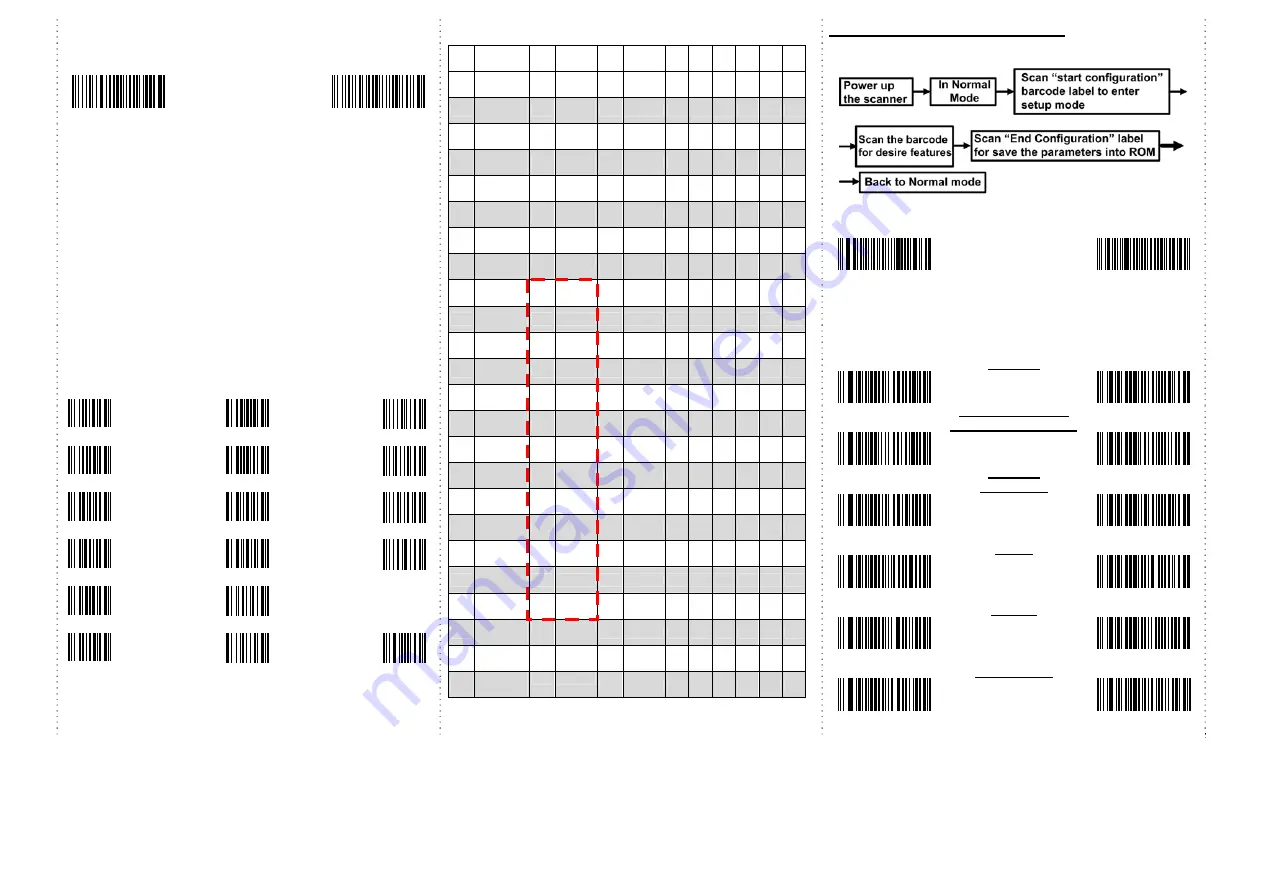
6
How to append a “prefix” or a “suffix” to the
barcode data
prefix
suffix
1.
Scan above configuration code for Prefix or Suffix
2.
Enter the required values (right, numeric barcode) for Prefix or Suffix
using the hex values for the desired HEX values from Prefix & Suffix
TABLE
3.
Then, end by scanning Code X (below, right)
*
The max. of special characters is 5.
*
When you append 1~4 required values for Prefix or Suffix, it must end
with Code X.
*
It doesn’t need Code X, if you append 5 values to barcode data.
How to delete Prefix or Suffix
1.
Scan above configuration code for Prefix or Suffix
2.
Enter the “0” “0” (above, right)
3.
Then end by scanning Code X (below, right)
Numeric barcode for settings
0
6
C
1
7
D
2
8
E
3
9
F
4
A
5
B
X
Prefix & Suffix TABLE
HEX
HID
(SPP)
HEX
HID
(SPP) HEX
HEX
HEX
HEX
01
CTRL A
(SOH)
19
CTRL Y
(EM)
20
SPACE 38
8 50 P
68
h
02
CTRL B
(STX)
1A
CTRL
Z(SUB) 21
!
39
9 51 Q
69
i
03
CTRL C
(ETX)
1B
ESC
(ESC)
22
"
3A
: 52 R
6A
j
04
CTRL D
(EOT)
1C
CTRL \
(FS)
23
#
3B
; 53 S
6B
k
05
CTRL E
(ENQ)
1D
CTRL ]
(GS)
24
$
3C
< 54 T
6C
l
06
CTRL F
(ACK)
1E
CTRL ^
(RS)
25
%
3D
= 55 U
6D m
07
CTRL G
(BEL)
1F
CTRL _
(US)
26
&
3E
> 56 V
6E
n
08
Backspace
(BS)
27
'
3F
? 57 W
6F
o
09
Tab
(HT)
HEX
HID
Only
28
(
40
@ 58 X
70
p
0A
CTRL J
(LF)
80
F1
29
)
41
A 59 Y
71
q
0B
CTRL K
(VT)
81
F2
2A
*
42
B 5A Z
72
r
0C
CTRL L
(FF)
82
F3
2B
+
43
C 5B [
73
s
0D
Enter
(CR)
83
F4
2C
,
44
D 5C \
74
t
0E
CTRL N
(SO)
84
F5
2D
-
45
E 5D ]
75
u
0F
CTRL O
(SI)
85
F6
2E
.
46
F 5E ^
76
v
10
CTRL P
(DLE)
86
F7
2F
/
47
G 5F _
77
w
11
CTRL Q
(DC1)
87
F8
30
0
48
H 60 `
78
x
12
CTRL R
(DC2)
88
F9
31
1
49
I 61 a
79
y
13
CTRL S
(DC3)
89
F10
32
2
4A
J 62 b
7A
z
14
CTRL T
(DC4)
8A
F11
33
3
4B
K 63 c
7B
{
15
CTRL U
(NAK)
8B
F12
34
4
4C
L 64 d
7C
|
16
CTRL V
(SYN)
35
5
4D
M 65 e
7D
}
17
CTRL W
(ETB)
36
6
4E
N 66
f
7E
~
18
CTRL X
(CAN)
37
7
4F
O 67 g
Barcode Configuration Method:
(Flow chart for setup procedure
:
)
Start
Configuration
End
Configuration
1D Symbologies – 1
ENABLE
CODE 39
DISABLE
ENABLE
CODE 39 Transmit
Start/Stop Character
DISABLE
ENABLE
CODE 39
FULL ASCII
DISABLE
ENABLE
EAN-8
DISABLE
ENABLE
EAN-13
DISABLE
ENABLE
Industrial 25
DISABLE








