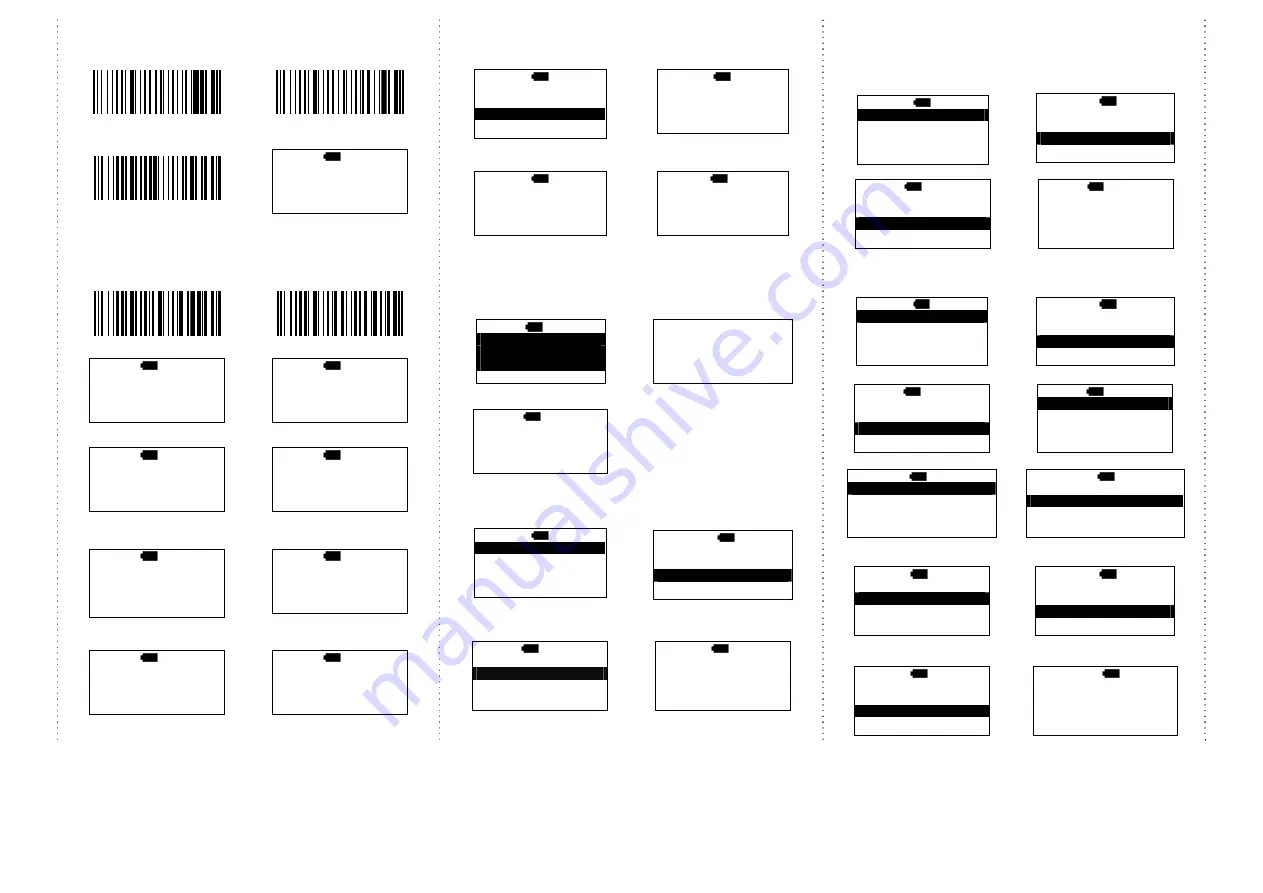
4
Enable “Quantity Entry” function,
decide the order of the output data to your device first
1. Q’ty first, then, barcode
2. Barcode first, then, Q’ty
3. Enable “Quantity Entry”
Setting code
4.
begin the scan the barcodes
M>
H 12:52
Scan code:
Q’ty:
ESC
SCAN
When “Quantity Entry” is enabled, decide how to type-in
the number.
By button (default)
By scanning the number code
C1. enable
D1. enable
C2.
scan the barcode
D2.
scan the barcodes
M>
H 12:52
1234567
Q’ty: 1
ESC
SCAN
ENTER
M>
H 12:52
7654321
Q’ty: 1
ESC
SCAN
ENTER
C3.
Press the
ENTER to type the q’ty
D3.
Press the
ENTER to type the q’ty
M>
H 12:52
1234567
Q’ty: 1
ESC
SCAN
ENTER
M>
H 12:52
7654321
Q’ty: 1
ESC
SCAN
ENTER
C4.
press
↓
to choose number,
then, press
ENTER to confirm
D4.
scan numeric code (page #5)
M>
H 12:52
1234567
Q’ty: 5---
ESC
ENTER
↓
M>
H 12:52
7654321
Q’ty: 5---
ESC
SCAN
5.
Then,
scan the next barcode
5.
end by
X
code, then,
be ready to scan the next
M>
H 12:52
SCAN:
Q’ty:
ESC
SCAN
M>
H 12:52
SCAN:
Q’ty:
ESC
SCAN
Upload data (Memory-scan)
1.
press
ESC,
select
Upload
2.
BT connected, press
START
to send data
MAIN>
H 12:52
Direct-scan
Memory-scan
Upload
↑
ENTER
↓
U>
H 12:52
Push START key
to send data…
ESC
START
3.
After data upload, press
ERASE
to delete memory data
4.
be sure that you want to delete
memory data.
U>
H 12:52
ESC
SPEED ERASE
U/E>
H 12:52
Data in memory
Will be erased!
Are you sure?
NO
YES
5.
After you delete the memory data, it will be back to
MAIN MENU
Switch from Memory-scan to Direct-scan mode
1.
switch
Memory-scan
to
Direct-scan
mode
2.
must
delete
all data in the
memory
D>
H 12:52
Data in memory
will be erased!
Are you sure?
NO
YES
Completed!!!
3.
begin to scan the barcode
D>
H
12:52
ESC
SCAN
Power-saving Mode
1. Main MENU
2.
select
Setup
MAIN>
H 12:52
Direct-scan
Memory-scan
Upload
↑
ENTER
↓
MAIN>
H 12:52
Memory-scan
Upload
Setup
↑
ENTER
↓
3.
select
Sleep time
4.
press
↓
,
decide the time to
enter sleeping mode
S>
H 12:52
BT setup
Sleep time
Output Speed
ESC
ENTER
↓
S/P/S>
H 12:52
Sleep time
00
ESC
ENTER
↓
When charging, the scanner will not enter power-saving mode automatically
Transmission Speed
Transmission speed is dependent on your device. In order not to lose data,
please choose the correct speed.
1. Main MENU
2.
select
Setup
MAIN>
H 12:52
Direct-scan
Memory-scan
Upload
↑
ENTER
↓
MAIN>
H 12:52
Memory-scan
Upload
Setup
↑
ENTER
↓
3.
select
Output Speed
4.
select
the speed type,
S>
H 12:52
BT Status
Sleep time
Output Speed
ESC
ENTER
↓
S/O>
H 12:52
Unlimited
Extra high
High
ESC
ENTER
↓
RTC (Real-time clock)
1. Main MENU
2.
select
Setup
MAIN>
H 12:52
Direct-scan
Memory-scan
Upload
↑
ENTER
↓
MAIN>
H 12:52
Memory-scan
Upload
Setup
↑
ENTER
↓
3.
select
Time setup
4.
select
Stamp
S>
H 12:52
Sleep time
Output Speed
Time setup
ESC
ENTER
↓
S/T>
H 12:52
Stamp
Format
Date adj.
ESC
ENTER
↓
5.
select
Date Stamp
6.
Date Stamp is on or off.
S/T/S>
H 12:52
Date Stamp
Time Stamp
Interval char.
ESC
ENTER
↓
S/T/S/D>
H 12:52
Date Stamp
On
Off
ESC
ENTER
↓
7.
press
ESC,
select
Time
Stamp
8.
Time Stamp is on or off
S/T/S>
H 12:52
Date Stamp
Time Stamp
Interval char.
ESC
ENTER
↓
S/T/S/T>
H 12:52
Time Stamp
On
Off
ESC
ENTER
↓
9.
press
ESC,
select
Interval char.
8.
select
Interval char.
S/T/S>
H 12:52
Date Stamp
Time Stamp
Interval char.
ESC
ENTER
↓
S/T/S/P>
H 12:52
Interval char.
,
ESC
ENTER
↓








