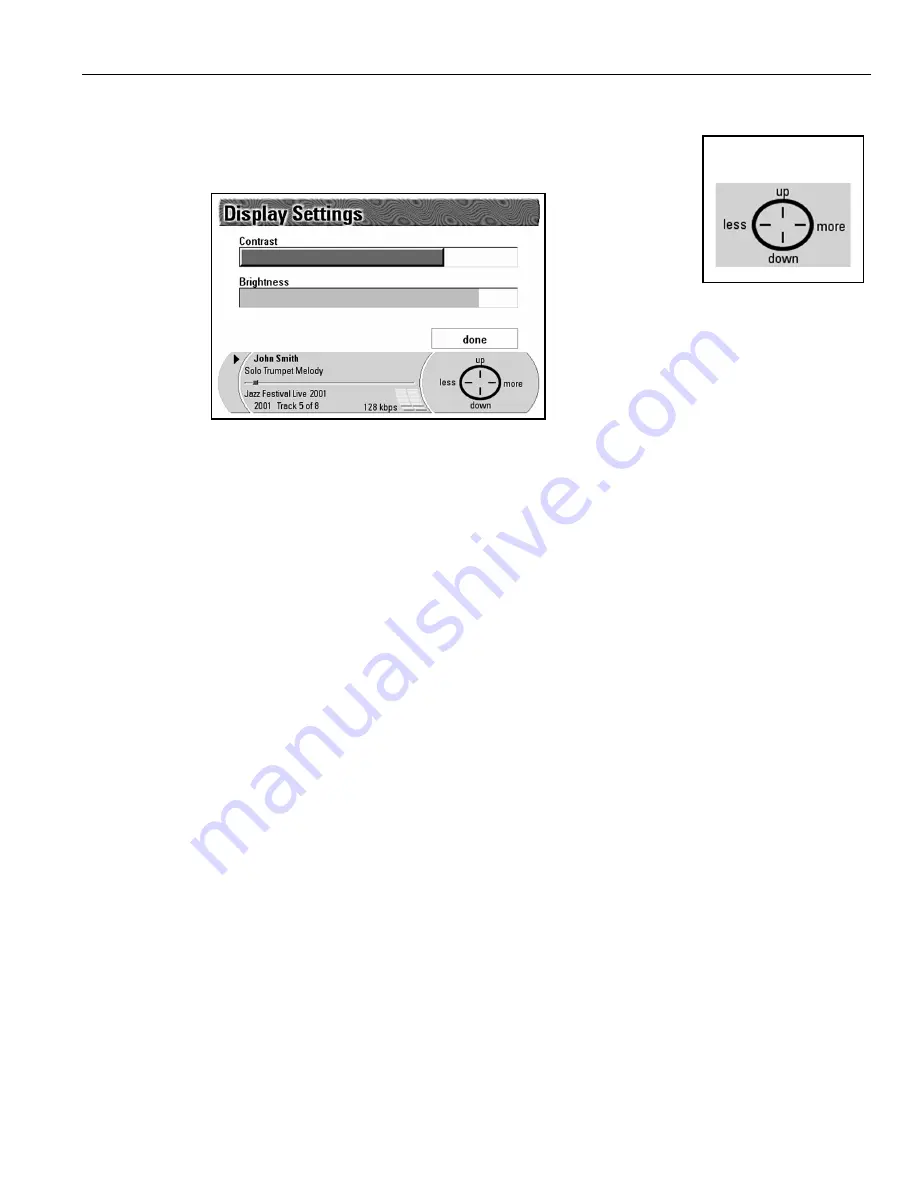
Rio Advanced Digital Audio Center User’s Guide | 51
Adjusting the display contrast and brightness
1. Under the
Setup Menu
highlight
Display
and press
Select
on the
Navigation Button
to display the
Display Settings
screen.
Here you can adjust the
Contrast
and
Brightness
of the display.
Contrast
will automatically be highlighted as the first option.
2. Press
Less
or
More
on the
Navigation Button
to adjust the level of
Contrast
in the display.
3. Press
Down
on the
Navigation Button
to highlight
Brightness
.
4. Press
Less
or
More
on the
Navigation Button
to adjust the level of
Brightness
in the display.
5. When you have finished adjusting
Contrast
and
Brightness
, press
Down
to
highlight the
Done
button.
The
Navigation Icon
will show a change in the
Navigation Button
choices. They will now be
UP
,
OK
,
Down
, and
Cancel
.
Navigation Icon
Summary of Contents for Advanced Digital Audio Center
Page 1: ...User s Guide...
Page 5: ...Rio Advanced Digital Audio Center User s Guide 3 1 Chapter 1 Getting Started...
Page 50: ...48 AboutyourRioAdvancedDigitalAudioCenter...
Page 51: ...Rio Advanced Digital Audio Center User s Guide 49 3 Chapter 3 Setting up the software...
Page 78: ...76 Using emplode...
Page 87: ...Rio Advanced Digital Audio Center User s Guide 85 5 Chapter 5 Advanced features...
Page 92: ...90 UpgradeyourRioAdvancedDigitalAudioCenter...
Page 93: ...Rio Advanced Digital Audio Center User s Guide 91 A Appendix A Technical specifications...
Page 95: ...Rio Advanced Digital Audio Center User s Guide 93 B Appendix B Regulatory information...
Page 100: ...98 EU declaration of conformity...
Page 101: ...Rio Advanced Digital Audio Center User s Guide 99 C Appendix C Warranty information...
Page 103: ...Rio Advanced Digital Audio Center User s Guide 101 D Appendix D Frequently Asked Questions FAQ...
Page 107: ...Rio Advanced Digital Audio Center User s Guide 105 E Appendix E Customer care information...
Page 109: ...Rio Advanced Digital Audio Center User s Guide 107 F Appendix F Menu Tree...
Page 114: ...112 Index User s Guide...






























