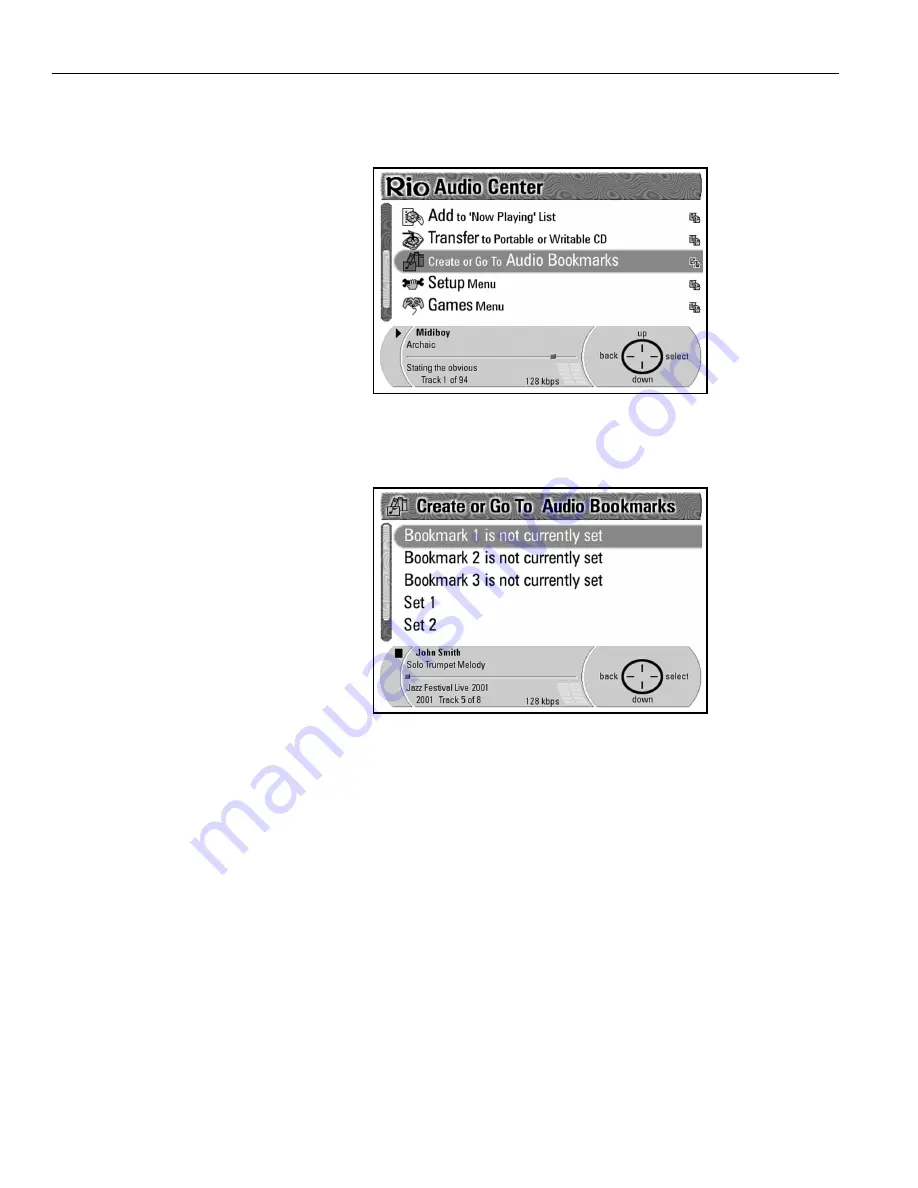
46 | Creating or going to audio bookmarks
Going to a bookmark
1. Press the
Menu
button to display the
Main Menu
screen.
2. Press
Down
on the
Navigation Button
to highlight
Create or Go to
Audio Bookmarks
.
3. Press
Select
on the
Navigation Button
to display the
Bookmarks
screen.
Bookmark 1
is automatically highlighted as the first bookmark. It displays
bookmarked track or playlist information next to
Bookmark 1
.
4. Press
Select
to play
Audio Bookmark 1
or
Back
to return to the
Main
Menu
screen.
Summary of Contents for Advanced Digital Audio Center
Page 1: ...User s Guide...
Page 5: ...Rio Advanced Digital Audio Center User s Guide 3 1 Chapter 1 Getting Started...
Page 50: ...48 AboutyourRioAdvancedDigitalAudioCenter...
Page 51: ...Rio Advanced Digital Audio Center User s Guide 49 3 Chapter 3 Setting up the software...
Page 78: ...76 Using emplode...
Page 87: ...Rio Advanced Digital Audio Center User s Guide 85 5 Chapter 5 Advanced features...
Page 92: ...90 UpgradeyourRioAdvancedDigitalAudioCenter...
Page 93: ...Rio Advanced Digital Audio Center User s Guide 91 A Appendix A Technical specifications...
Page 95: ...Rio Advanced Digital Audio Center User s Guide 93 B Appendix B Regulatory information...
Page 100: ...98 EU declaration of conformity...
Page 101: ...Rio Advanced Digital Audio Center User s Guide 99 C Appendix C Warranty information...
Page 103: ...Rio Advanced Digital Audio Center User s Guide 101 D Appendix D Frequently Asked Questions FAQ...
Page 107: ...Rio Advanced Digital Audio Center User s Guide 105 E Appendix E Customer care information...
Page 109: ...Rio Advanced Digital Audio Center User s Guide 107 F Appendix F Menu Tree...
Page 114: ...112 Index User s Guide...






























