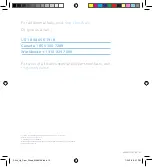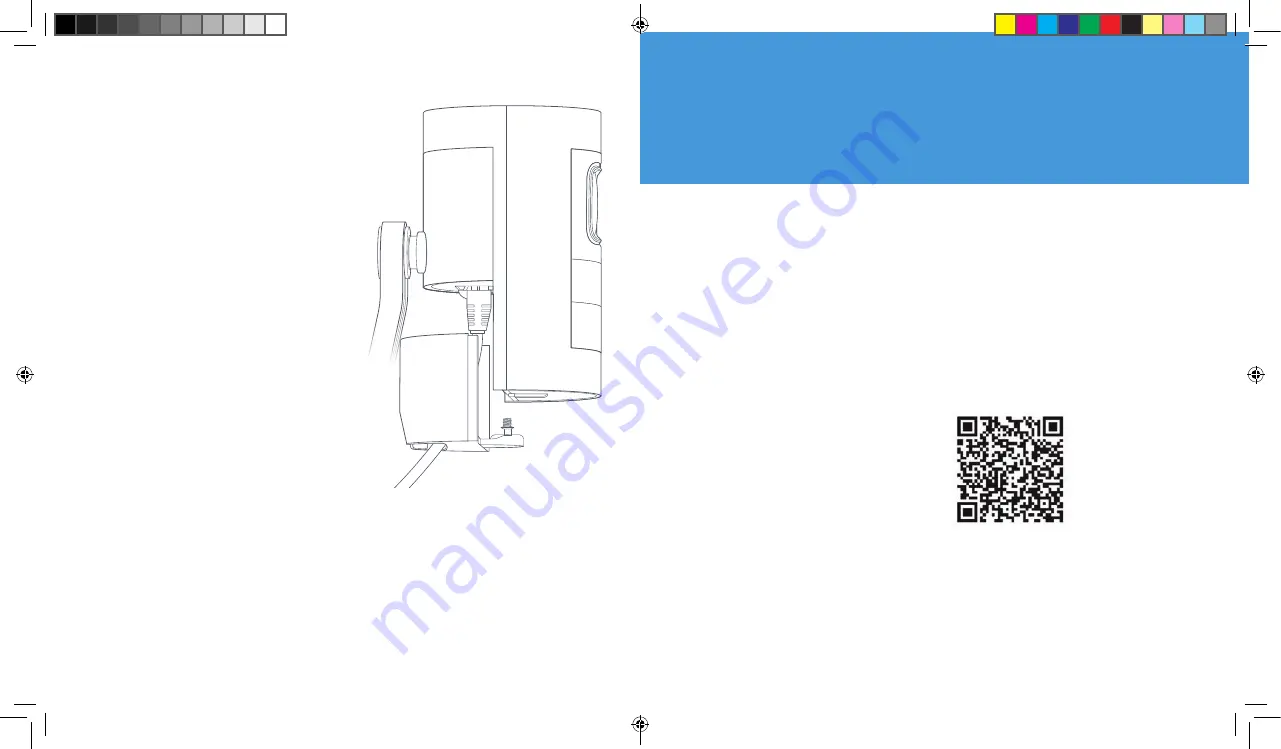
3. Need a little setup help?
If your in-app setup doesn’t
go as planned, try these tips:
Get your Wi-Fi password
just right.
The most common setup
issues come from entering
the wrong Wi-Fi password.
These passwords are case-
sensitive, and every little
error counts.
Reboot your router.
If you entered the right
password but you’re having
no luck, try turning your Wi-FI
router off, wait 30 seconds,
then turn it back on.
Then, begin setup again in
the Ring app.
Need additional help?
If the problem you’re having
isn’t addressed here, and
you need further help, scan
the code below with the
camera app on your iPhone
or a QR code scanning app
on your Android device.
You’re almost done!
Now, just plug your Stick
Up Cam back in at its final
installed location, and it’ll be
ready to protect you.
If using USB:
Plug the included
USB power supply and cable
into an outlet. Feed the other
end through the bottom cover
of your Stick Up Cam and plug
it in.
If using Ethernet:
Plug an
Ethernet cable into a Power
over Ethernet (PoE) port. Feed
the other end through the
bottom cover of your Stick
Up Cam and plug it in. If your
Ethernet port does not provide
PoE, connect both Ethernet
and the USB power supply.
Then, slide the bottom cover back into place over the cable
connections and use the star-shaped screwdriver bit to
tighten the security screw.
Once your Stick Up Cam powers up, it reconnects to the
internet automatically.
11
10
Stick_Up_Cam_Wired_MANUAL.indd 10-11
7/30/18 6:21 PM