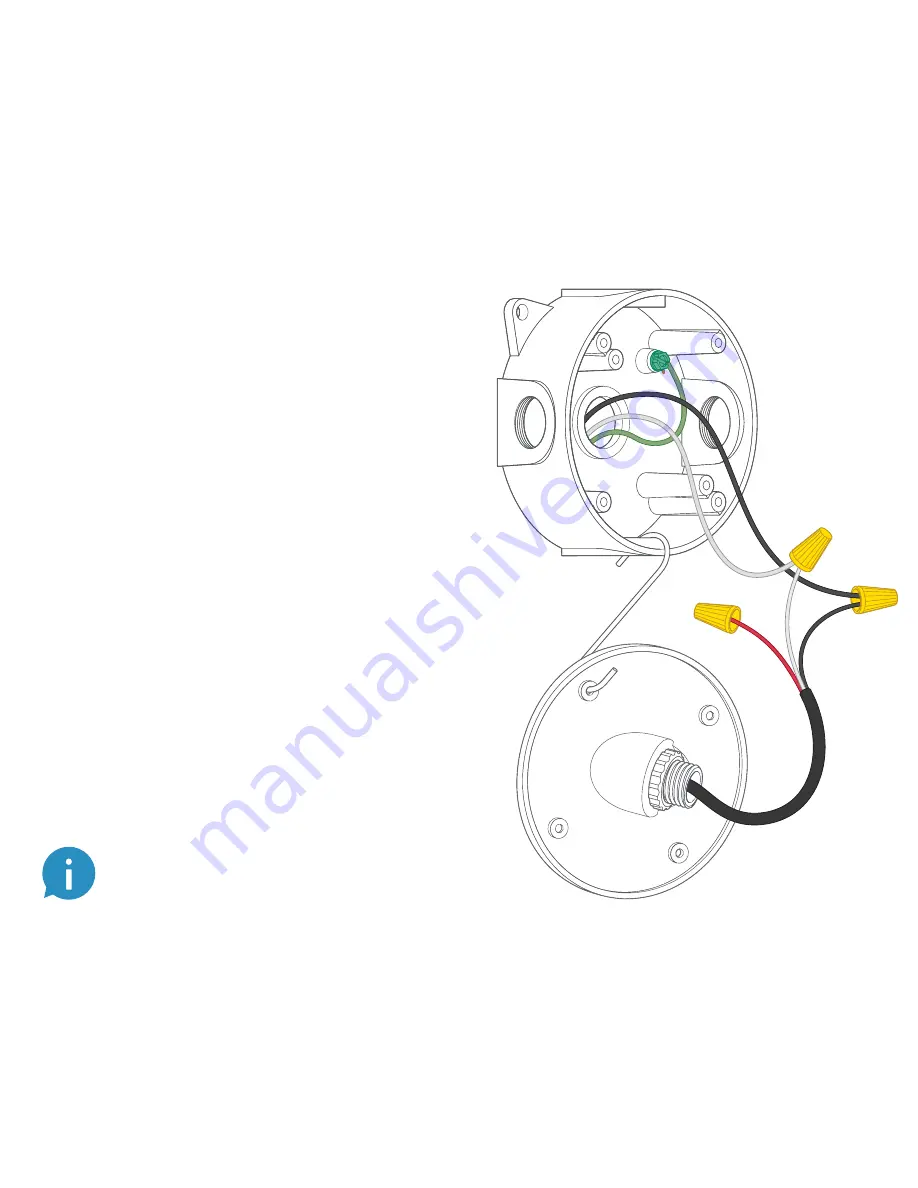
Connect the Power
Wires
Connect the black and white wires on
the wiring harness to the black (hot)and
white (neutral) wires coming out of your
electrical box.
Use the included wire nuts to secure
and protect the connections.
The red wire is optional, and should
only be connected if you wish to control
other lights with your Spotlight Cam.
For more installation info, see the
Advanced Installation Options
section.
If you don’t have clearly colored black
and white wires coming out of your
electrical box, consult with a licensed
electrician.
21
20
Summary of Contents for Spotlight Cam
Page 1: ...Spotlight Cam Mount ...












































