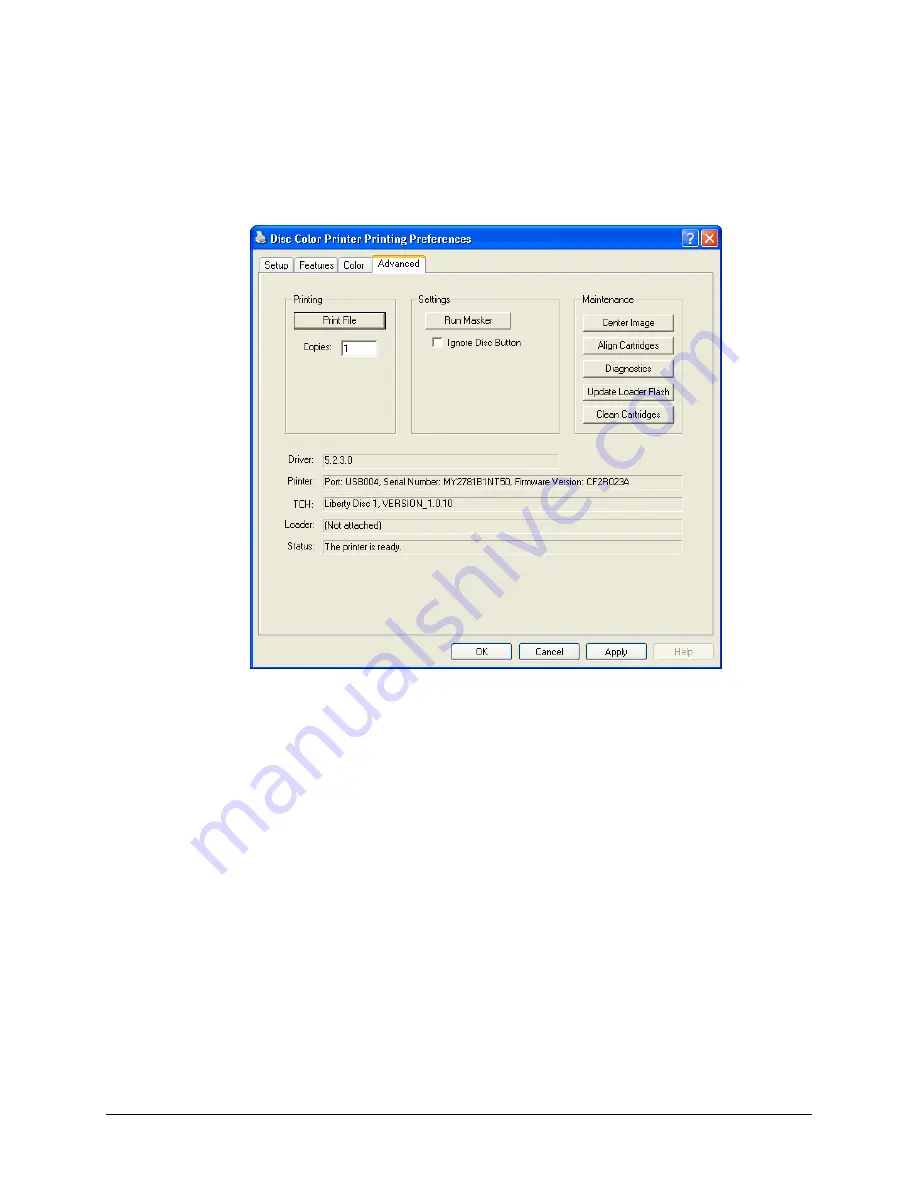
Advanced Tab
The Advanced tab provides access to diagnostic functions, alignments, and a flash update
function. The Advanced tab also displays Liberty status information, including Driver, Printer,
TCH, Loader, and Status information.
Driver
- displays the installed Liberty Printer Driver version number.
Printer
- displays the port number, serial number, and firmware version of the printer.
TCH (
Tray Controller Handler
)
- displays the Handler name and version number.
Loader
- displays the Rimage Desktop autoloader it is physically attached to and the version
and serial number of the autoloader. If the Liberty printer displays (Not Attached), the
autoloader control cable may not be connected.
Status
- displays the current Liberty printer operating status.
19

























