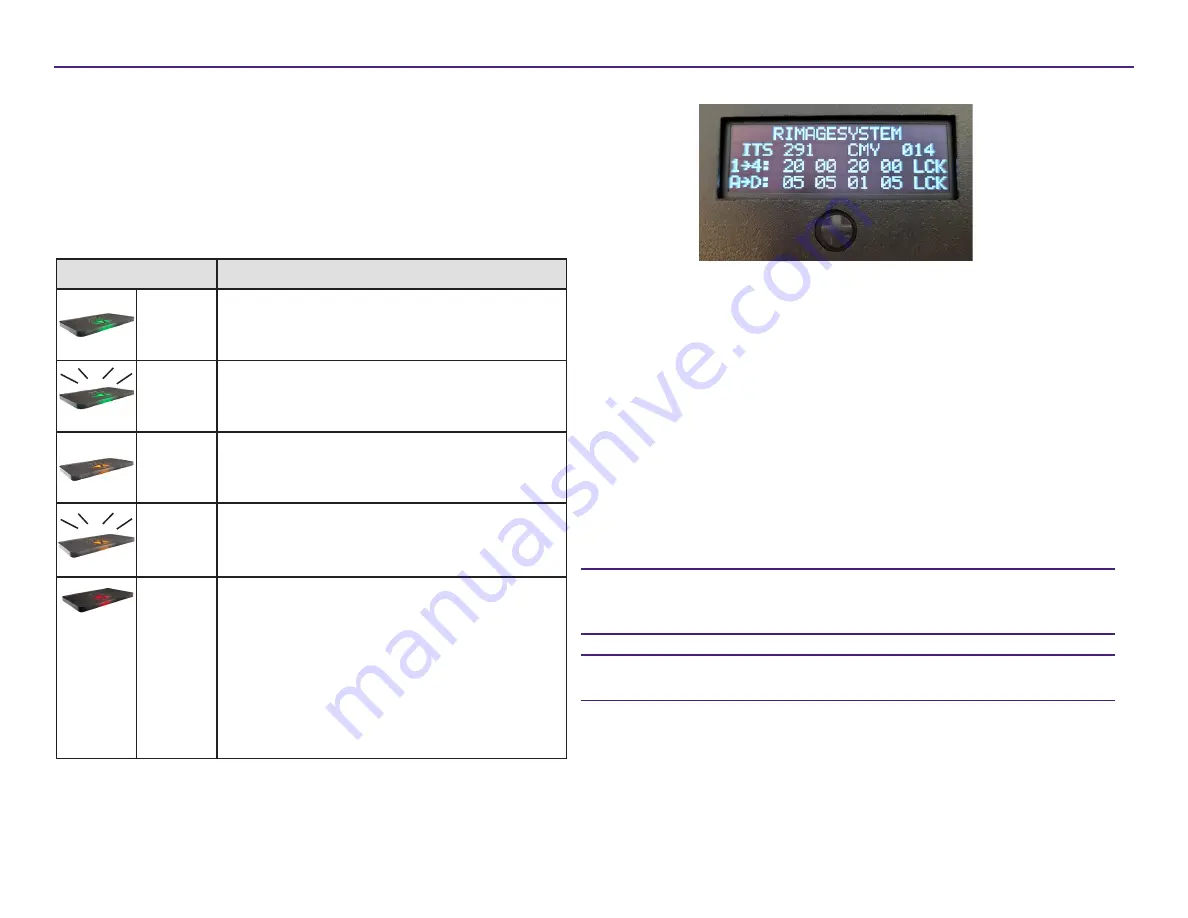
For more information visit
www.rimage.com/support
2004827_B
8
Parts Information
Status Light
The Maestro system is equipped with a status light that indicates
various conditions. The table below illustrates status light states and
explains the conditions indicated by each state.
Light State
System Condition
Green
light on
The system is operating properly. No jobs are
currently processing.
Green
light
blinking
The system is operating properly. Jobs are
currently processing.
Yellow
light on
The system is waiting for the software to start.
Yellow
light
blinking
The front door may be open. Close the front
door to allow jobs to process.
Red light
on
The system is out of cases and/or USB
modules. Fill the supply bins with the
appropriate media type.
A system error requires operator intervention.
Check the client workstation or control center
for a message.
An equipment error occurred at initial start up.
Check your connected PC for a message.
Display Panel and 5-way Control
The Display Panel is a four-line display that informs you of operations or
conditions that require operator intervention, including the consumable
status. The four-line display includes:
• Line 1: System name
• Line 2: ITS (Intermediate Transfer Sheet or retransfer ribbon) count and
CMY or BLK ribbon count
• Line 3: Quantity of cases loaded in magazines 1-4
• Line 4: Quantity of USB modules loaded in magazines A-D
After initialization, the embedded Maestro system displays the name of
the internal PC.
The 5-way control can be pressed up, down, left, right to navigate various
menus. A selection can be made by pressing the control in.
Tip:
The caret symbol ‘^’ in the upper right corner of the Display Panel
indicates that the Rimage software is currently communicating with the
autoloader.
Tip:
When the front door is open, the Display Panel will list the carousel
bin number that is aligned to the front of the system.
Beeper
The Maestro system has a beeper that can be enabled to sound when
user intervention is required. Read the error message that displays on
the Display Panel or on your PC monitor and take appropriate action to
correct the problem. Refer to the
Enable the Beeper
section on page 14 for
beeper setting options.
Identifying the Parts of the Maestro System


































