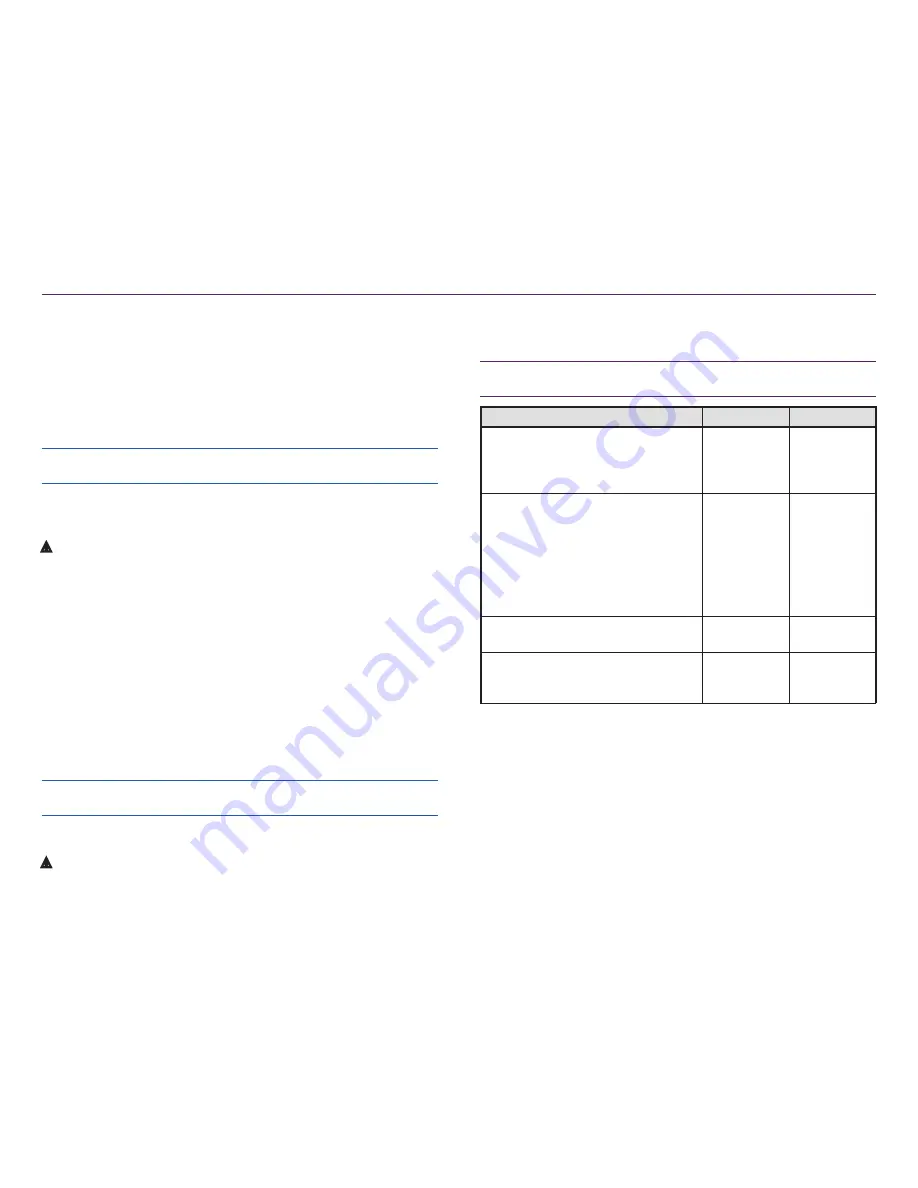
11
2003484_A
For more information visit
www.rimage.com/support
Maintain the Catalyst System
Use the information in this section to keep your Catalyst system in
optimal operating condition.
Overview
Regular preventative maintenance of your Catalyst system can help
to ensure error-free recordings and clean printed labels. Maintenance
involves cleaning the system.
Note:
The printer has its own maintenance requirements. Refer to your
printer user guide for maintenance information.
Cautionary Information
ȸ
Caution:
To avoid damaging the Catalyst system during
maintenance:
• Never use oils, silicone, or other lubricants on any part of the
Catalyst system.
• Use only non-abrasive cleaners to wipe down the surfaces of
your Catalyst system.
• Never use cleaners to clean the embedded PC.
• Avoid pouring cleaners directly onto the Catalyst system.
Instead, apply the cleaner to the cloth first.
• Observe precautions for electrostatic-sensitive devices
whenever you access the embedded PC
.
Preventative Maintenance Schedule
Note:
Your system may require more frequent maintenance if used in
a dusty area, such as a store or warehouse.
Before you begin:
ȸ
Warning!
Always power off the autoloader and unplug the power
cord before you access the embedded PC.
1. Power off the
Catalyst system
.
2. Disconnect the
power cord
.
Important!
Failure to follow the maintenance schedule outlined below
may void your warranty.
Task
Tool
Frequency
Wipe down the lift arm shaft. Pay
close attention to:
• The area around the base of the shaft
• The area just above the lift arm
Lint-free
cloth
Weekly
Wipe down all surfaces of the
autoloader including:
• Sides and top
• Door
• Output bin
• Carousel
• Base
• Top surface on the lift arm
Lint-free
cloth
Non-
abrasive,
all-purpose
cleaner
Weekly
Inspect air filter on the side of the
system and replace if necessary.
N/A
Monthly
Inspect the openings at the back of
the autoloader. Remove dust and
debris if necessary.
Vacuum
Monthly
Diagnostic Tests
Catalyst diagnostic tests are available to troubleshoot problems with
your system and ensure proper operation. For more information on
accessing, selecting, and performing diagnostic tests, refer to the
Catalyst Diagnostics
document that is available at
www.rimage.com/
support
.



























