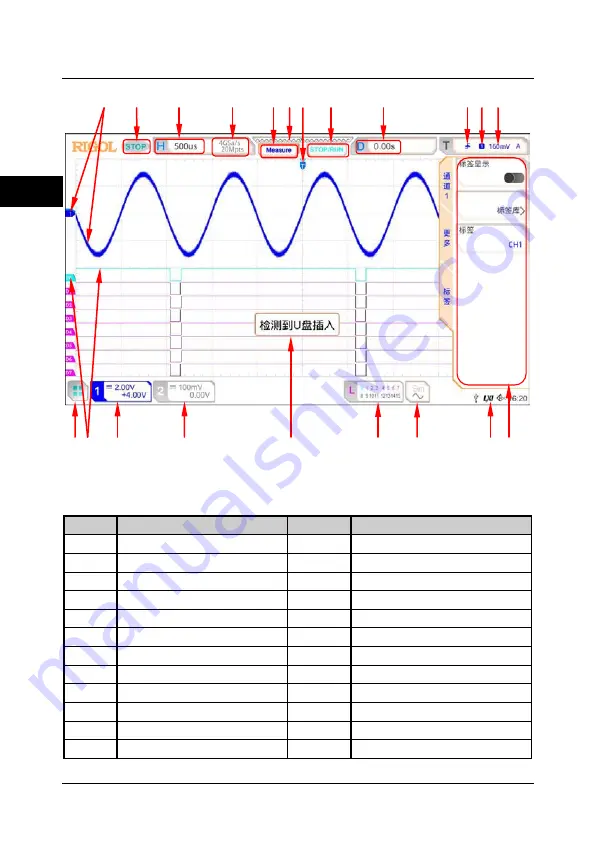
RIGOL
8
MSO5000-E
快速指南
中文
图
3
用户界面
表
3
用户界面标识
编号
说明
编号
说明
1
模拟通道标签和波形
13
操作菜单
2
运行状态
14
通知区域
3
水平时基
4
采样率和存储深度
15
任意波发生器波形标签
5
自动测量标签
16
数字通道状态区
6
波形存储器
7
触发位置
17
消息框
8
运行
/
停止控制标识
9
水平位移
18
CH2
状态标签
10
触发类型
19
CH1
状态标签
11
触发源
20
数字通道标签和波形
12
触发电平
/
阈值电平
21
功能导航
21 20
19
18 17
16 15
14
13
1
2
3
4
5
6
7
8
9
10
11 12
Summary of Contents for MSO5000-E Series
Page 2: ......
Page 24: ......
Page 25: ...中文 快速指南 MSO5000 E 系列数字示波器 2019 年 9 月 RIGOL SUZHOU TECHNOLOGIES INC ...
Page 26: ......












































