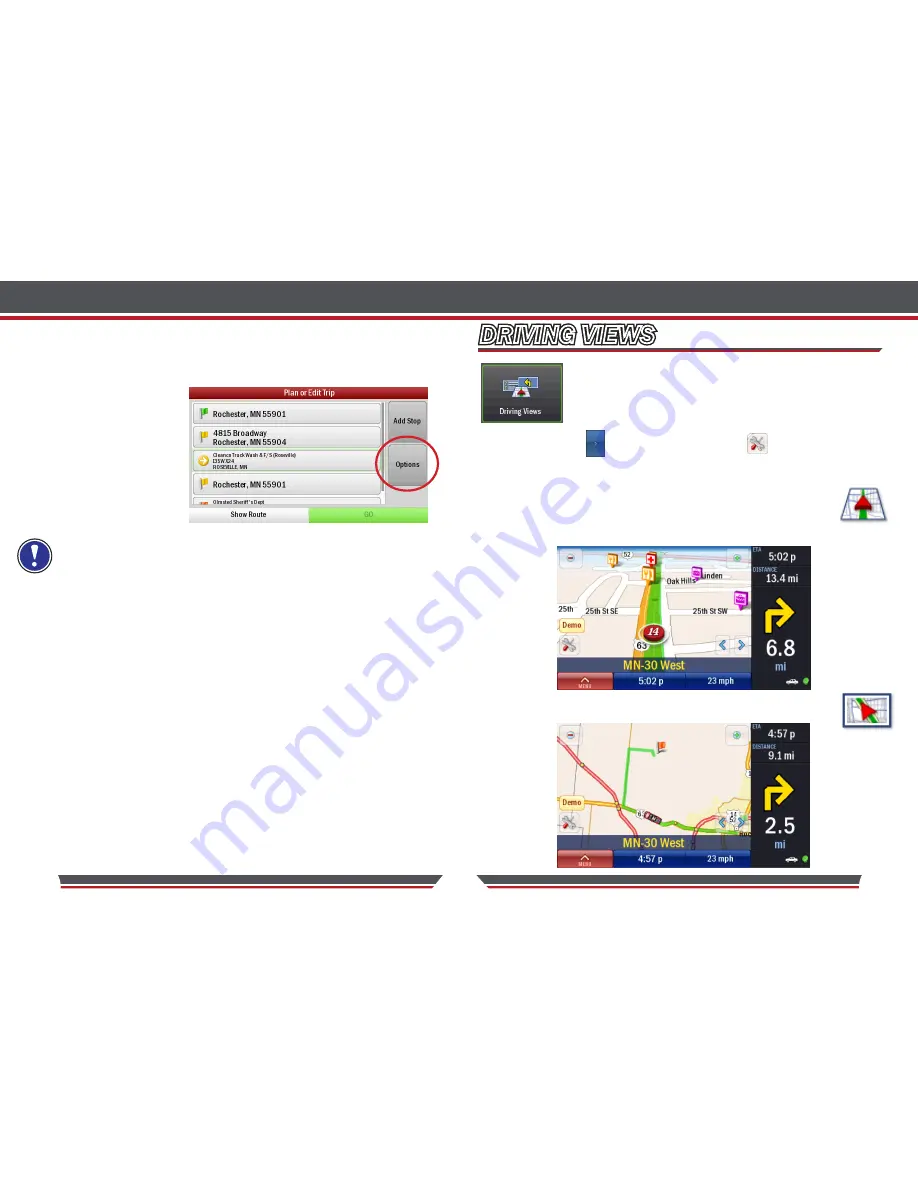
22
23
OPTIMIZING STOPS
Spotter GPS Navigator has an Optimize stops function, which will
automatically rearrange the stops within a trip to create the most efficient
order. When you have planned a trip with more than 3 stops:
•
Tap
Options >
Optimize Stops
Spotter GPS Navigator
will take a few seconds
to reorder your stops
for the most efficient
journey.
ESTIMATED FUEL COSTS
The Spotter GPS Navigator will estimate fuel costs for a trip.
•
Tap
Options > Fuel Costs > Show Estimated Fuel Costs
•
Enter the average miles per gallon (average MPG) for your car.
•
Set currency and enter average cost per gallon.
TAKE BREAKS
Set Spotter GPS Navigator to alert you to take a break at regular time intervals
for defined durations of time, for a trip.
•
Tap
Options > Take Breaks During Trips
Break Every:
Select a time interval which you would like to take a break.
Break For:
Choose how long you would like to take a break for each break.
Your start point and final destination will not be altered. However, if you
want the final destination to be included in the optimization, select
Options >
Take Breaks > Optimize Final Destination.
DRIVING VIEWS
Spotter GPS Navigator can be customized to meet your individual
needs and style. You can choose from six different screen driving
views. To access
• Tap Menu > > Driving Views
or tap the (driving views shortcut
button) to quickly access one of the four views.
3D VIEW
This model shows your current position, next turn and sur-
surrounding road using a birds eye view.
2D VIEW
DRIVING VIEWS
Summary of Contents for Tony Stewart SPOTTER
Page 1: ......



























