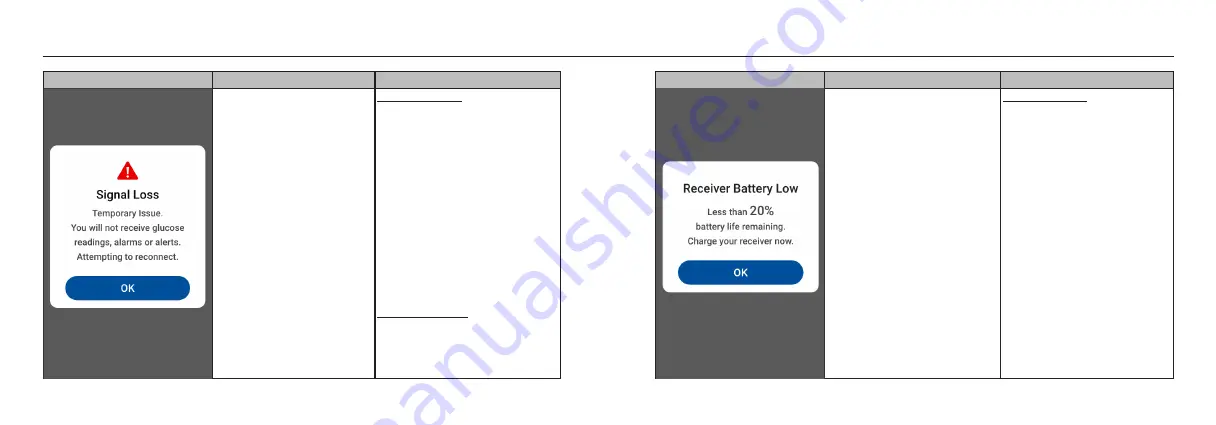
106
Appendix
Screen
Event
Visual & Sound Settings
Transmitter is too far from the
receiver or when there is an
obstacle (e.g. water, wall) in
between transmitter and
receiver .
Default Setting:
•
Visual message on the screen:
Yes
•
Sound & Vibration Alert : Yes.
- Vibrates 1 time and beeps 1
time at highest alarm volume.
Separated by 1s.
- Displayed continuously for 5
minutes or until [OK] is
pressed.
•
System attempts to reconnect
every 5 minutes even if user
doesn’t press [OK]
•
System alerts will repeat every
30 minutes.
Editable Setting:
•
Sound & Vibration CANNOT
be turned ON/OFF by the user.
107
Appendix
Screen
Event
Visual & Sound Settings
Receiver battery less than 20%.
Default Setting:
•
Visual message on the screen:
Yes.
•
Sound & Vibration Alert : No.
Summary of Contents for HM312
Page 2: ......
































