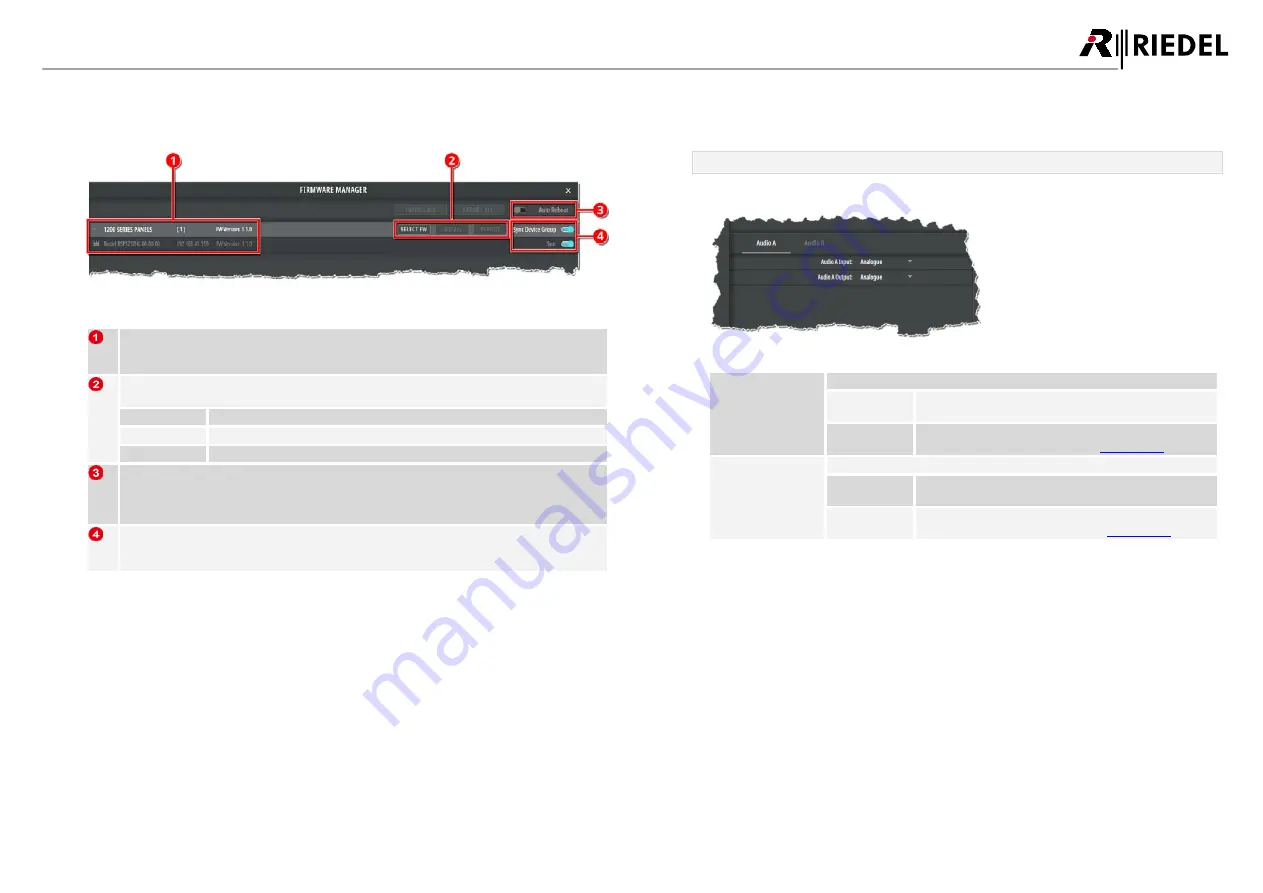
33
1200 Series SmartPanels 1.1 User Manual
0
1
-0
0
0
H
B
0
3
E
G
-B
0
0
5.3.3
Main Menu
Firmware Manager
5.3.3.1
figure 41: SmartPanel web interface
Asset List
The asset list displays all SmartPanels that are found in the network.
The view can be grouped with the arrow icons.
Firmware Update Buttons
Buttons to update the firmware. A maximum of ten SmartPanels can be updated in parallel.
SELECT FW
Opens a dialog to select the firmware file (.cfw).
INSTALL
Installs the selected firmware on a SmartPanel.
REBOOT
Restarts a SmartPanel.
Auto Reboot
If the switch is enabled, the SmartPanel is automatically restarted after the update.
If the switch is disabled, the user must restart the SmartPanel after the update manually by using
the REBOOT button to complete the firmware update.
Sync Device Group
If the switch is enabled, the firmware of all found SmartPanels is updated.
If the switch is disabled, the firmware can be updated individually on SmartPanels.
5.3.4
Parameter Drawer
In the
parameter drawer
, the inputs/outputs of the audio paths A/B can be defined.
Audio A/B
The
Audio A
and
Audio B
tabs are used to configure the input and output of the audio patch.
figure 42: Audio A/B (Parameter Drawer)
Audio A/B Input
The
input
of the audio patch
Audio A/B
can be defined via the list selection.
Analogue
Defines the
analog
'Audio A/B' connector as input of the
audio patch.
AES67
Defines a digital
AES67 4-wire
as input of the audio patch.
The input stream is configured in the
Audio A/B Output
The
output
of the audio patch
Audio A/B
can be defined via the list selection.
Analogue
Defines the
analog
'Audio A/B' connector as output of the
audio patch.
AES67
Defines a digital
AES67 4-wire
as output of the audio patch.
The output stream is configured in the
DRAFT
05.10.2020













































