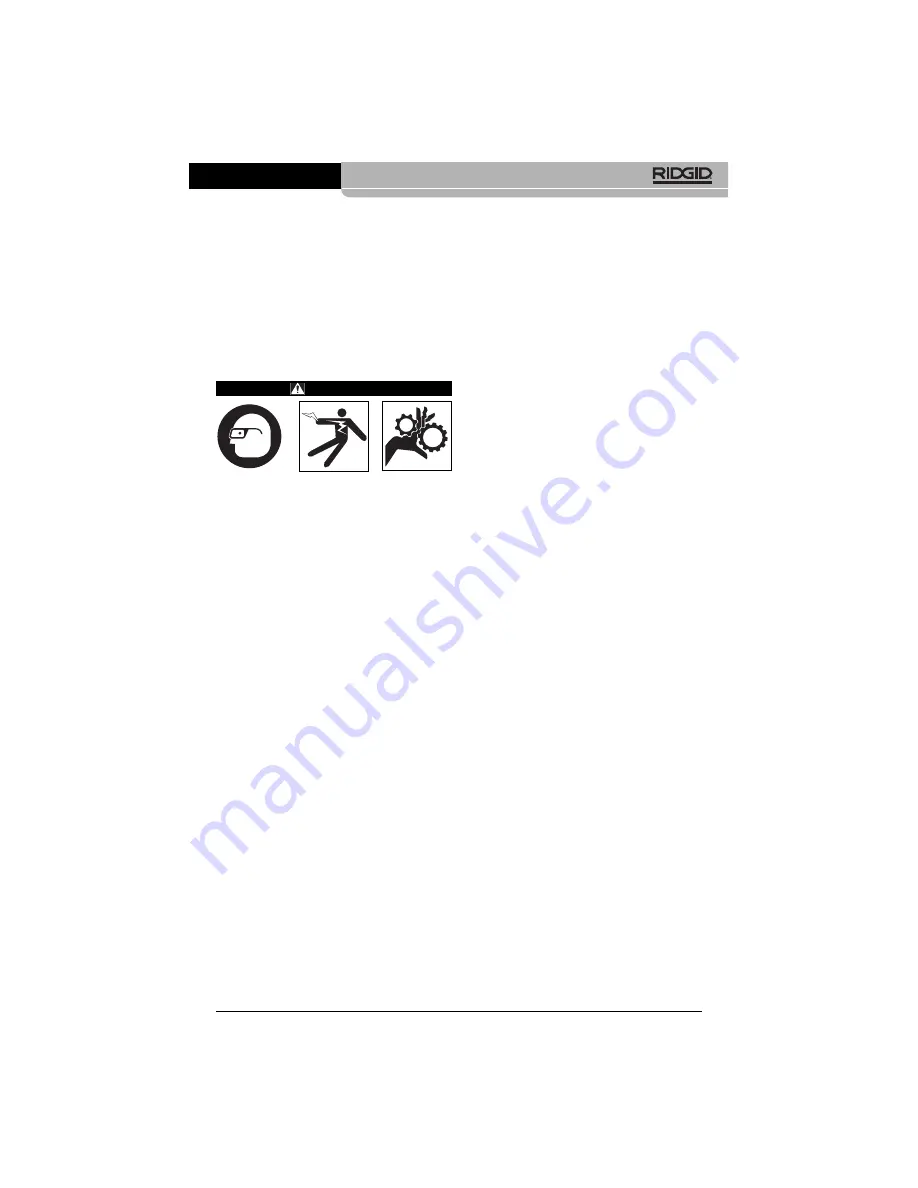
• Determine if there is any electrical
power supplied to the area to be in-
spected. If so, the power to the area
must be turned off to reduce the risk of
electric shock. Use appropriate lock
out procedures to prevent the power
from being turned back on during the in-
spection.
• Determine if any liquids will be encoun-
tered during the inspection. The cable
and imager head are waterproof to a
depth of 10'. Greater depths may cause
leakage into the cable and imager and
cause electric shock or damage the
equipment. The handheld display unit is
not water resistant and should not be
exposed to wet conditions.
• Determine if any chemicals are pres-
ent, especially in the case of drains. It is
important to understand the specific
safety measures required to work around
any chemicals present. Contact the
chemical manufacturer for required infor-
mation. Chemicals may damage or de-
grade the inspection camera.
• Determine the temperature of the area
and items in the area. The working
temperature of the inspection camera is
between 32 and 122 degrees F (0°C -
50°C). Use in areas outside of this
range or contact with hotter or colder
items could cause camera damage.
• Determine if any moving parts are pres-
ent in the area to be inspected. If so,
these parts must be deactivated to pre-
vent movement during inspection to
reduce the risk of entanglement. Use
appropriate lock out procedures to pre-
vent the parts from moving during the
inspection.
If the micro CA-100 Inspection Camera is not
the correct piece of equipment for the job,
other inspection equipment is available from
RIDGID. For a complete listing of RIDGID
products, see the RIDGID catalog, online at
3. Make sure the micro CA-100 Inspection
Camera has been properly inspected
before each use.
4. Install the correct accessories for the ap-
plication.
11. Press and Hold the Power Button for 3
seconds. A splash screen will appear.
Once the camera is ready an image will
appear. Consult the
Troubleshooting sec-
tion of this manual if problems arise.
12. Press and Hold the Power Button for 3
seconds to turn the unit OFF.
Tool and Work Area
Set-Up
WARNING
Set up the micro CA-100 Inspection Cam-
era and work area according to these
procedures to reduce the risk of injury
from electrical shock, entanglement and
other causes and prevent tool and sys-
tem damage.
1. Check work area for:
• Adequate lighting
• Flammable liquids, vapors or dust that
may ignite. If present, do not work in
area until sources have been identified
and corrected. The micro CA-100 In-
spection Camera is not explosion proof
and can cause sparks.
• Clear, level, stable, dry place for opera-
tor. Do not use the inspection camera
while standing in water.
2. Examine the area or space that you will
be inspecting and determine if the micro
CA-100 Inspection Camera is the correct
piece of equipment for the job.
• Determine the access points to the
space. The minimum opening the cam-
era head can fit through is approximate-
ly
3
/
4
" in diameter for the 17 mm camera
head.
• Determine the distance to the area to
be inspected. Extensions can be add-
ed to the camera to reach up to 30'.
• Determine if there are any obstacles
that would require very tight turns in
the cable. The inspection camera ca-
ble can go down to a 2" (50mm) radius
without damage.
7
micro CA-100 Inspection Camera
www.
GlobalTestSupply
.com
Find Quality Products Online at:





























