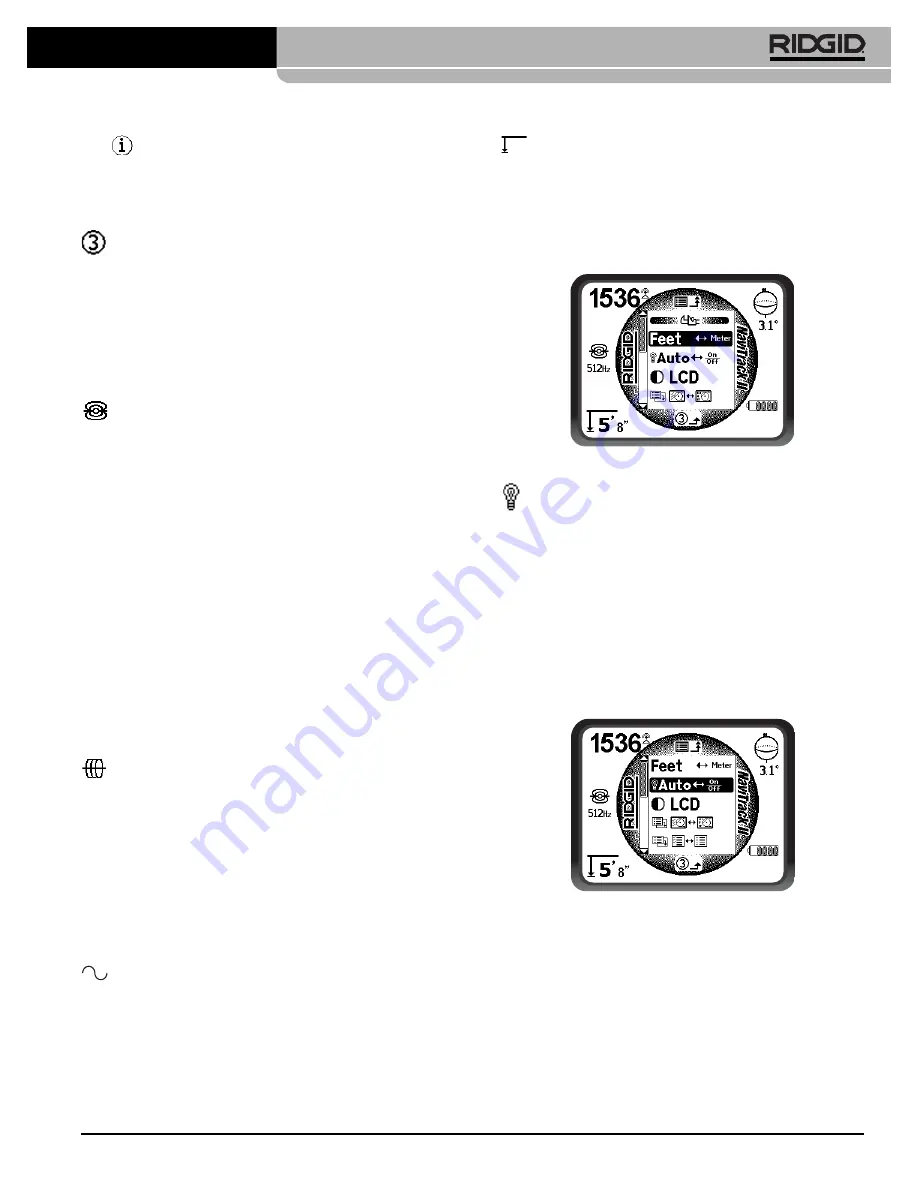
Ridge Tool Company
21
9.
Information Menu
including software version and
unit serial number (sub-menu for restoring factory
defaults will display on Information screen).
See page 25 for a complete Menu list.
Auto Menu Exit Count-down Timer
While traversing the menu tree you will see a counter at
the bottom of the screen counting down. When it reaches
zero it will automatically move back up one level of the
menu tree until it reaches the operating screen again. It
resets to nine each time you press a key and each
time it goes up one menu level until it reaches the main
operating screen.
Selected Sonde Frequencies
Sonde frequencies that have been selected from the cur-
rently available list appear with a check box next to
them. If the checkbox is checked, the frequency will be
activated (Checked-Active) and can then be accessed
using the Frequency Key. Frequencies are checked or
unchecked by highlighting them and pressing the Select
Key. To return to the operating screen, press the Menu
Key.
Possible inclusions are:
16 Hz
512 Hz*
640 Hz
850 Hz
8 kHz
16 kHz
33 kHz
(* = Factory-selected frequencies.)
(See “Frequencies Selection Control” on page 23, to add
any frequencies to the Main Menu that do not appear on
it because they have not been selected.)
Selected Active Line Trace
Frequencies
As with Sonde frequencies these items will be checked
or unchecked and activate accordingly.
Possible included frequencies are:
128 Hz*
1 kHz*
8 kHz*
33 kHz*
65 kHz
200 kHz
262 kHz*
(* = Factory-selected frequencies.)
Selected Passive Line Trace
Frequencies
As with other frequencies these items will be checked or
unchecked and activate accordingly.
Possible included frequencies are:
50 Hz
60 Hz*
(* = Factory-selected frequencies.)
Measured Depth Units
The NaviTrack II can display Measured Depth in either
feet or meters. Feet are shown in feet-and-inches format;
meters are in decimal format. To change these set-
tings highlight the Units selection in the menu and press
the Select Key to toggle between feet or meters
(Figure
32). Use the Menu Key to save the section and exit.
Figure 32 – Selecting Units (Feet/Meters)
Back Light Toggle Control
A light detector built into the upper left corner of the key-
pad senses low light levels
(See page 9). The backlight
can be forced on by blocking the light to this sensor.
The automatic LCD backlight is factory set to only turn on
under fairly dark conditions. This is to conserve bat-
tery power.
To set the backlight to be always off, highlight the light bulb
icon in the tools section of the menu and press the Select
Key to toggle it between Auto, always ON and always
OFF. Use the Menu Key to save the selection and exit.
Figure 33 – Setting Backlight Mode (On/Off/Auto)
NaviTrack
®
II














































