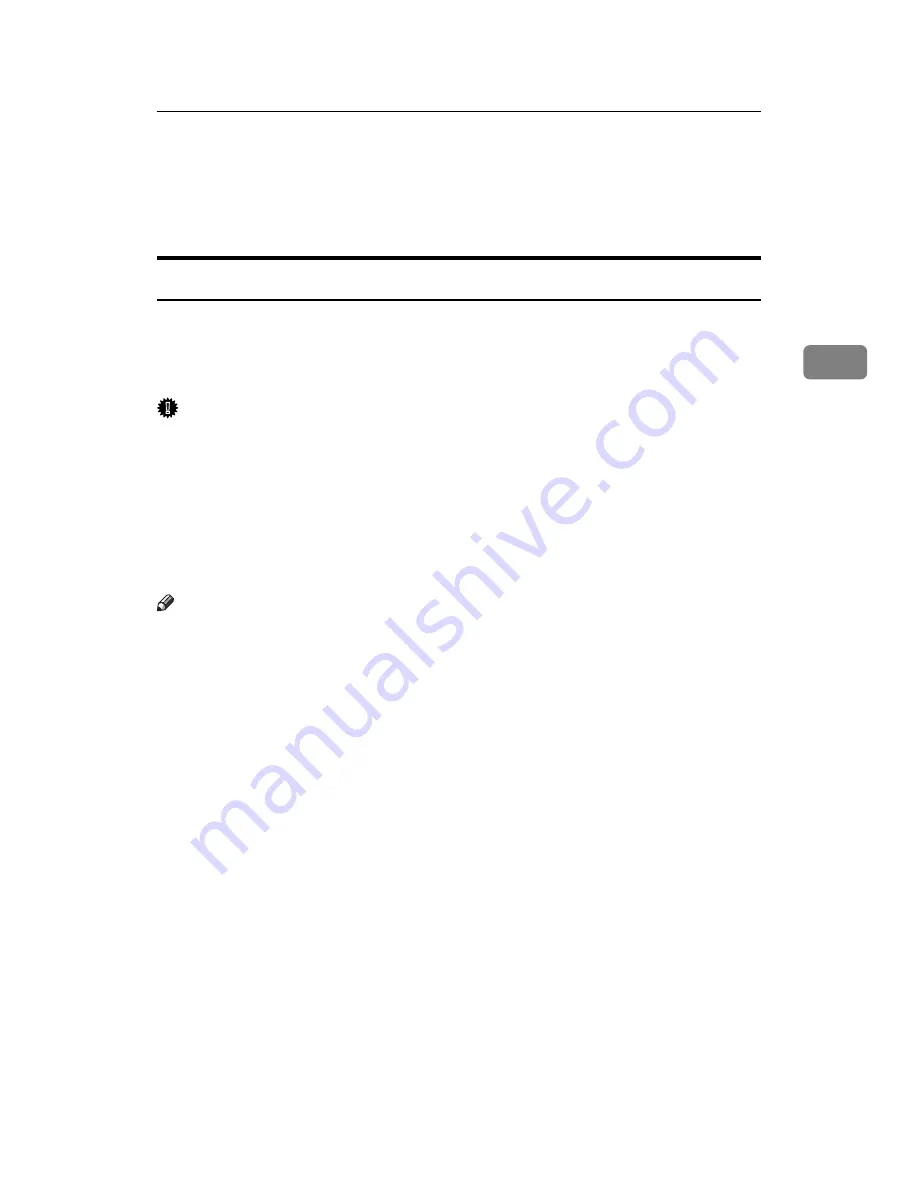
Printing from the Print Job Screen
79
3
Printing from the Print Job Screen
This section gives instruction about Sample Print, Locked Print, Hold Print, and
Stored Print.
Sample Print
Use this function to print only the first set of a multiple-set print job. After you
have checked the result, remaining sets can be printed or canceled using the ma-
chine's control panel. This can reduce misprints due to mistakes in content or
settings.
Important
❒
A Sample Print file cannot be stored if:
• the total number of Sample Print, Locked Print, Hold Print, and Stored
Print files in the machine is over 100. (The maximum number varies de-
pending on the volume of data in files.)
• the file contains over 1,000 pages.
• sent or stored files in the machine contain over 9,000 pages in total.
• using the machine with no Function Upgrade Option type C1800 installed.
Note
❒
If a Sample Print file has not been stored properly, check the error log on the
control panel (see p.100 “Checking the Error Log”).
❒
Even after you turn off the machine, stored documents in the machine re-
main. However, the
[
Auto Delete Temporary Jobs
]
or
[
Auto Delete Stored Jobs
]
set-
tings are applied first (see “Printer Features”, General Settings Guide).
❒
If the application has a collate option, make sure it is not selected before send-
ing a print job. By default, Sample Print jobs are automatically collated by the
printer driver. If a collate option is selected from the application's
[
]
dia-
log box, more prints than intended may be produced.
❒
If the first set of the Sample Print files is not as you expected and you do not
want to print remaining sets, delete the Sample Print file using the display
panel. If you print the remaining sets of the Sample Print file, the job in the
machine is deleted automatically.
❒
The files sent to the machine is not saved if you use the machine with no Func-
tion Upgrade Option type C1800 installed.
Summary of Contents for VD4007001
Page 7: ...v 5 Appendix Specifications 119 Printer Features Menu 121 INDEX 125 ...
Page 8: ...vi ...
Page 60: ...Preparing the Machine 52 1 ...
Page 74: ...Setting Up the Printer Driver 66 2 ...
Page 126: ...Direct Printing from a Digital Camera PictBridge 118 4 ...
Page 136: ...Operating Instructions Printer Reference GB GB AE AE D400 7001 ...
















































