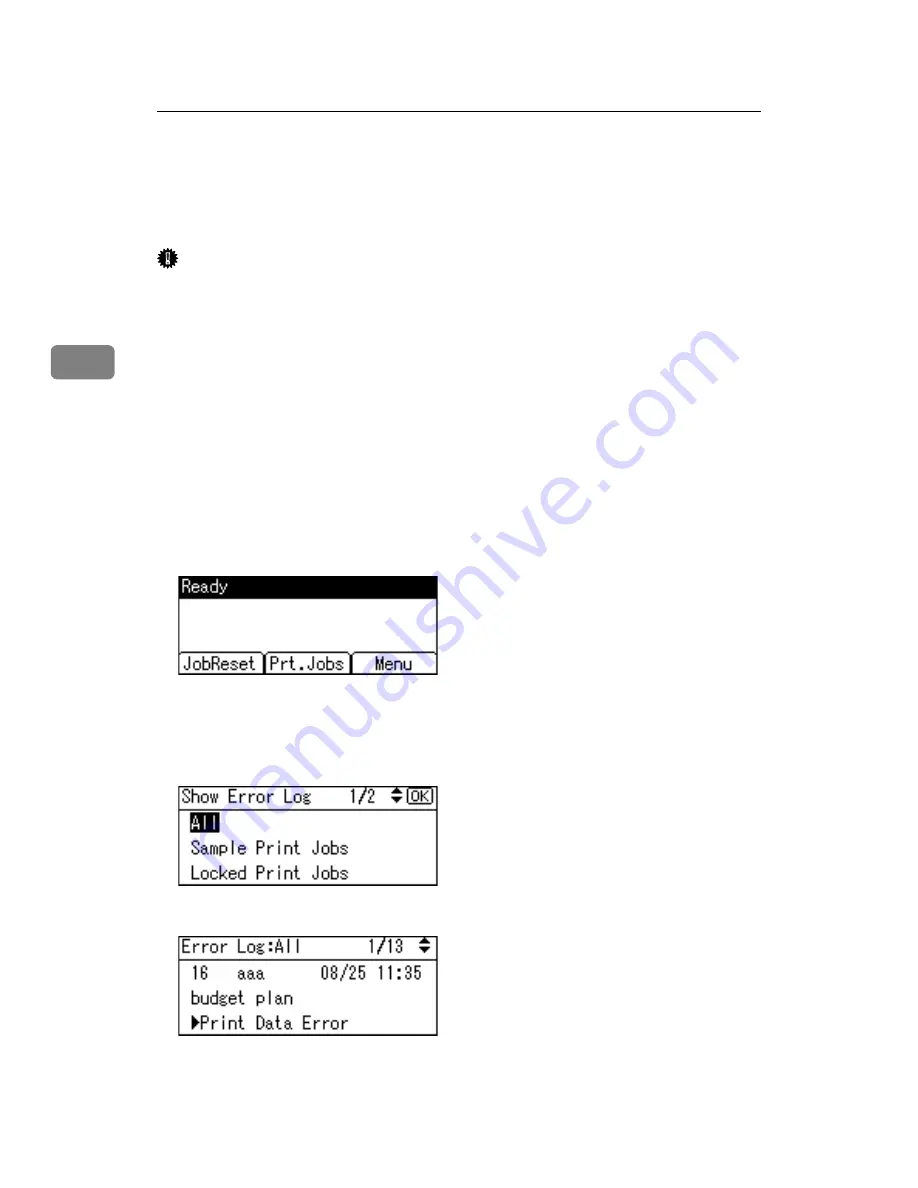
Other Print Operations
100
3
Checking the Error Log
If files could not be stored due to printing errors, identify the cause of the errors
by checking the error log on the control panel.
Important
❒
The most recent 30 errors are stored in the error log. If a new error is added
when there are 30 errors already stored, the oldest error is deleted. However,
if the oldest error belongs to one of the following print jobs, it is not deleted.
The error is stored separately until the number of those errors reaches 30. You
can check any of these print jobs for error log information.
• Sample Print
• Locked Print
• Hold Print
• Stored Print
❒
If the main power switch is turned off, the log is deleted.
A
Press the
{
Printer
}
key to display the Printer screen.
B
Press
[
Menu
]
.
C
Select
[
Show Error Log
]
using
{T}
or
{U}
, and then press the
{
OK
}
key.
D
Select a type of print jobs using
{T}
or
{U}
, and then press the
{
OK
}
key.
If you select
[
All
]
, all error logs appears.
E
Select the error log you want to check using
{T}
or
{U}
.
A detailed error log appears.
Summary of Contents for VD4007001
Page 7: ...v 5 Appendix Specifications 119 Printer Features Menu 121 INDEX 125 ...
Page 8: ...vi ...
Page 60: ...Preparing the Machine 52 1 ...
Page 74: ...Setting Up the Printer Driver 66 2 ...
Page 126: ...Direct Printing from a Digital Camera PictBridge 118 4 ...
Page 136: ...Operating Instructions Printer Reference GB GB AE AE D400 7001 ...






























